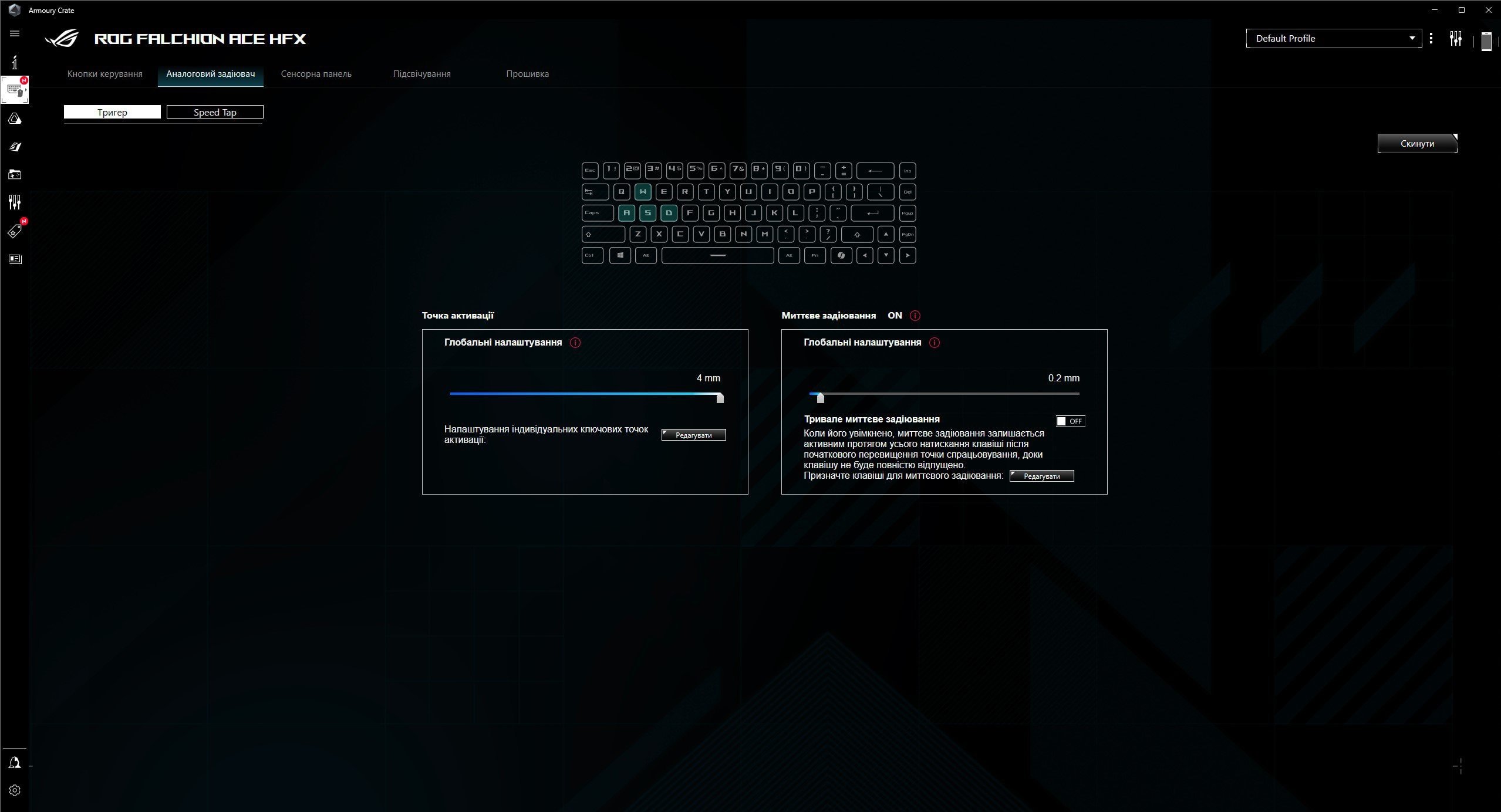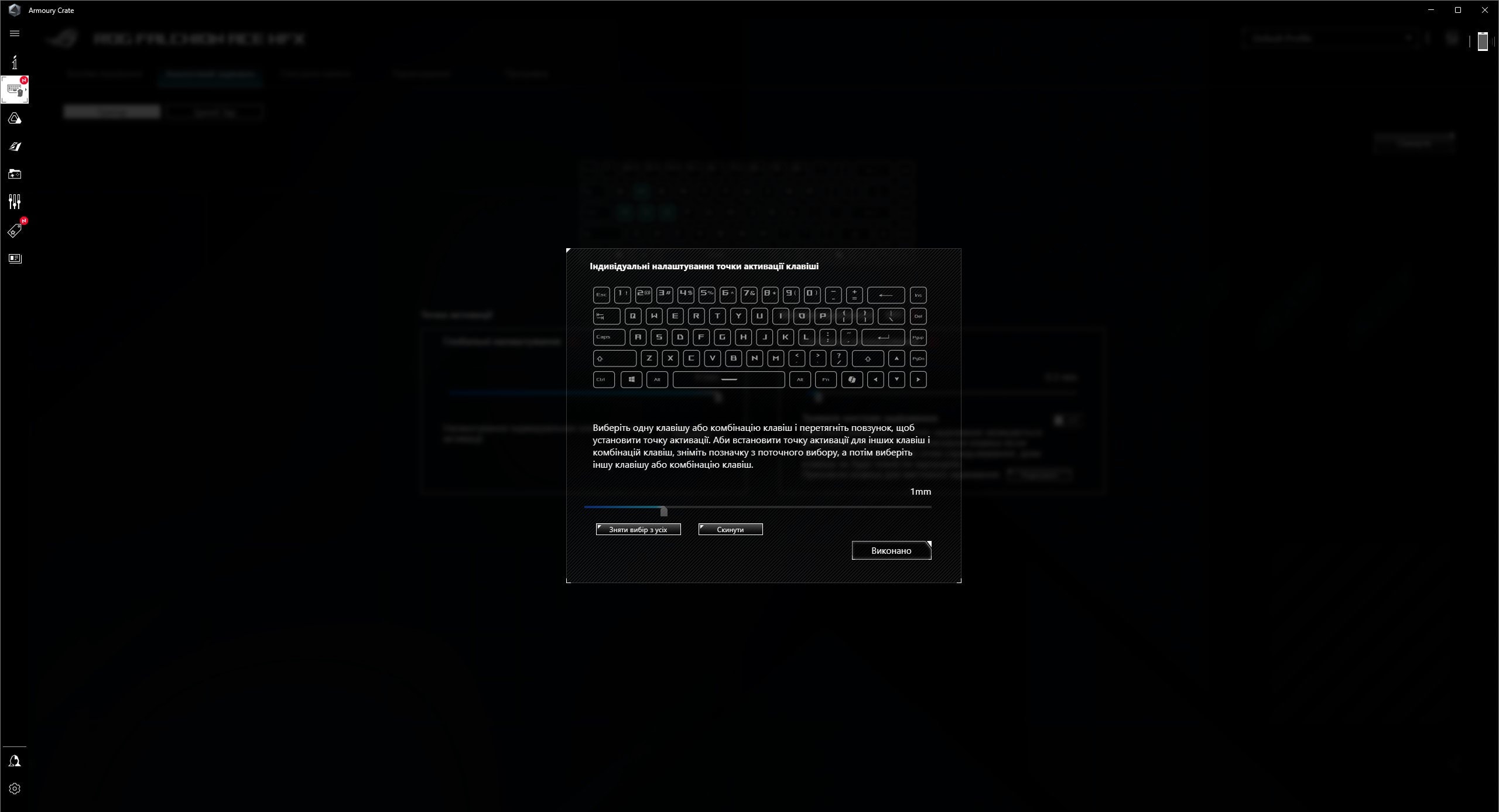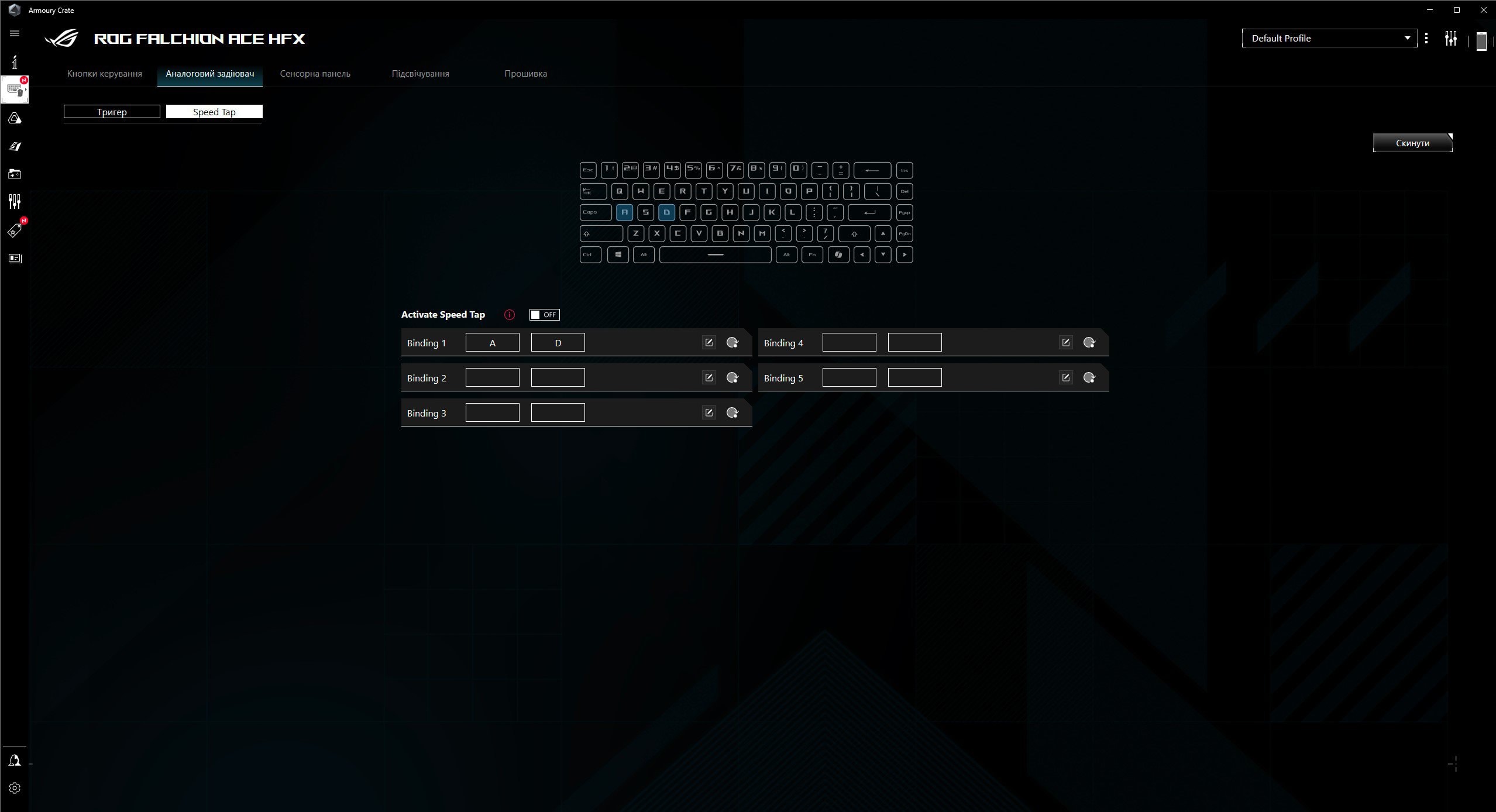Manufacturers of mechanical and gaming keyboards are increasingly experimenting with different types of switches. One of the relatively new types of switches is magnetic switches using the Hall effect. Their peculiarity is the ability to register and distinguish between partial and full presses. Today we're going to take a look at ASUS ROG Falchion Ace HFX, the first keyboard with magnetic switches. This is not the only feature of the keyboard, because it has a number of other interesting functions, which we will tell you about in more detail.
ASUS ROG Falchion Ace HFX specifications
| Form factor | 65% |
| Switches | Magnetic: ASUS ROG HFX |
| Programmable buttons | All |
| Number of simultaneously pressed buttons | No restrictions (NKRO) |
| Survey frequency | 8000 Гц |
| Backlighting | RGB (16.8 million colors) |
| Built-in memory | 5 user profiles |
| Wrist support | None |
| Connection | Wired (USB 2.0) |
| Cable length | 2 m |
| Dimensions (LxWxH) | 315 x 115 x 35 mm |
| Weight | 643 g without cable |
| Price in Ukraine | 7499 UAH |
Package contents
ASUS ROG Falchion Ace HFX is packaged in a traditional red and black box with a picture of the keyboard and the main technical features.
The package includes the keyboard itself, a 1.8 m USB Type-A to USB Type-C cable, a keyboard stand, a replaceable Ctrl keycap (instead of Copilot), a keycap pusher, a set of stickers, and documentation.
Design and construction
ASUS ROG Falchion Ace HFX is a compact gaming keyboard in a 65% form factor. It is claimed to be the same size as 60% models due to the dense key layout and the use of almost the entire top panel area. We have already seen a similar layout and layout in the ASUS ROG Falchion RX Low Profile, but today's model is not low profile and has standard sizes of switches and keycaps.
So we have a familiar layout without an additional number pad and the top row of function keys. The keyboard is almost entirely made of matte black plastic with a few small glossy elements. The top panel is made of dark gray metal and adds strength to the keyboard. The Skeleton design is used: the switches are not covered with an additional top cover.
ASUS ROG Falchion Ace HFX uses two-component PBT plastic keycaps made by injection molding. They are more durable than ABS and have a rough surface that is pleasant to the touch. The keyboard we reviewed came with Latin characters only. Given the peculiarity of PBT keycaps manufacturing, the keyboard will be sold in Ukraine either without Ukrainian characters at all or with engraving, so they will not be backlit.
There are many functional elements on the back of the keyboard, and most of them are quite unusual. There is a Type-C connector on the right, as well as a mechanical two-position Rapid Trigger switch. We'll tell you what it is and why a little later.
On the left side, there is a large notched touch panel and a round button for switching the modes of this panel. It has modes for adjusting the volume, switching tracks, adjusting the backlight brightness, button activation points, and an additional mode that can be customized. By default, it is a page scroll. There is another Type-C connector between the panel and the button.
ASUS decided to install two Type-C connectors on opposite ends of the keyboard in the ASUS ROG Falchion Ace HFX to simultaneously connect to two PCs. Or, for example, a PC and a laptop. A two-position switch is located in the middle of the rear for quick device changes.
The backlit strip at the top of ASUS ROG Falchion Ace HFX is responsible for various indications and visualization of actions on the touch panel. For example, when you increase or decrease the volume, or the activation point, it is displayed using a backlit bar. On the left side, there is an indication of the current mode of the touch panel. On the opposite side, there is an indication of CapsLock, game mode (disabling the Windows button), and Rapid Trigger activity.
The bottom of ASUS ROG Falchion Ace HFX is made of black plastic and has a texture of diagonal lines. The front has a rubber strip almost the entire width of the keyboard to prevent slipping. Additionally, there are rubber inserts in the back. There are two pairs of them, so the keyboard has three tilt angles.
The included stand cover can be used for storing or transporting the keyboard. It has a rubber-like coating inside. It can also be used as a kind of stand. On the outside, there are four rubber feet that perform the same function: a stable position on the table.
The supplied Type-C cable is 1.8 meters long. It is quite thin and has a fabric braid. It's lightweight, but not very willing to take the desired shape.
ASUS ROG Falchion Ace HFX is well assembled. And despite the predominantly plastic parts, it hardly bends or twists. The weight is 643 g, which is quite normal for such a compact gaming keyboard.
Ergonomics and switches
As a reminder, ASUS ROG Falchion Ace HFX has a 65% form factor. It is really compact, taking up little space on the table, which can be especially critical when the table area is limited: when there is not enough space to accommodate a full-size model and leave enough room for comfortable mouse movements. But it's worth remembering that the keyboard doesn't have an additional number pad, nor does it have a number of function keys that are accessible via Fn with a number pad.
The Ins, Del, PgUp, PgDn buttons are located vertically at the right end of the keyboard and are not separated from the main unit. Home and End are accessible via Fn with PgUp and PgDn, respectively. The arrow block is not separated from the other keys, but the keys themselves are of standard size. They are also responsible for adjusting the backlight mode and brightness in combination with Fn.
Enter and Backspace are single-level long. Left Shift is standard, while right Shift is slightly shorter due to the navigation block. One of the features that hasn't yet become commonplace is a separate button for launching the Copilot AI assistant instead of the right Ctrl. In case you don't need it, you can reassign it to the usual Ctrl in the proprietary software, and the package includes a corresponding variable keycap. Many additional functions are available through combinations of certain keys with Fn. For example, switching profiles: Fn + A-H. For simplicity, the corresponding markings are located on the front of the keycaps.
Switching from a full-size keyboard to a compact one is a rather lengthy process, but in the end, no critical problems arise. Yes, for some functions you have to press not one, but two keys. You get used to it pretty quickly. Difficulties can arise only with more specialized software, where some actions are tied to the NumPad, for example. But this is rather a special case.
Now let's move on to the most interesting thing - the switches. ASUS ROG Falchion Ace HFX uses proprietary magnetic ASUS ROG HFX switches that use the Hall effect. The design includes a magnet and a sensor that monitors magnetic field fluctuations. Therefore, the switches register not only the fact of pressing, but also the degree of pressure. This makes it possible to adjust the response range from 0.1 to 4 mm. It can be adjusted either using the touch panel or the proprietary software.
What does this mean in practical terms? With a short actuation distance, a near-touch is enough to trigger the key. This is good for gaming, as it allows for high keystroke speed. On the other hand, this option is not suitable for work or typing, as there will be a lot of false keystrokes and, consequently, errors. The maximum version with a 4 mm trigger point is perfect for this purpose. You can clearly feel every press and there are no false alarms.
As for the rest of the design and feel of ASUS ROG HFX, these are good linear switches. The stem, in addition to the cross-shaped core, has additional walls that stabilize the keys and they practically do not wobble. There are additional stabilizers under the long keys. ASUS ROG HFX has a full key travel of 4 mm, an initial press force of 40 gs and a full force of 55 gs.
The ASUS ROG Falchion Ace HFX switches are lubricated from the factory. They have an even and smooth stroke without sand or creaking. The keyboard has a Gasket Mount design with silicone gasket and five-layer damping. Long keys have additional damping inserts. The keyboard sounds very pleasant indeed: not too loud, without echoes, echoes or annoying high frequencies.
Now let's move on to the additional features of Rapid Trigger and Speed Tap. They will be useful only for gamers. Rapid Trigger helps to ensure that the key is actuated as quickly as possible. With conventional mechanical switches, the "reset" only occurs at a certain point in the return travel. With the Rapid Trigger function activated, this occurs as soon as the return travel begins. So you can press the key again immediately.
In Speed Tap mode, when you press two keys, the keyboard gives priority to the last one. As ASUS explains, for example, when moving from side to side (usually A and D in shooters), the keyboard will prioritize the last press and automatically ignore the previous one. That is, pressing two keys that are responsible for opposite directions of movement will not cause the character to stop. How convenient it is is a very individual question, but it is worth a try.
Functionality and features
Unfortunately, in the ASUS ROG Falchion Ace HFX, the company decided to abandon the possibility of wireless connection. Although there is a bonus in the form of a second Type-C port for connecting to two PCs at the same time. The keyboard supports N-key roll over (NKRO) and can handle any number of simultaneously pressed buttons. The polling frequency is 8000 Hz.
ASUS ROG Falchion Ace HFX has a built-in memory that can store up to 5 user profiles (plus the default profile). So there is no need to install proprietary software when connecting to a new PC. In general, after all the settings, you can forget about Armory Crate, at least for a while. In addition to the above-mentioned keyboard shortcuts for the main functions, you can record macros on the go. Just press Fn + Left Alt, write down the combination, press Fn + Left Alt again, and select the desired button.
To customize and update the firmware of ASUS ROG Falchion Ace HFX, as well as all other ASUS gaming devices, the Armory Crate application is used. The first tab is responsible for assigning actions or macros to keys, as well as the function of constantly repeating the action when the button is pressed.
In the second tab, you can configure the trigger point, as well as the Rapid Trigger and Speed Tap functions. Moreover, everything can be adjusted individually for each key.
The third tab is responsible for customizing the touch panel: you can disable some unnecessary modes, and customize the last one as you wish.
What is a modern gaming keyboard without RGB backlighting? Of course, ASUS ROG Falchion Ace HFX is no exception. The fourth tab of the settings is responsible for setting up the backlight. There are a bunch of modes and AURA Sync synchronization. Although you can also use Fn + arrow keys to quickly adjust the backlight.