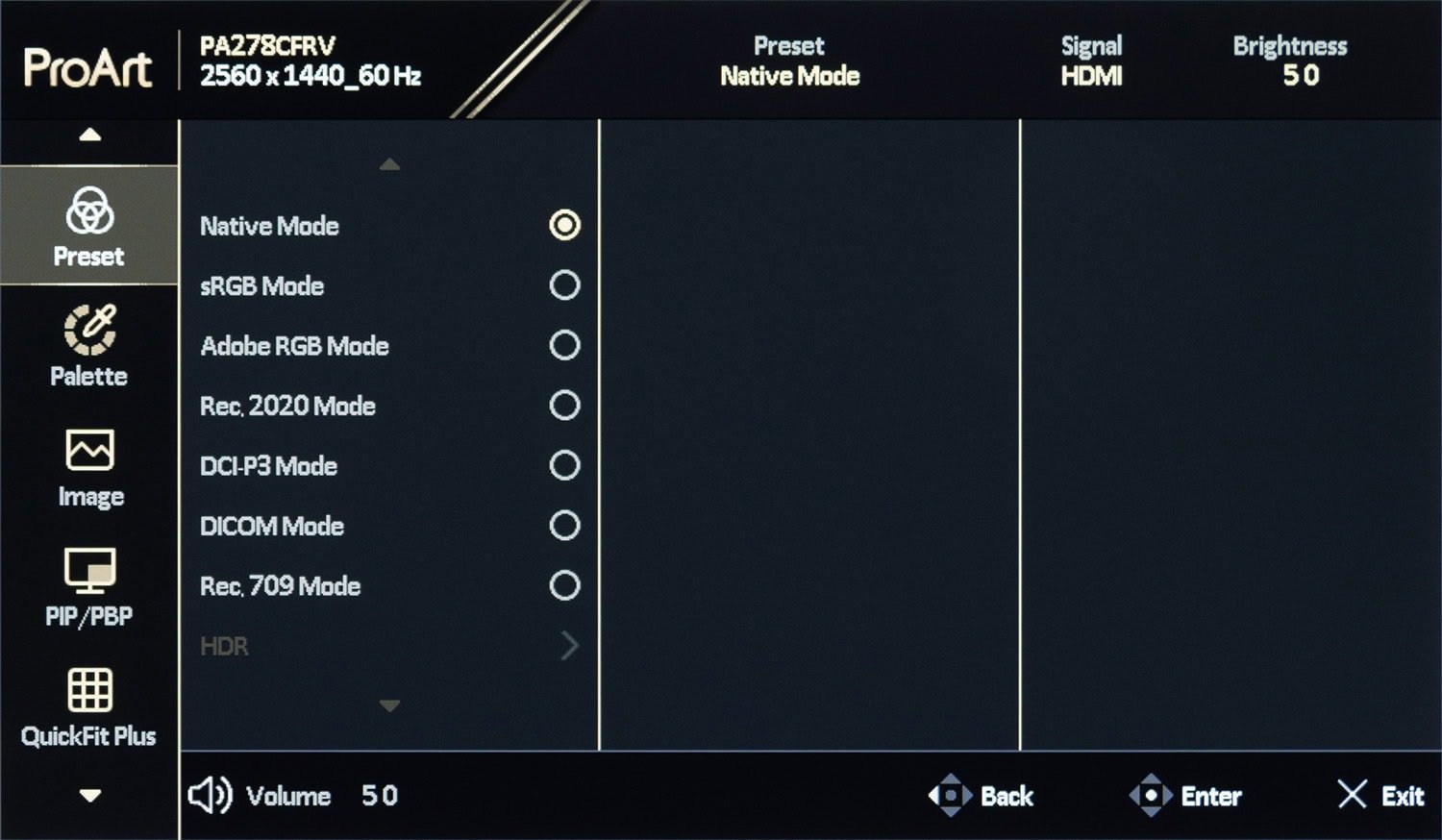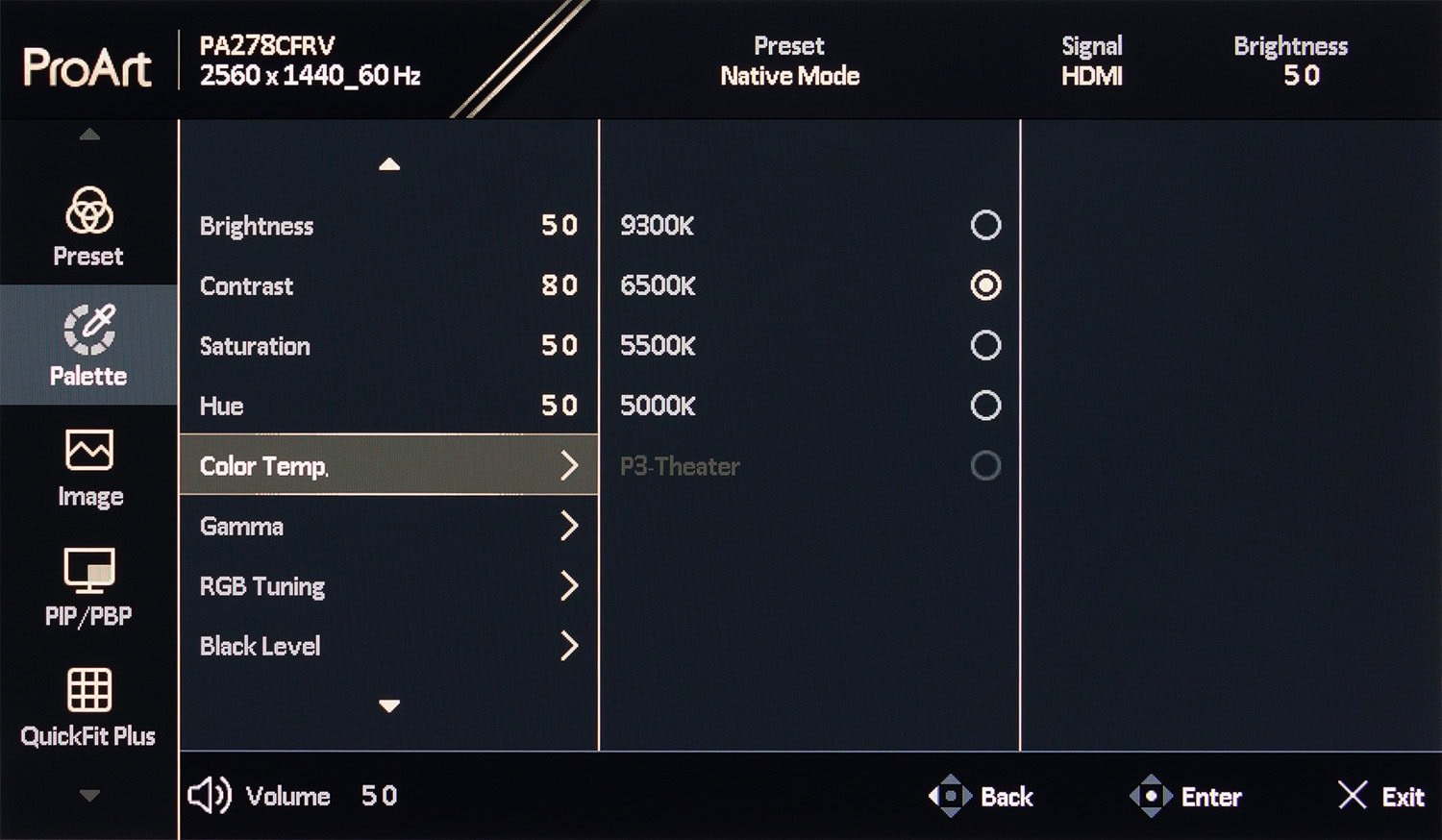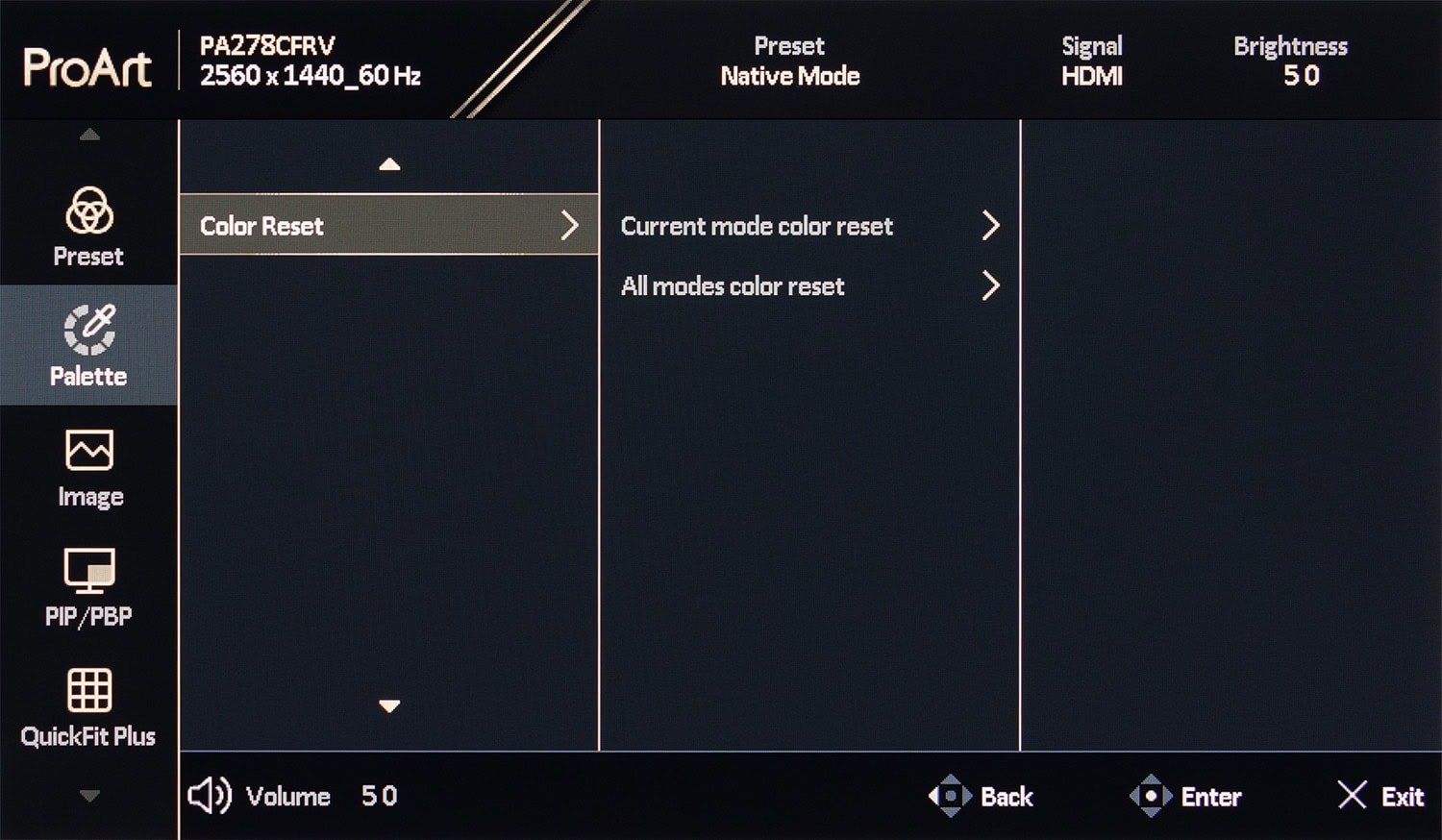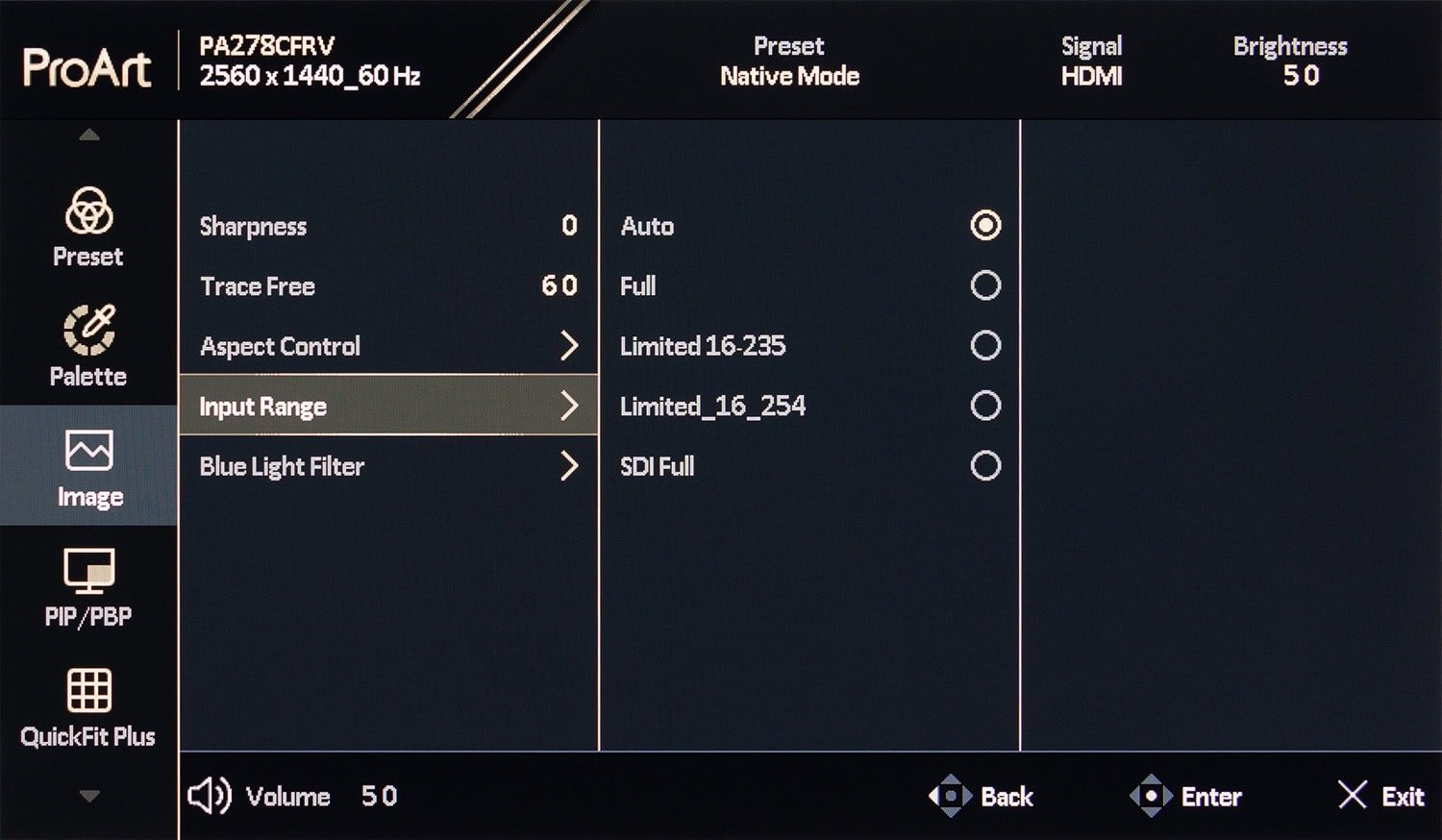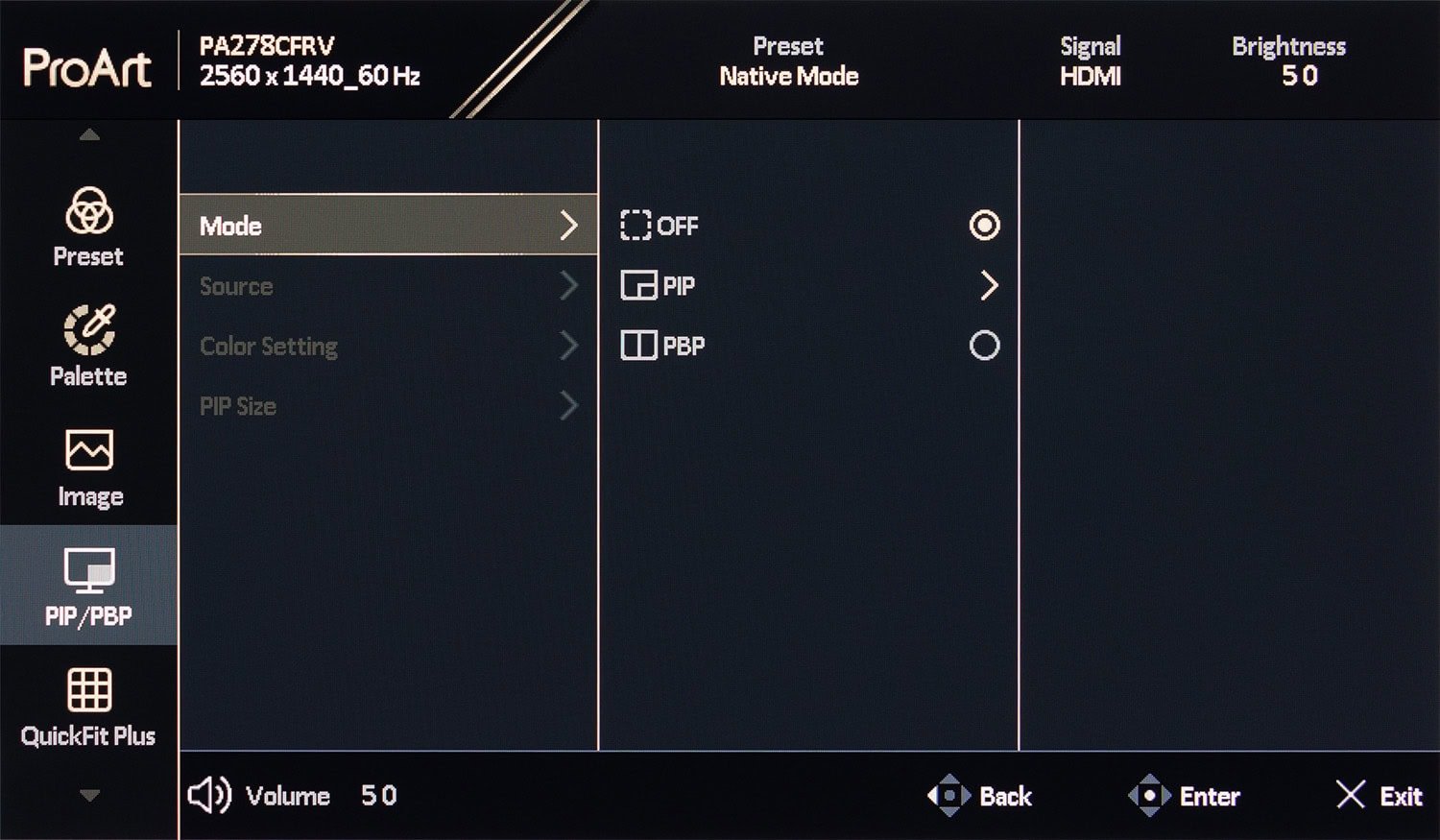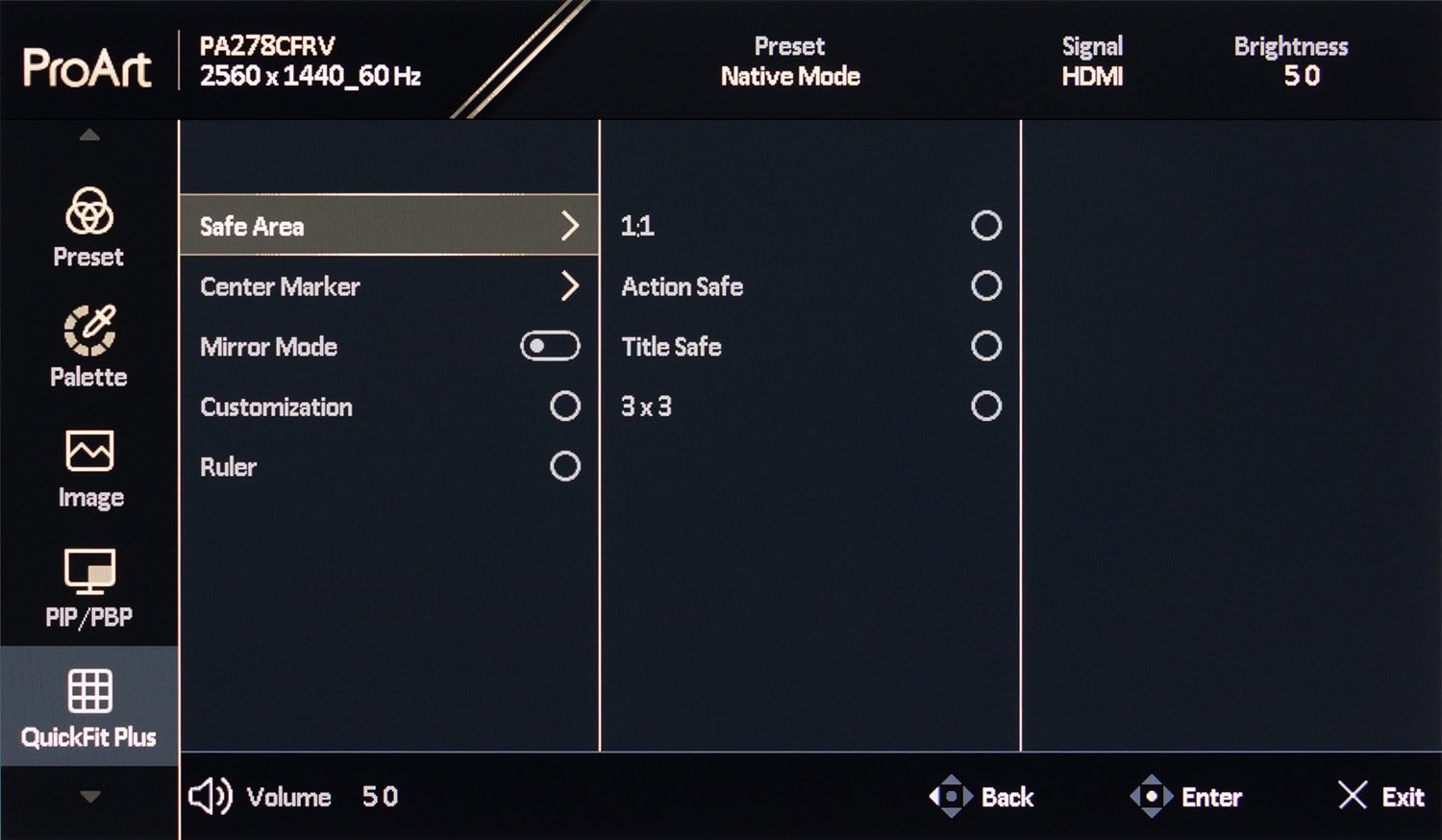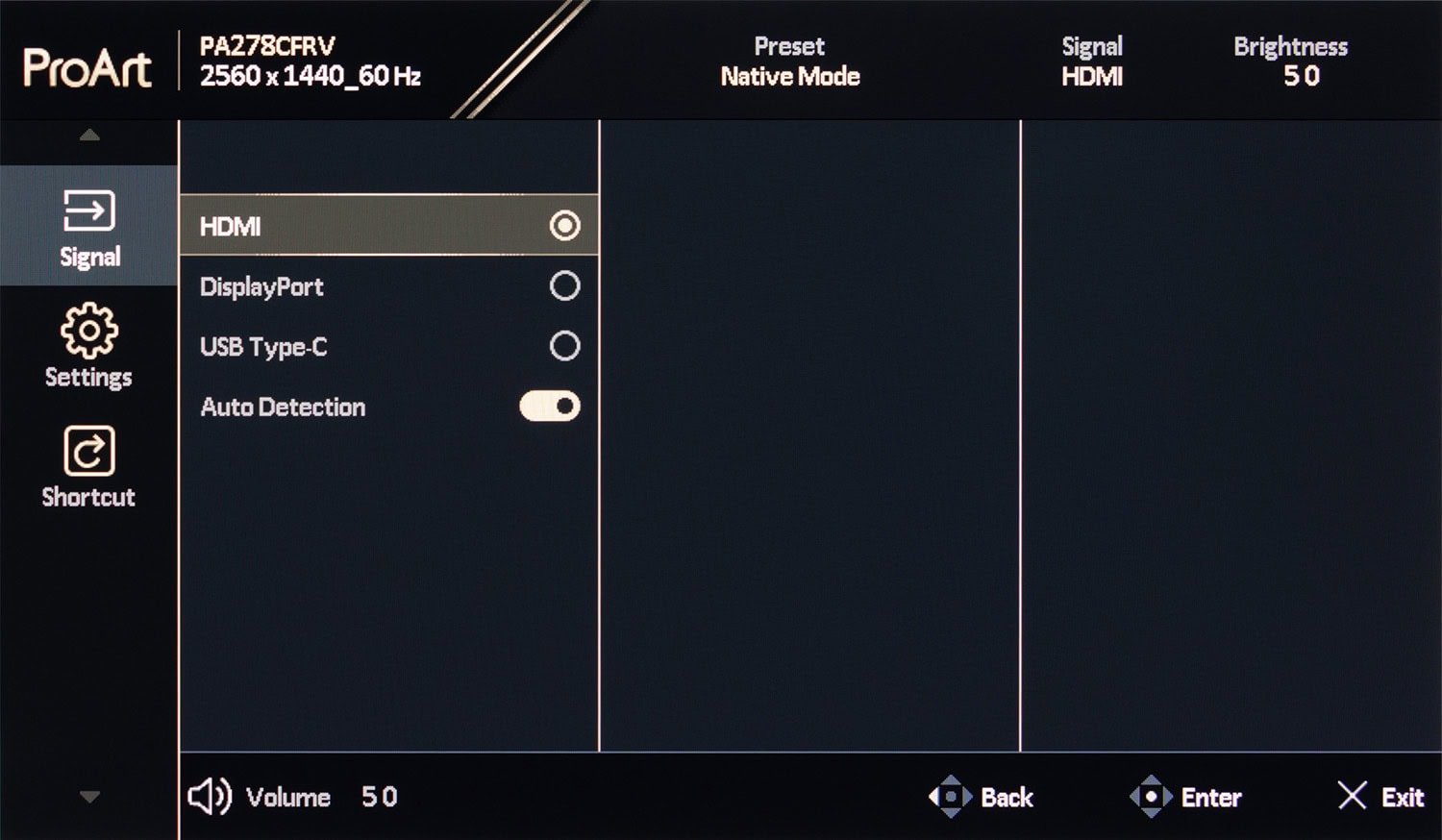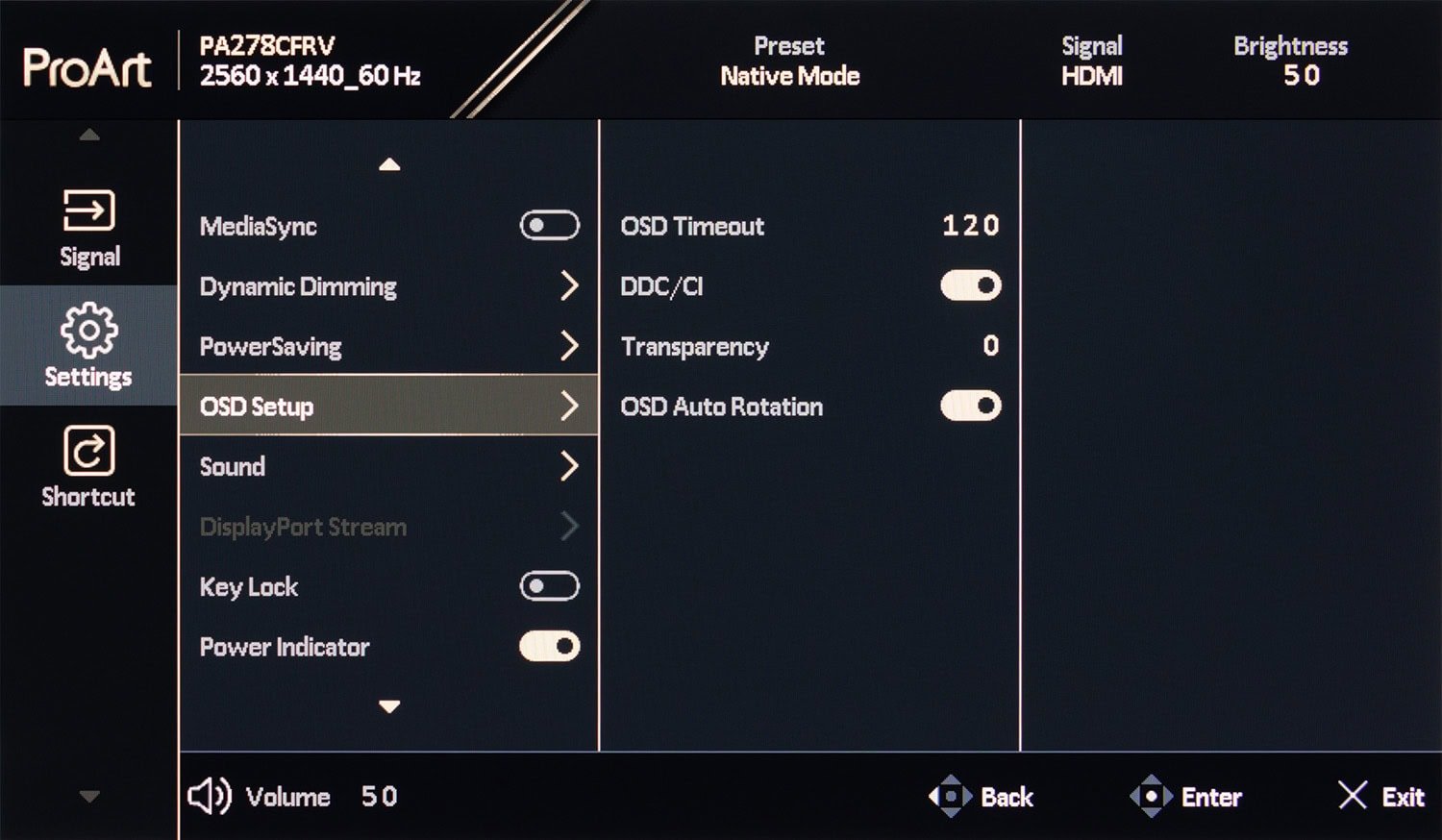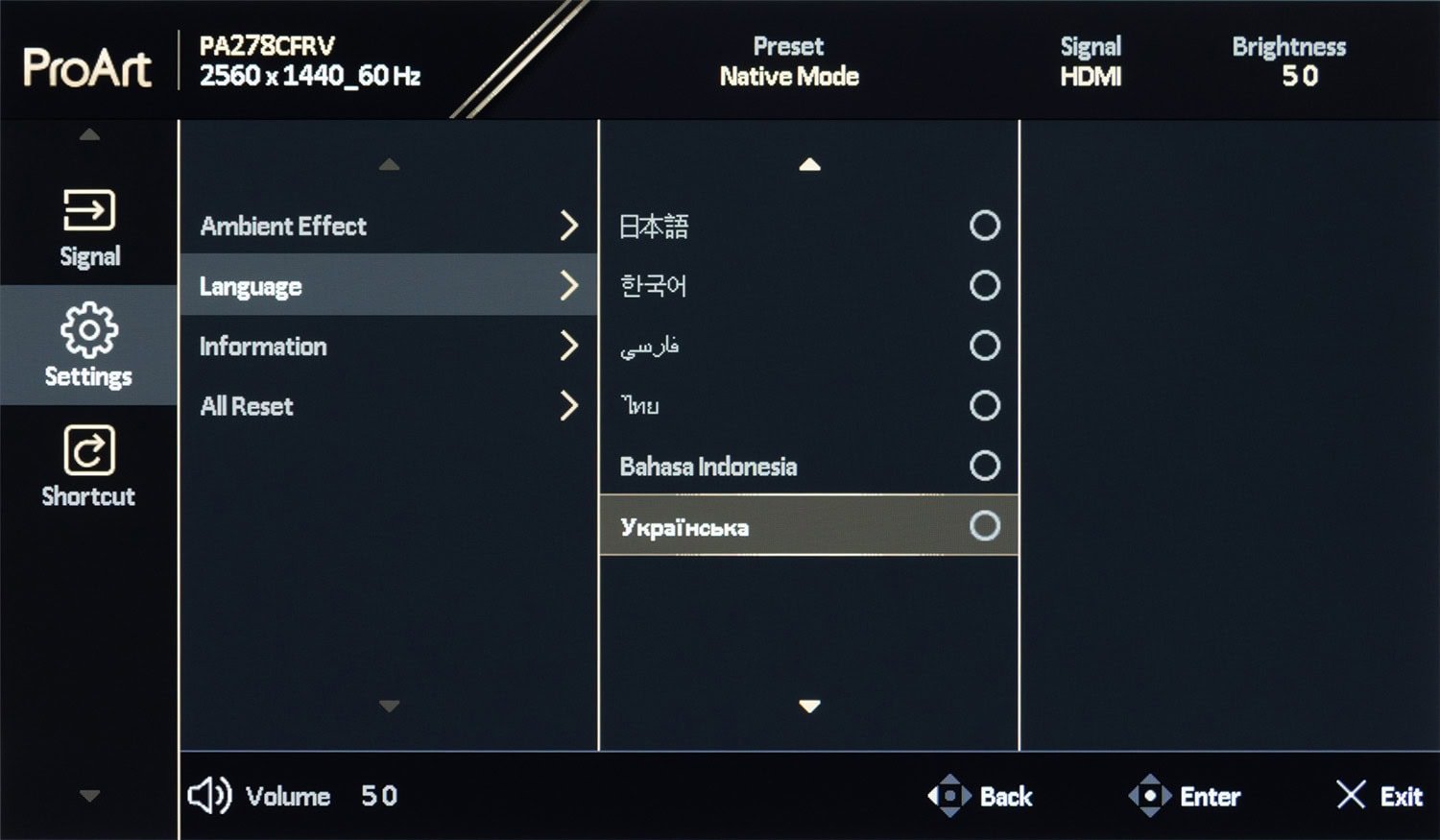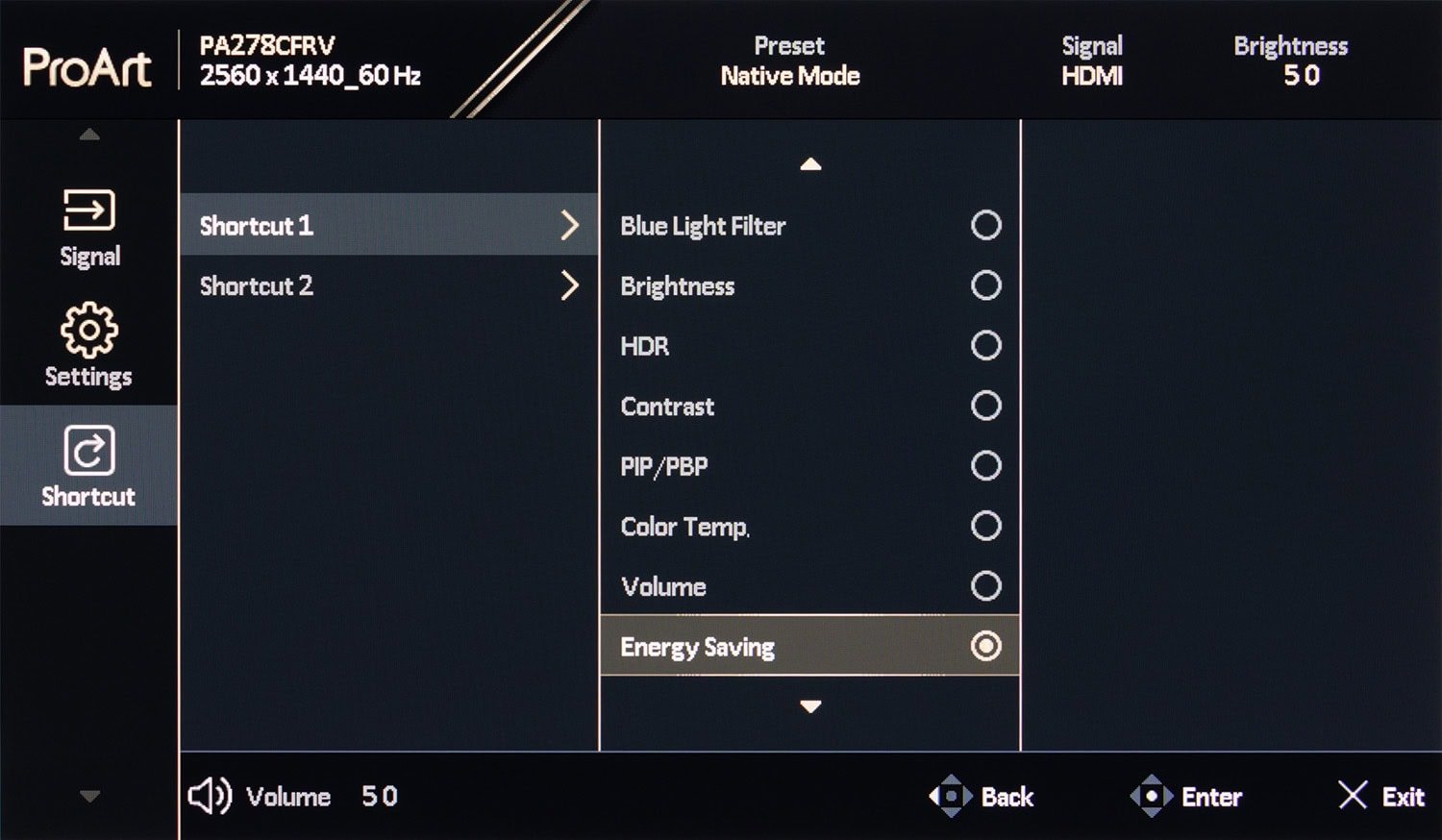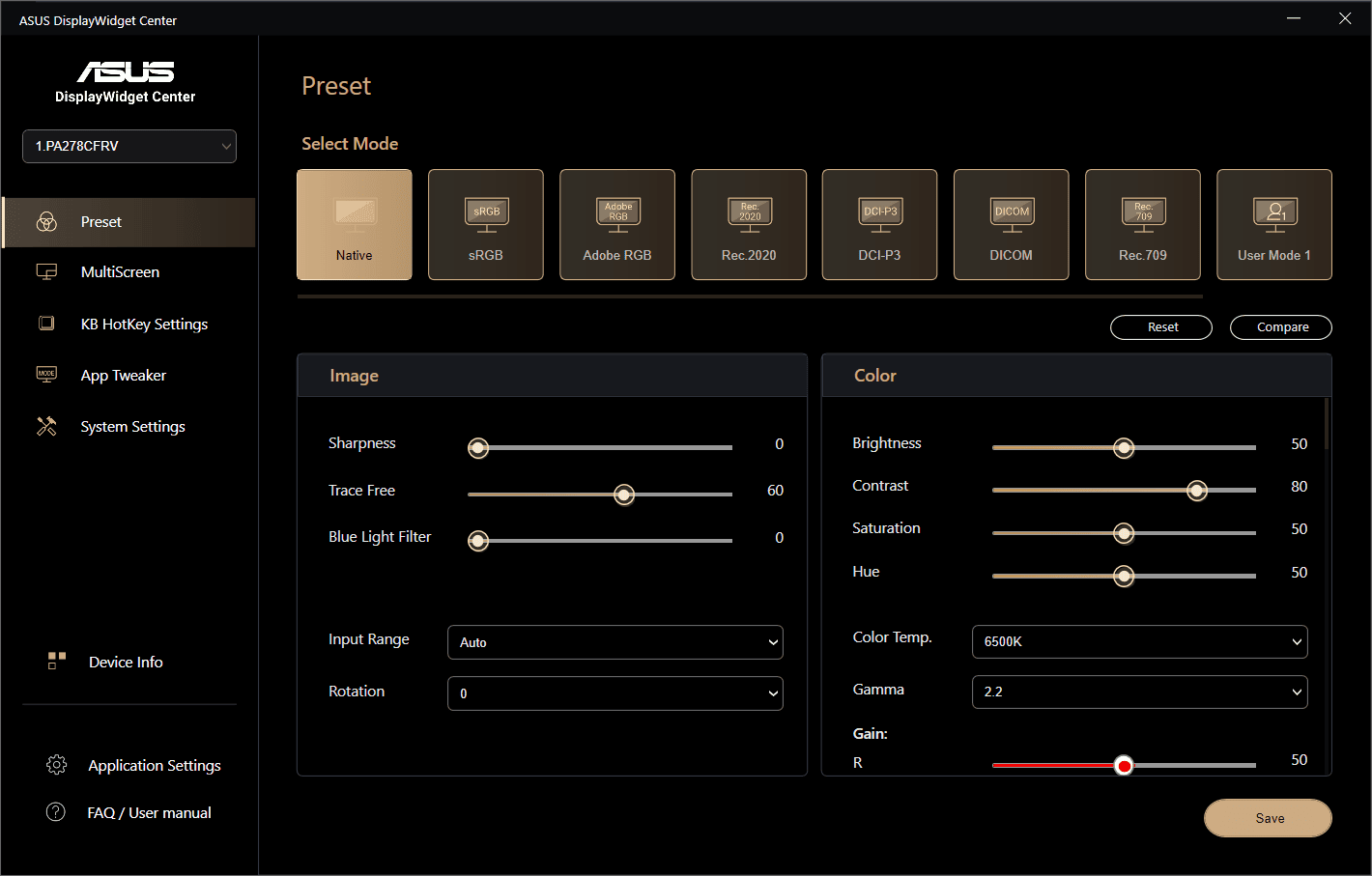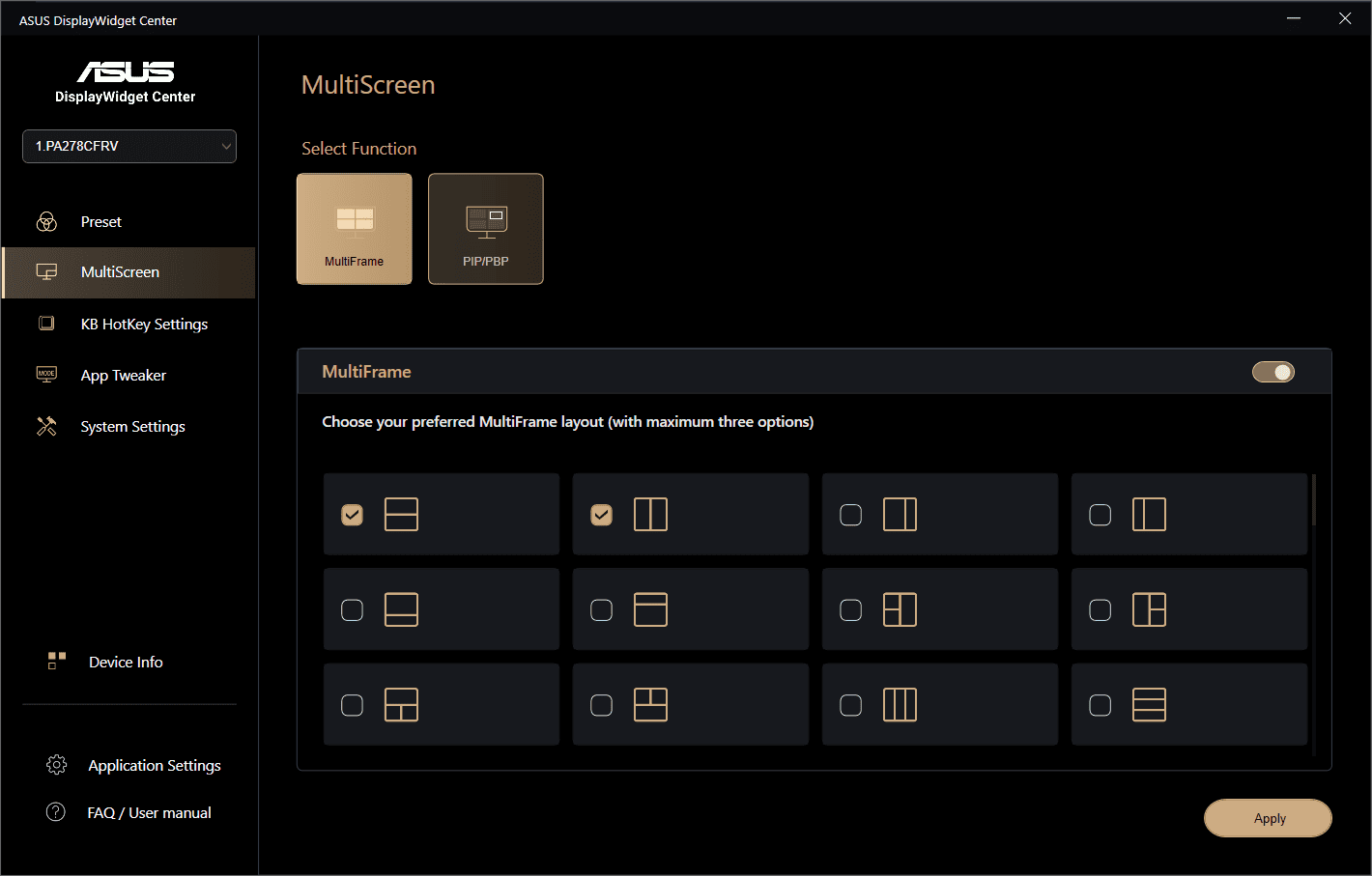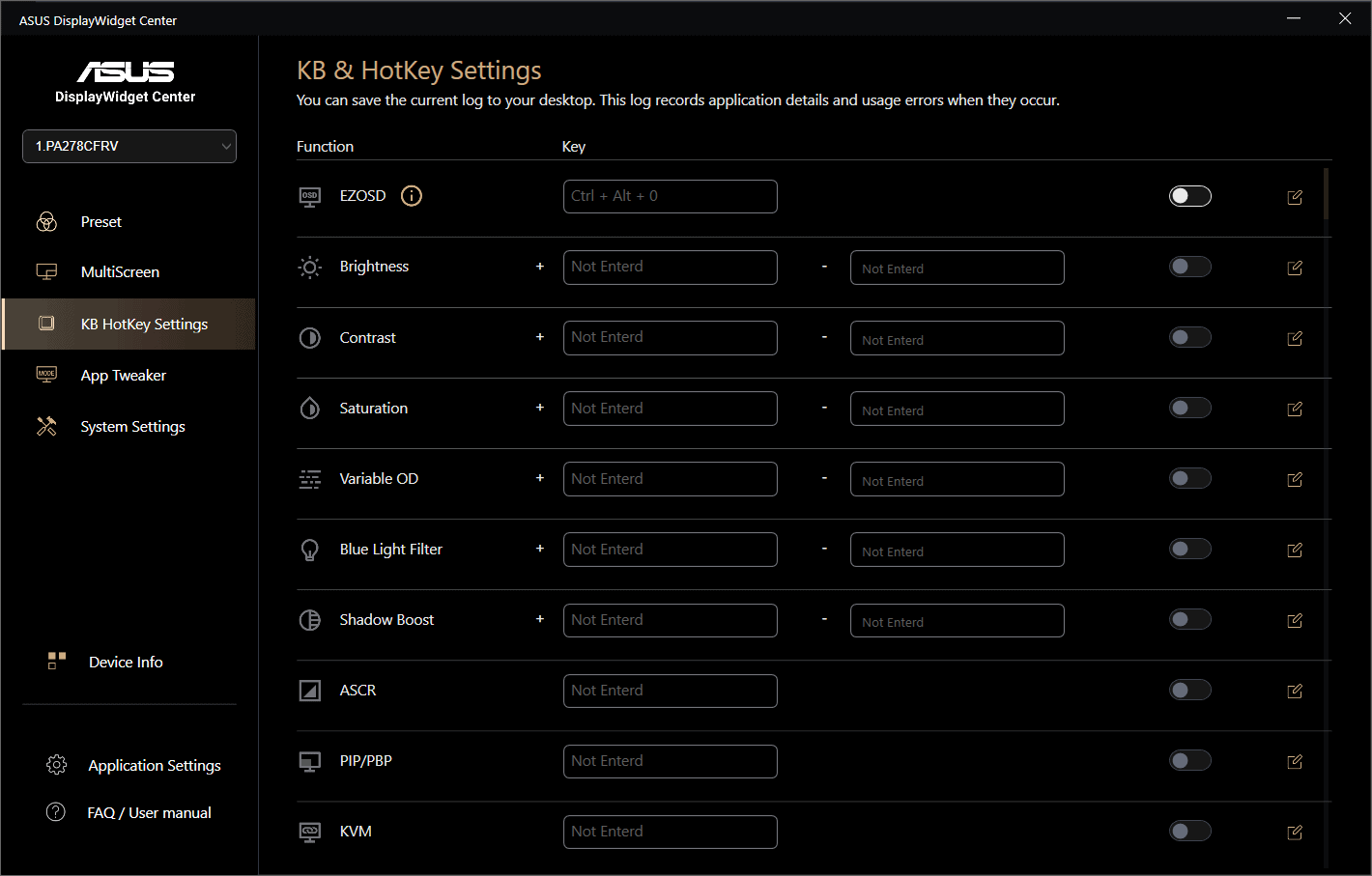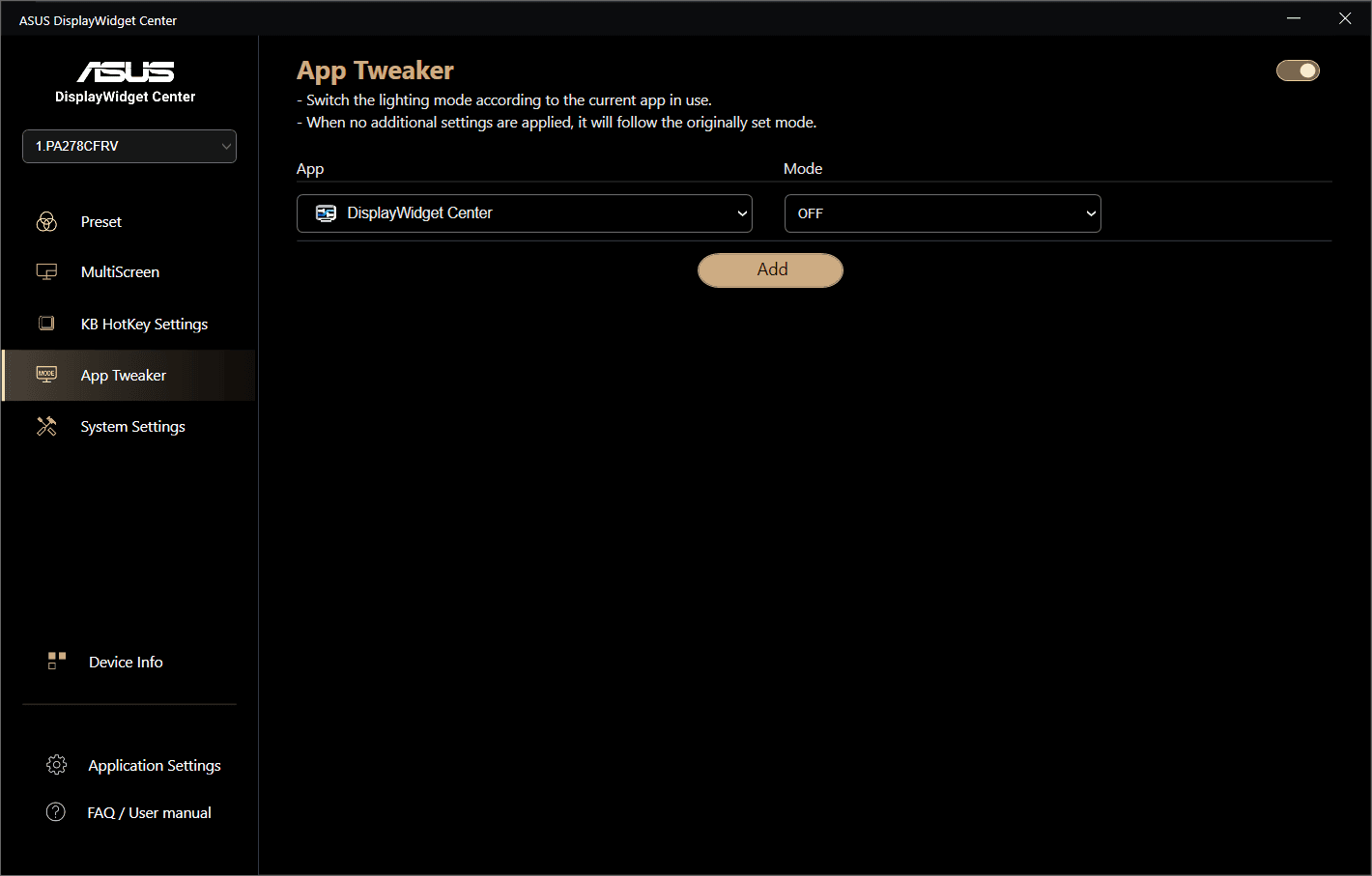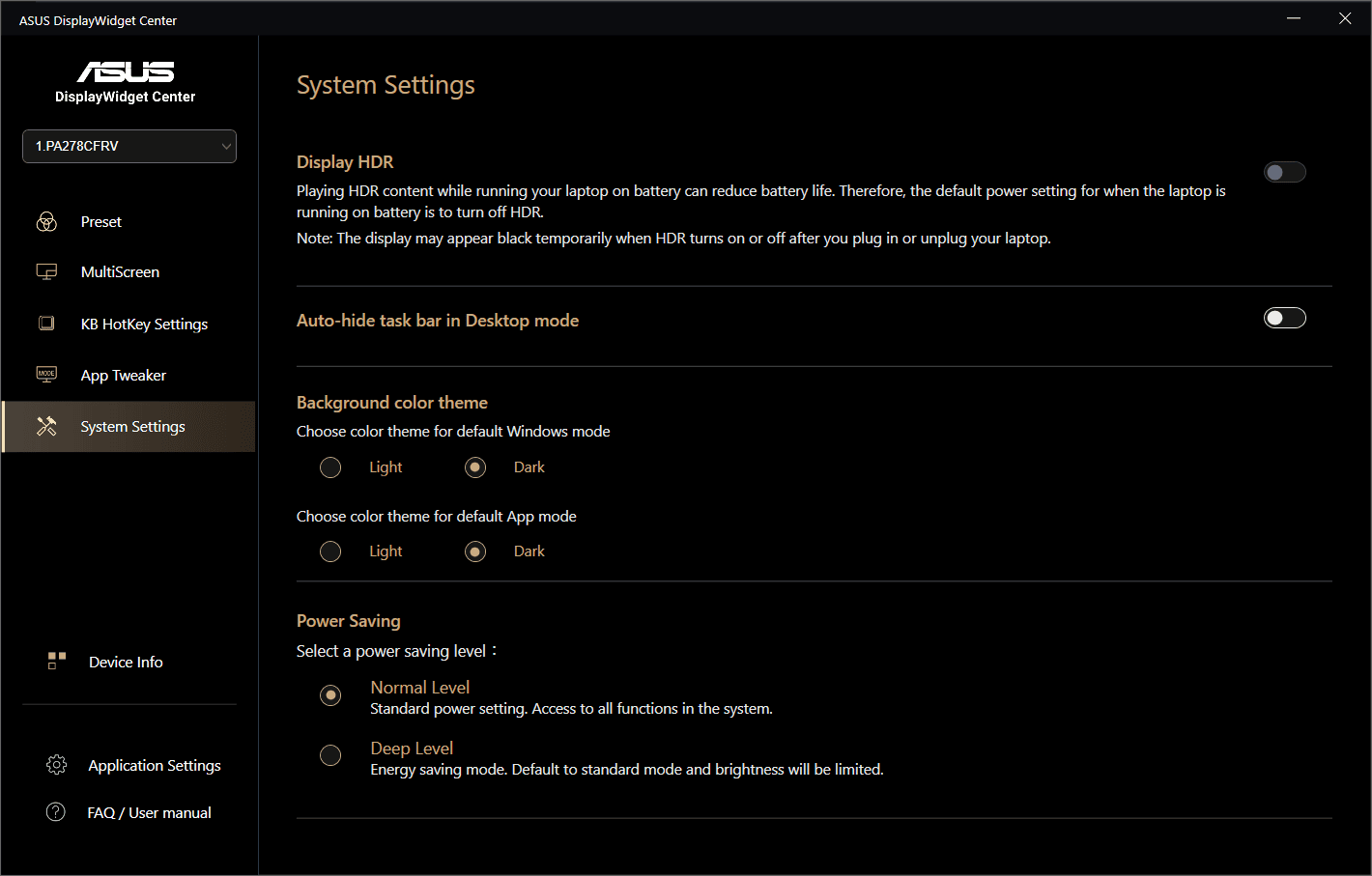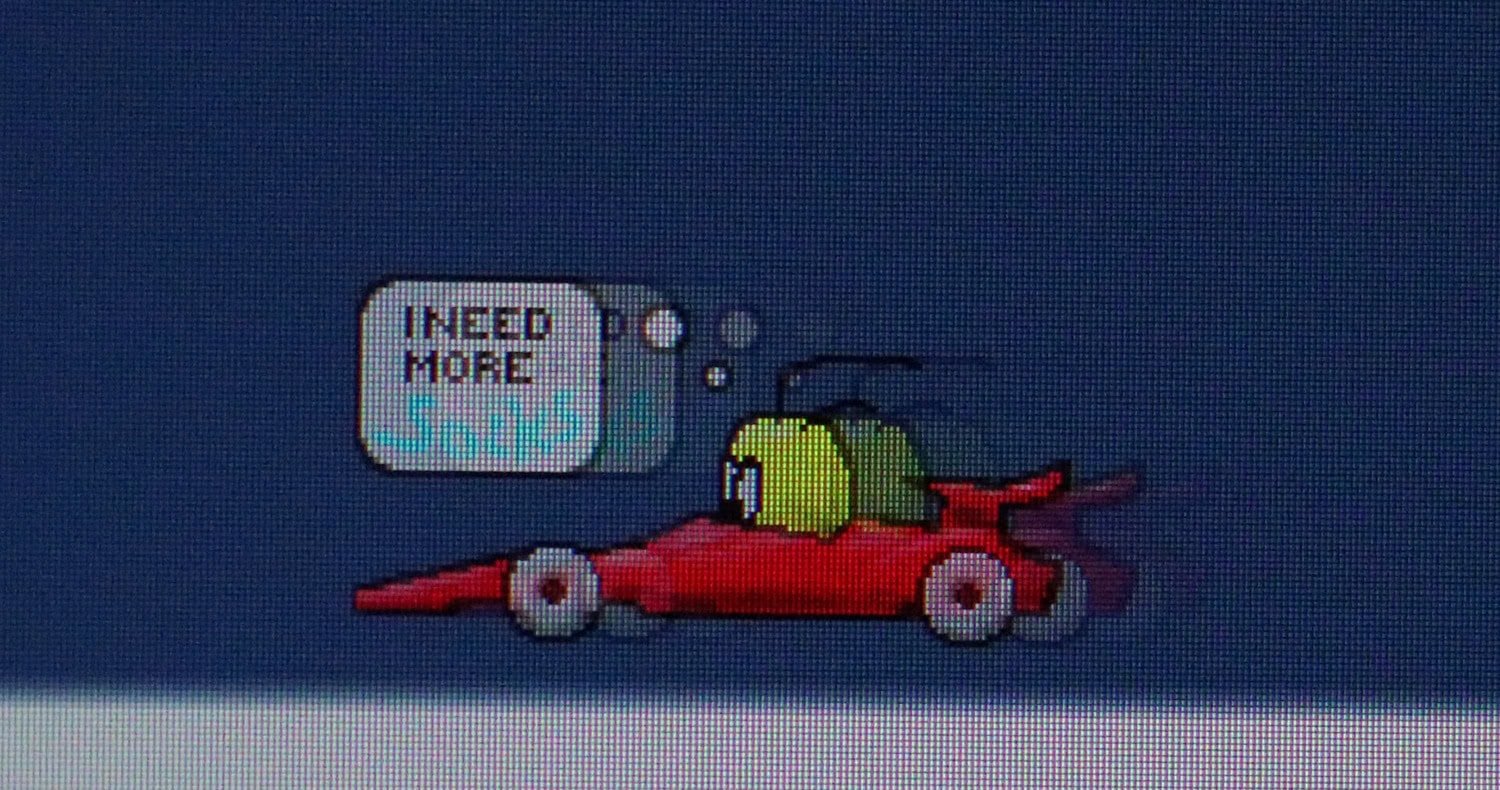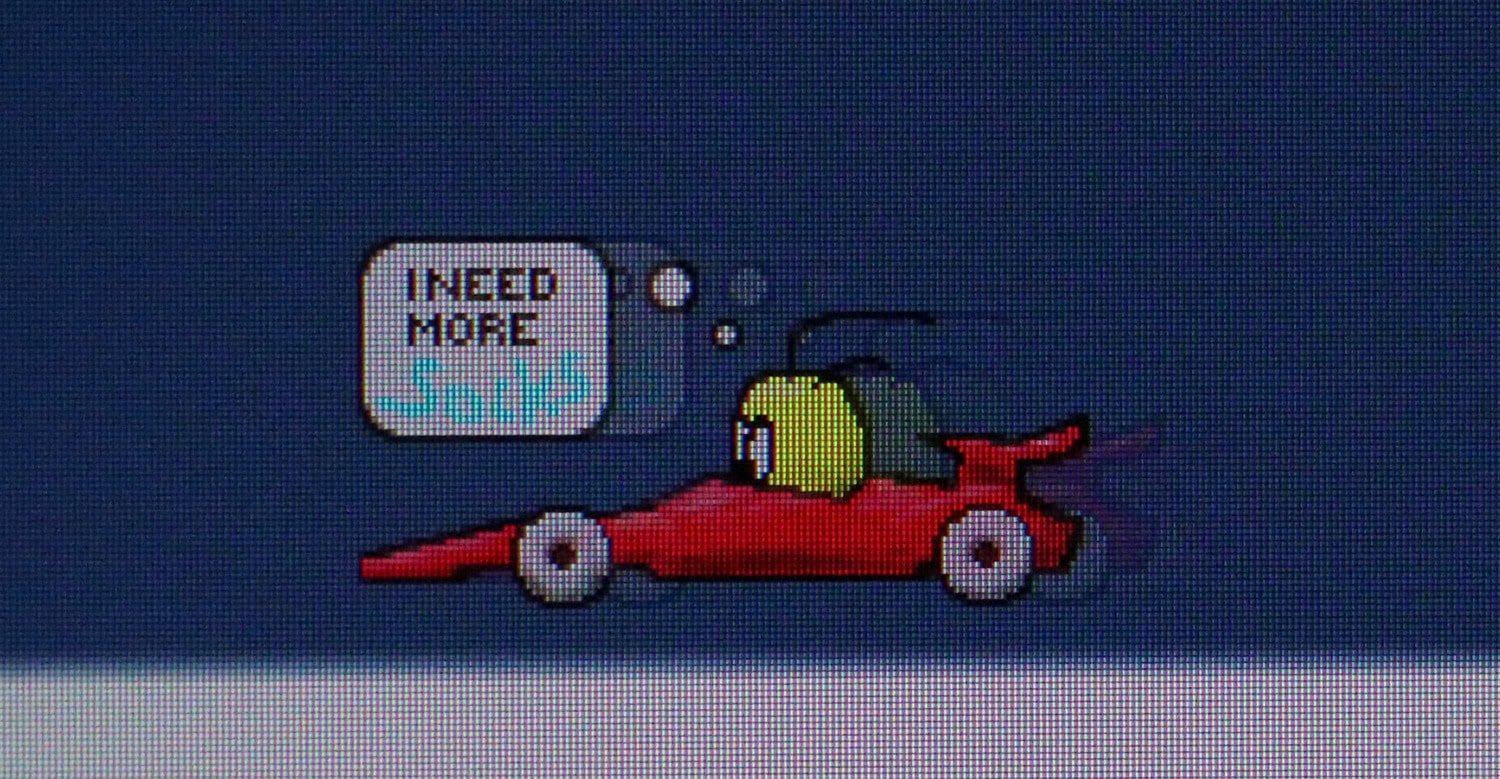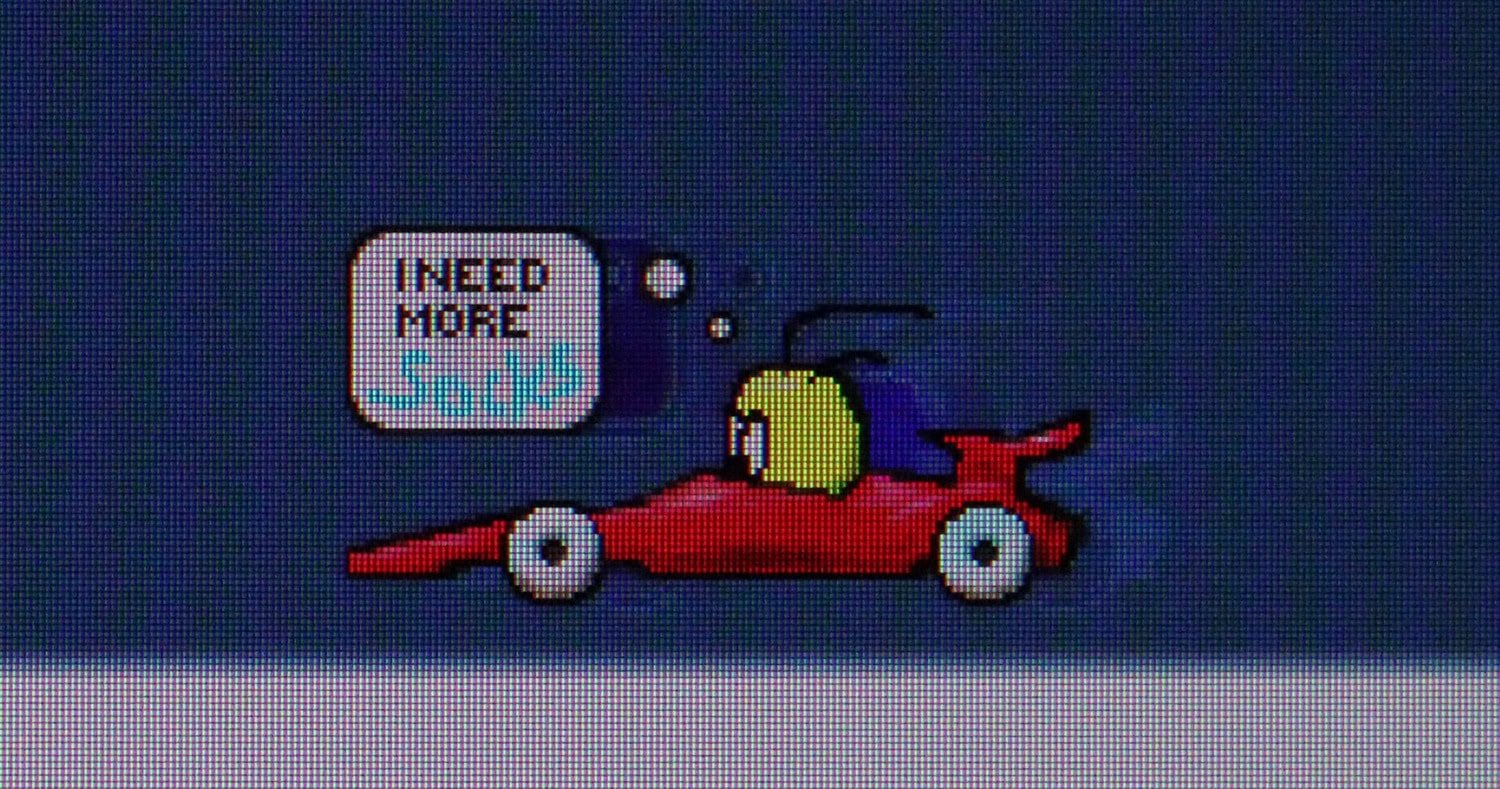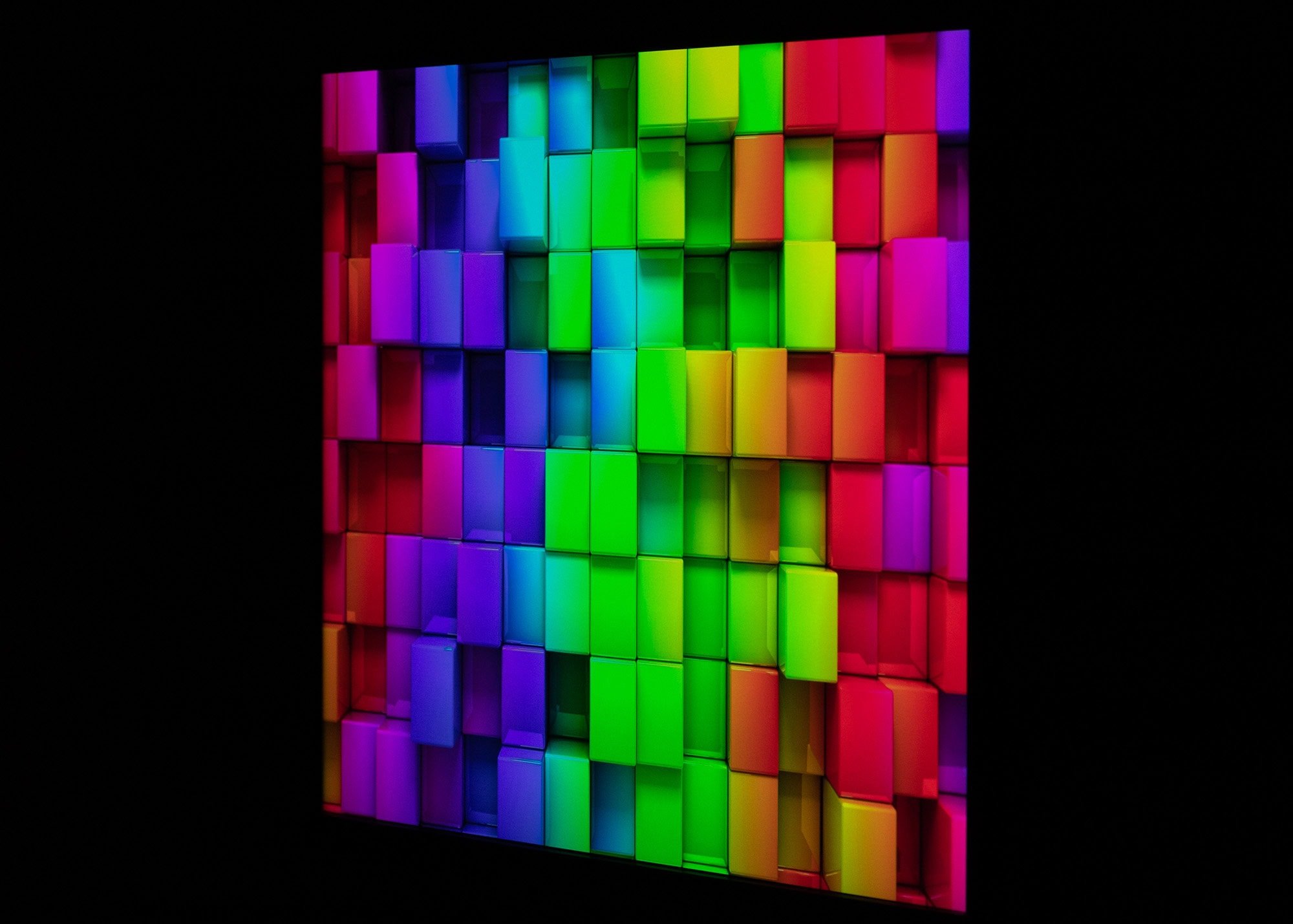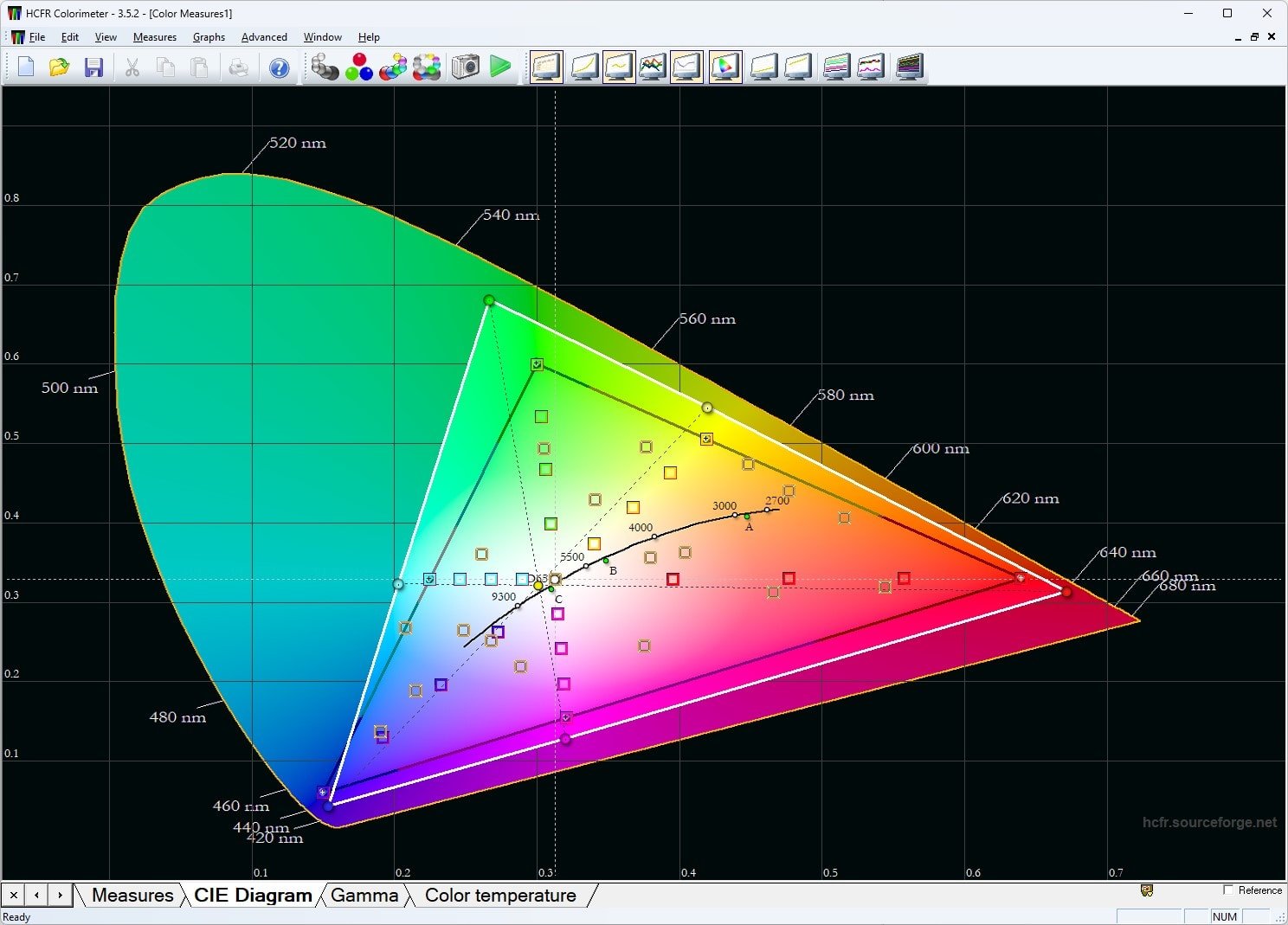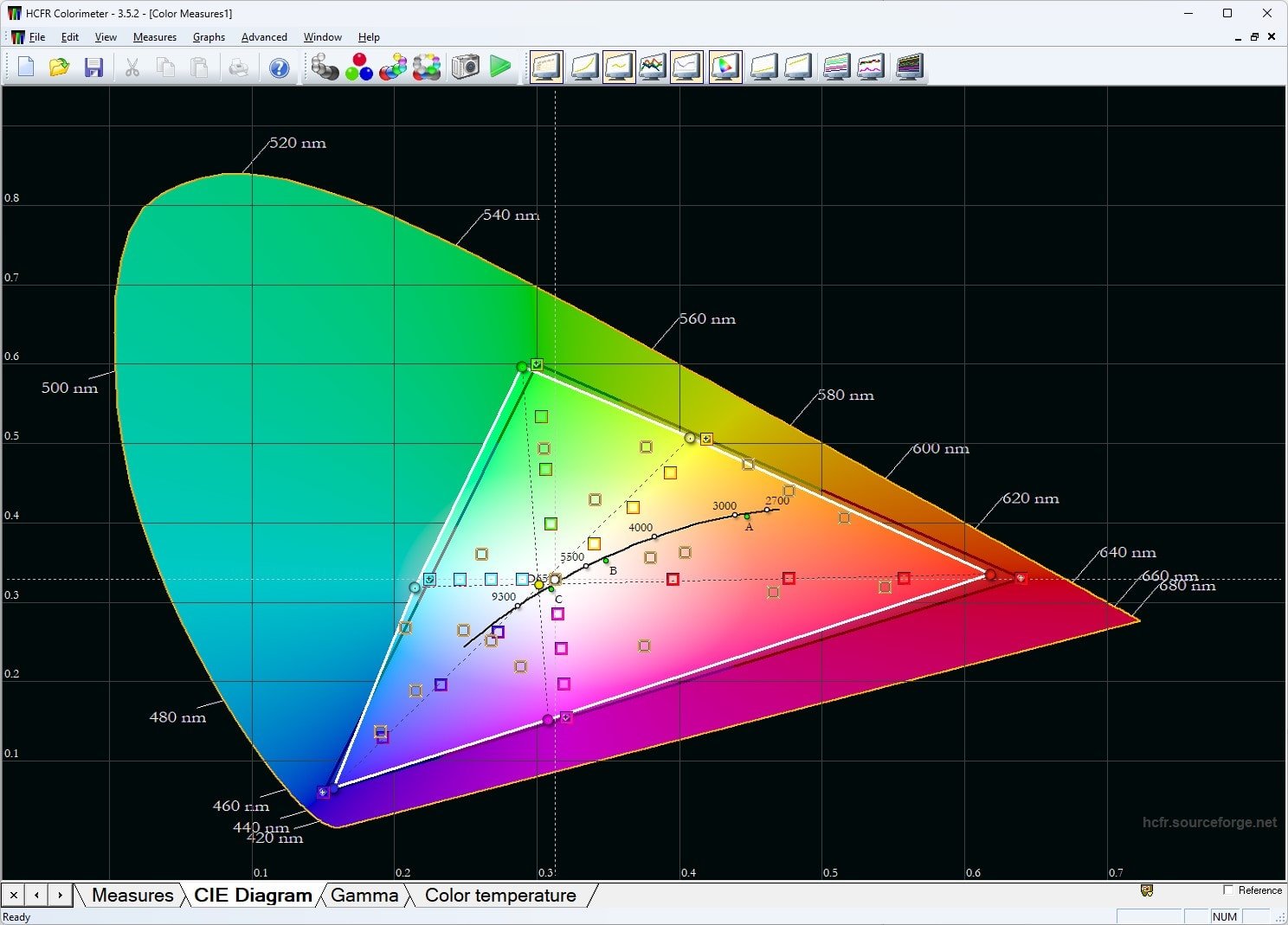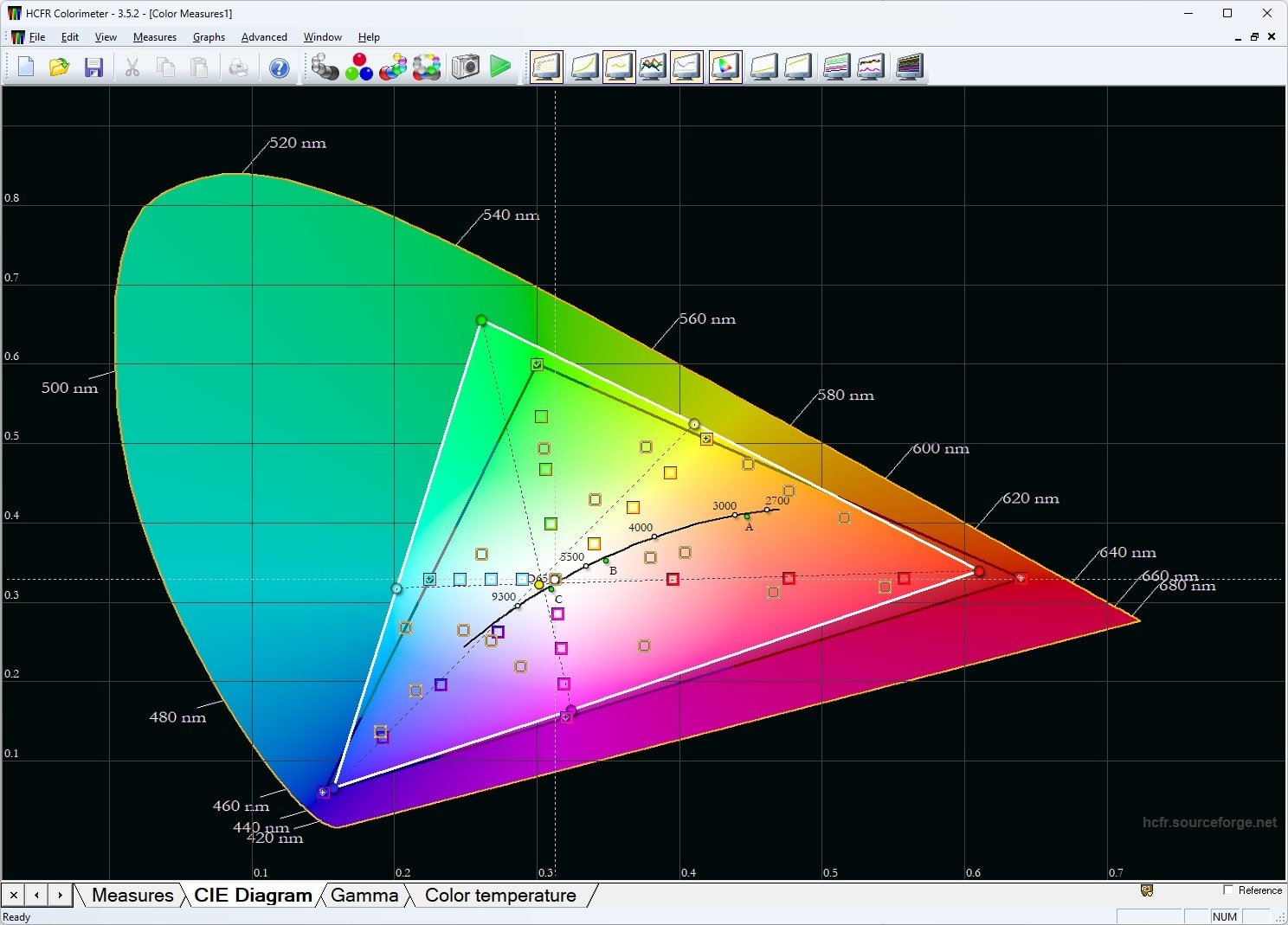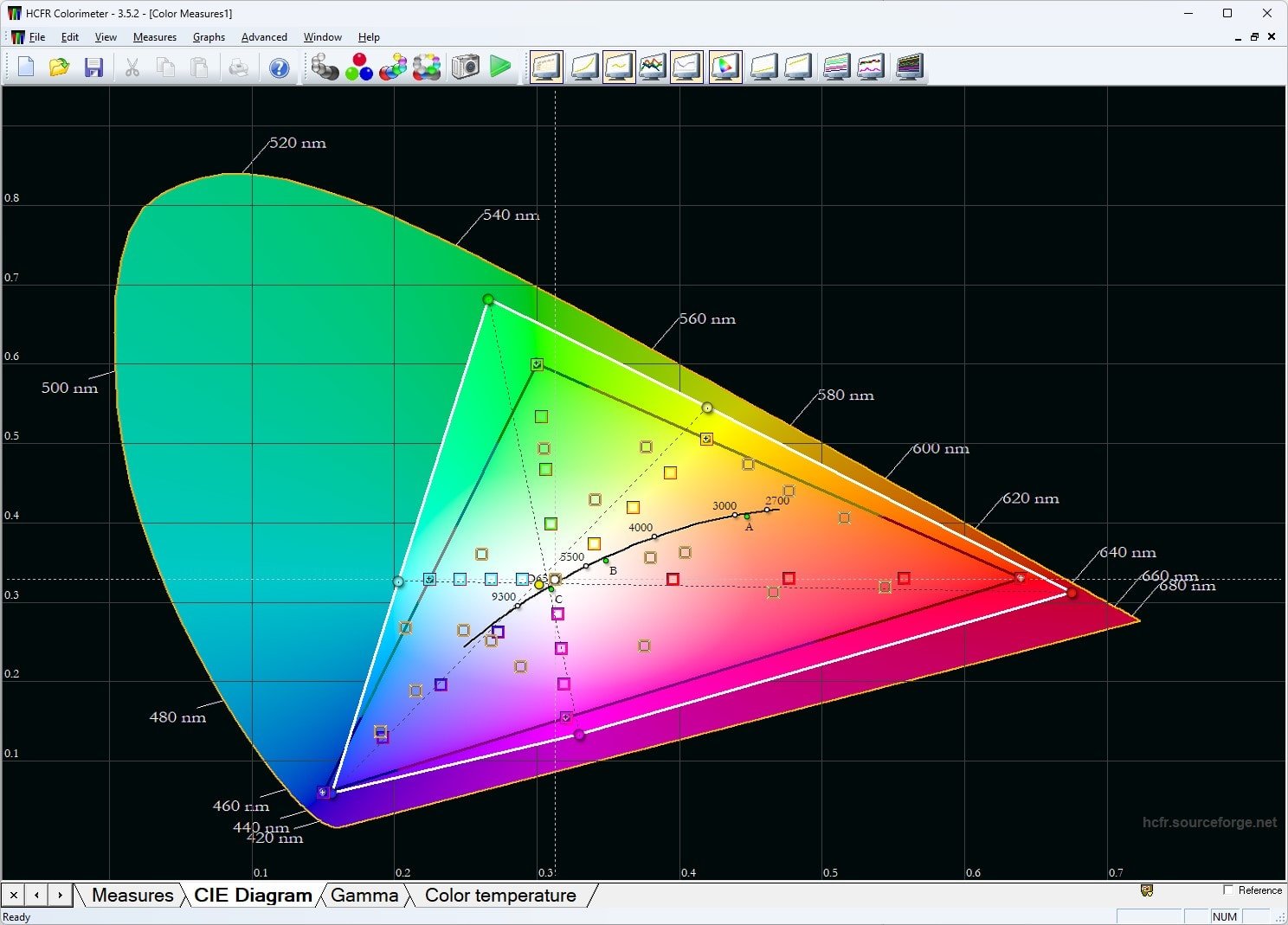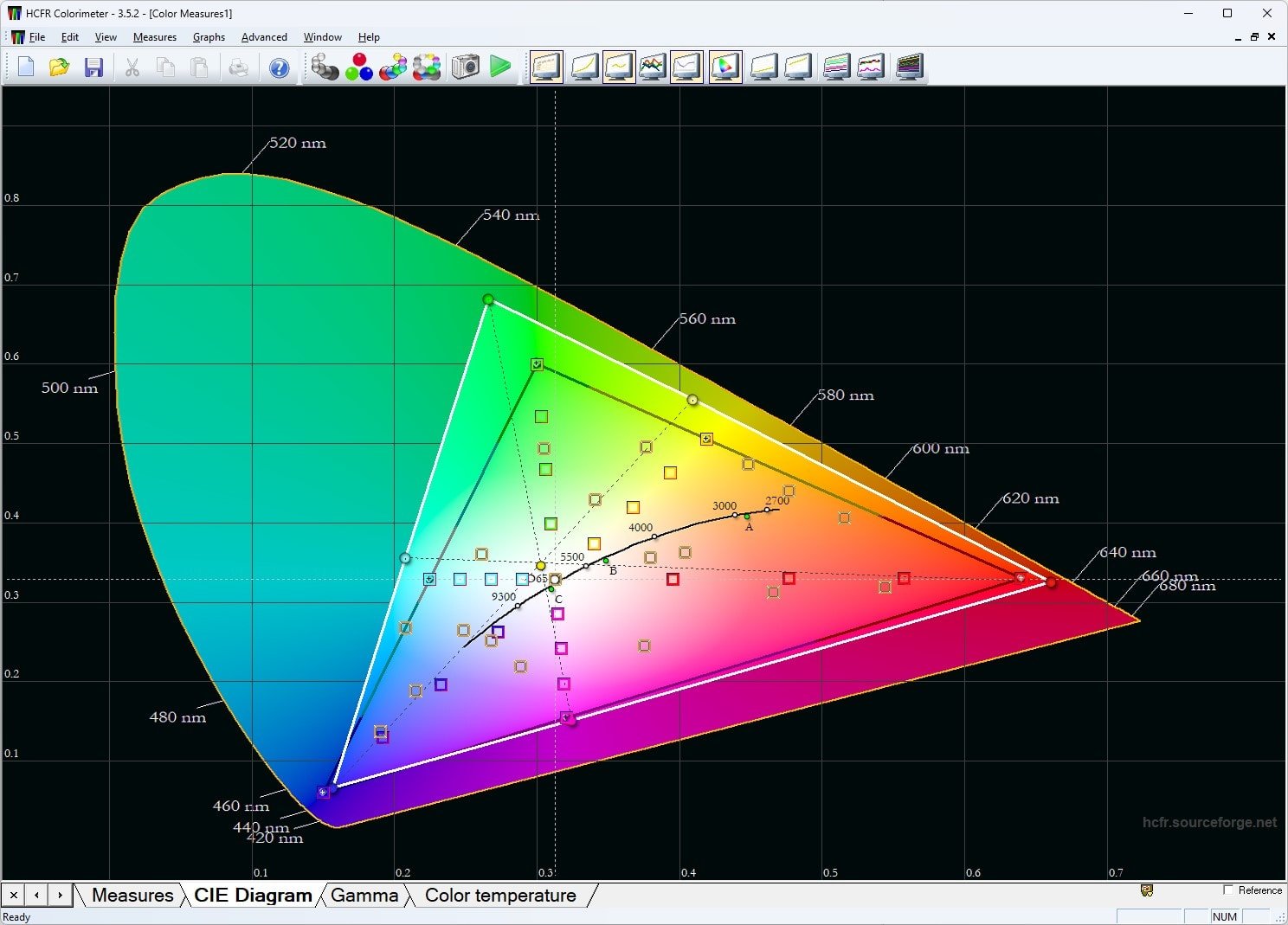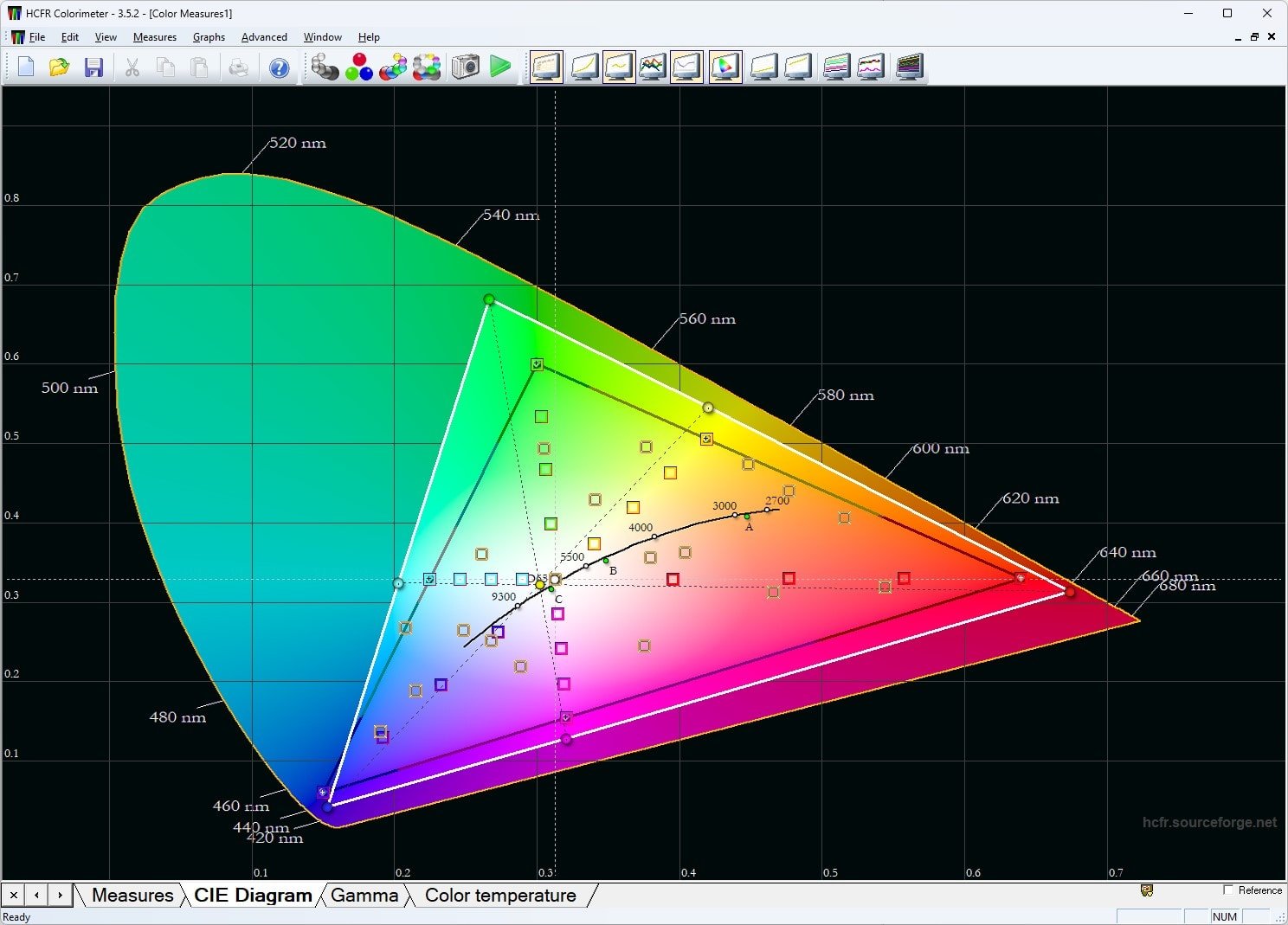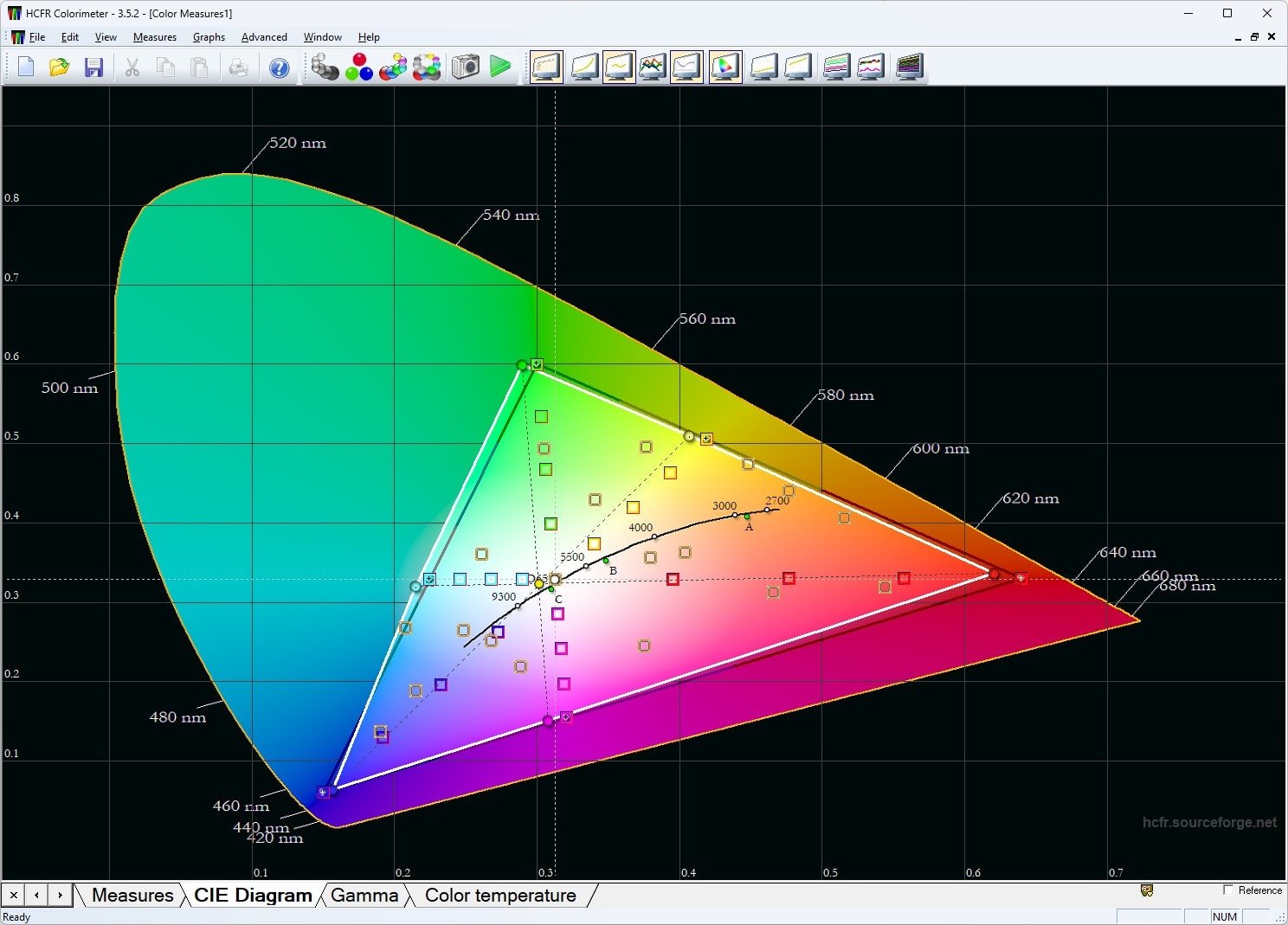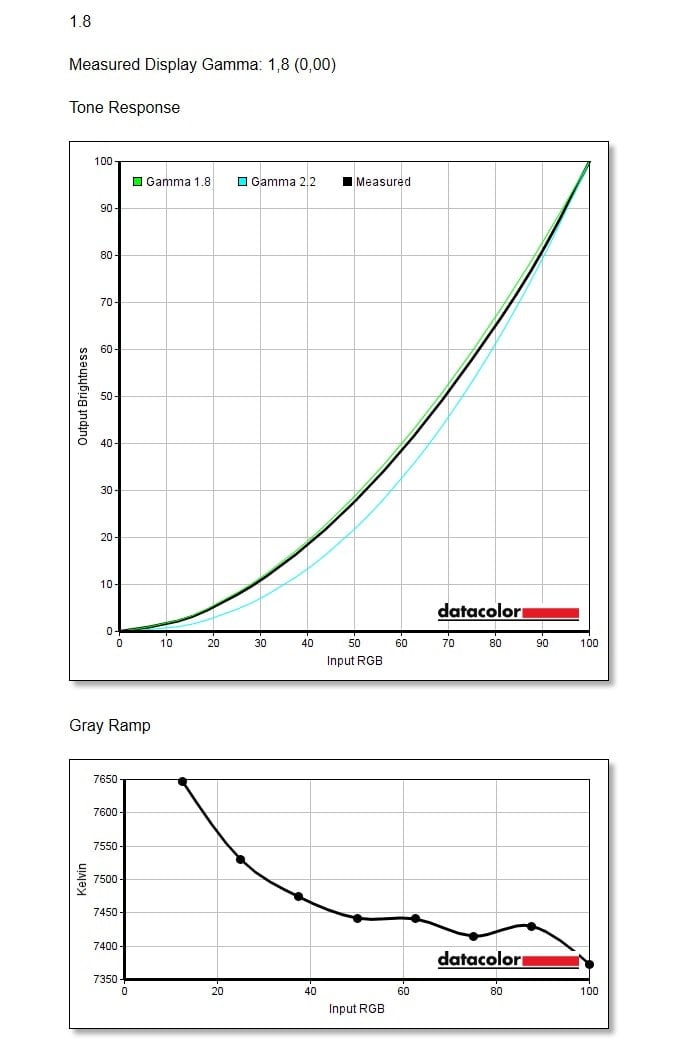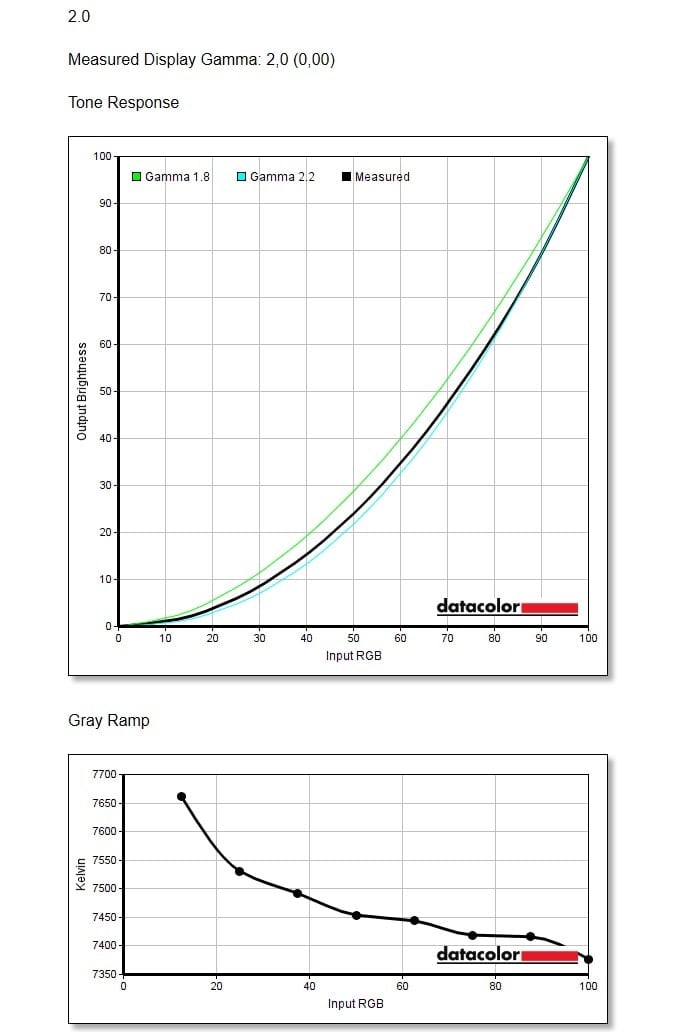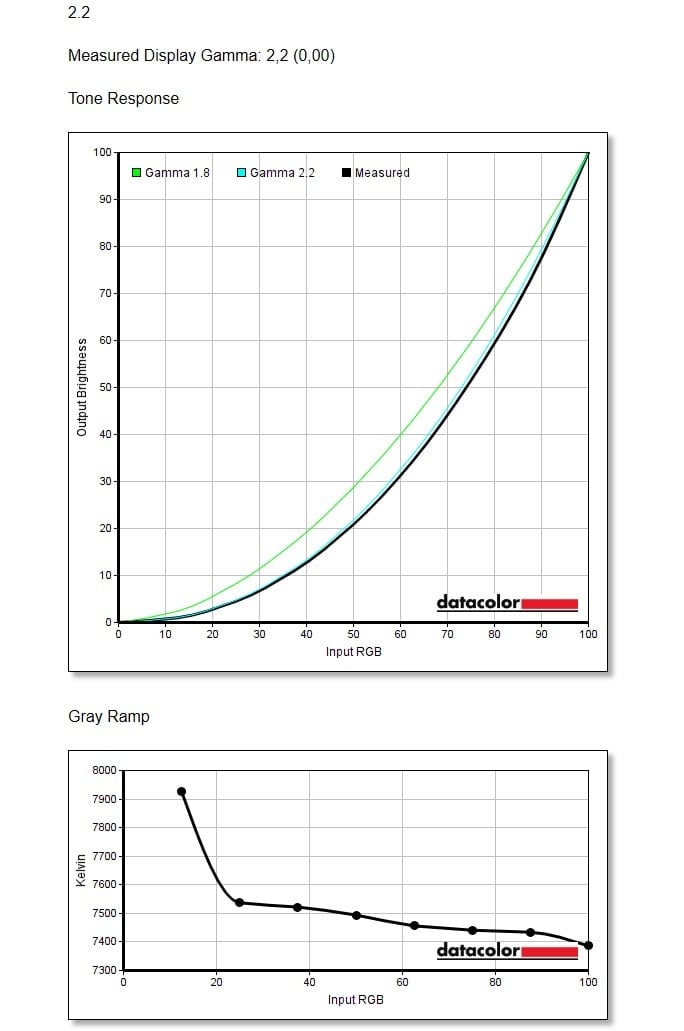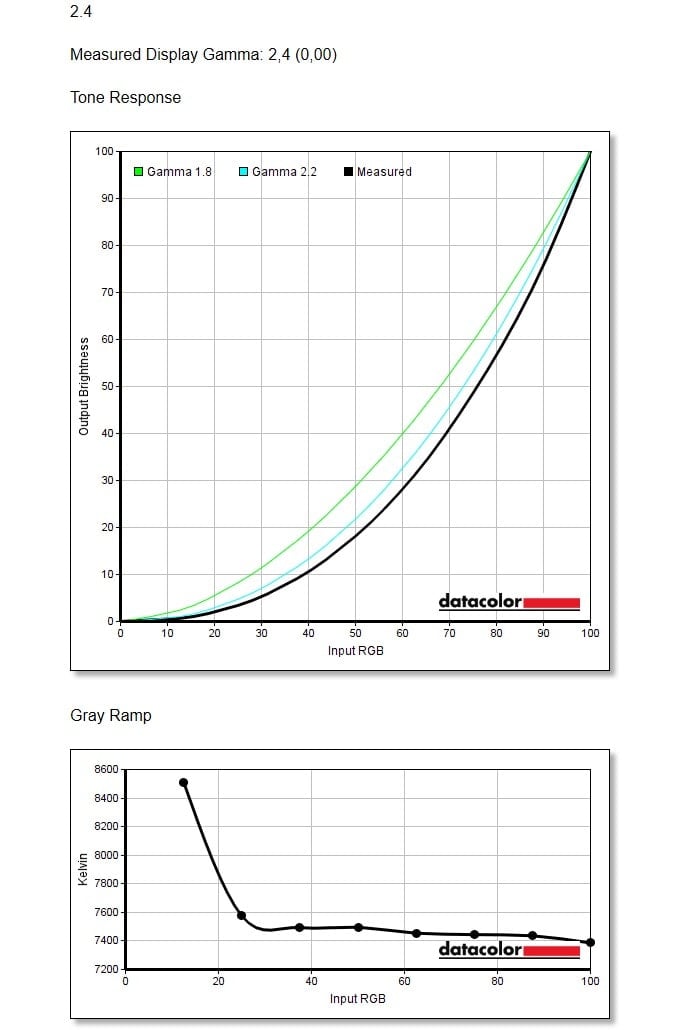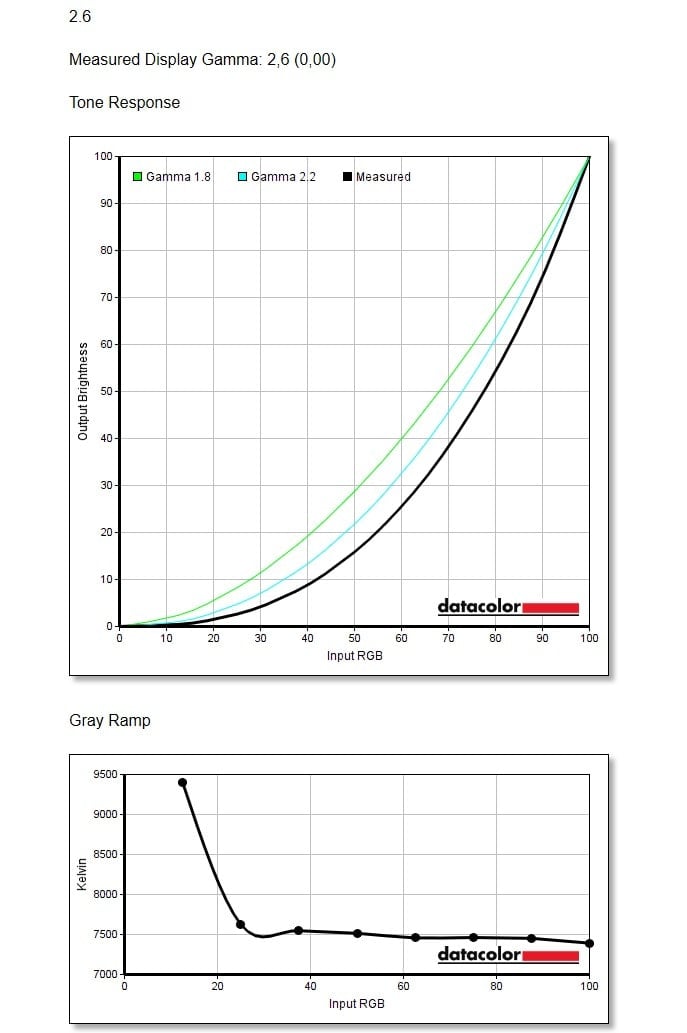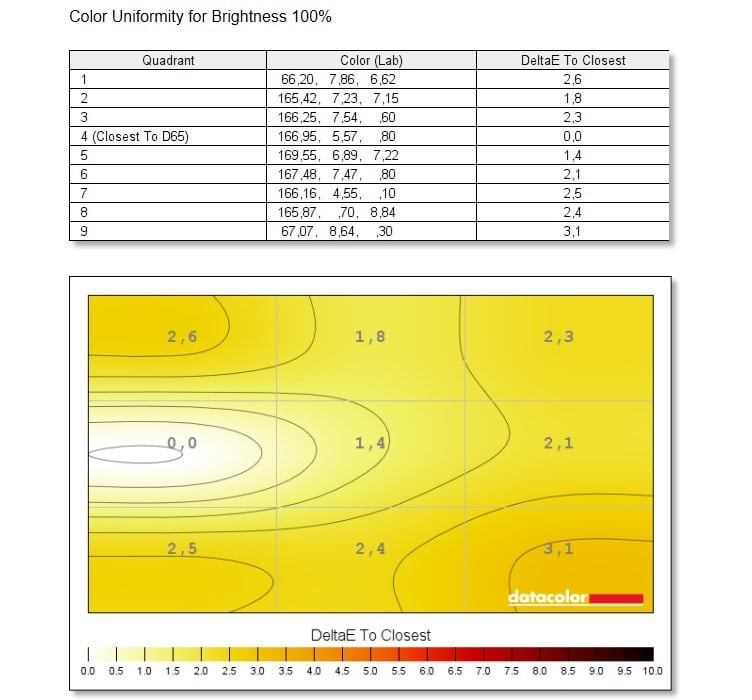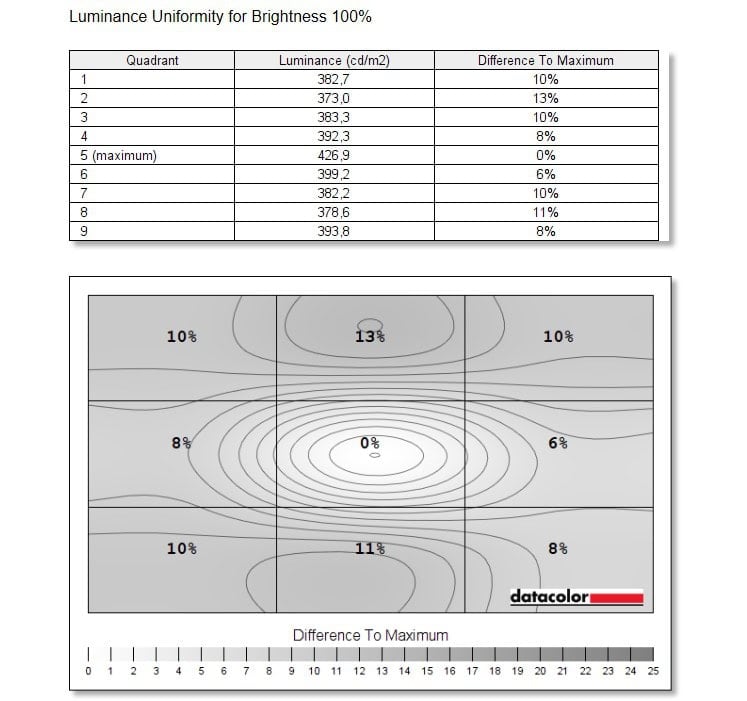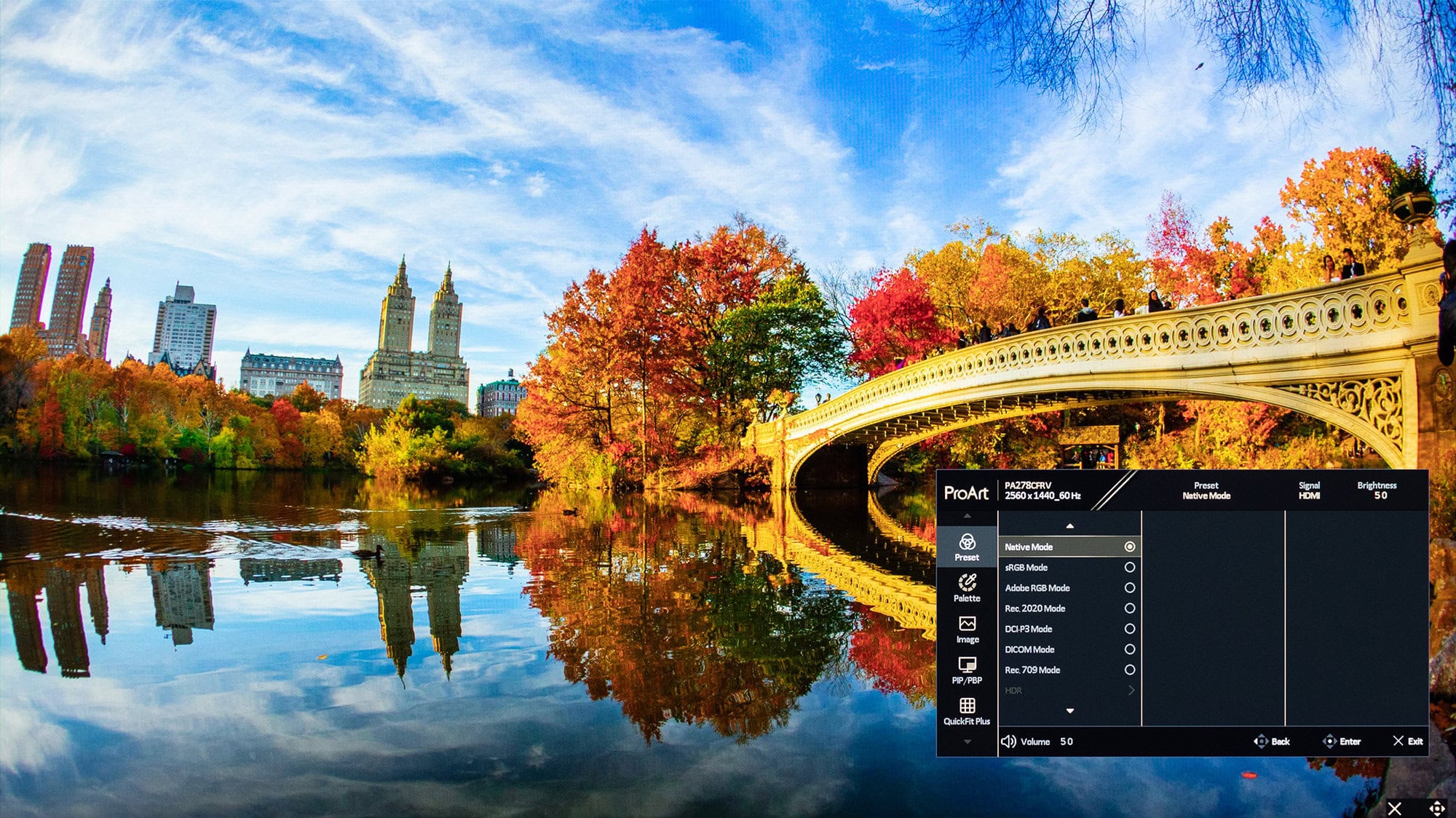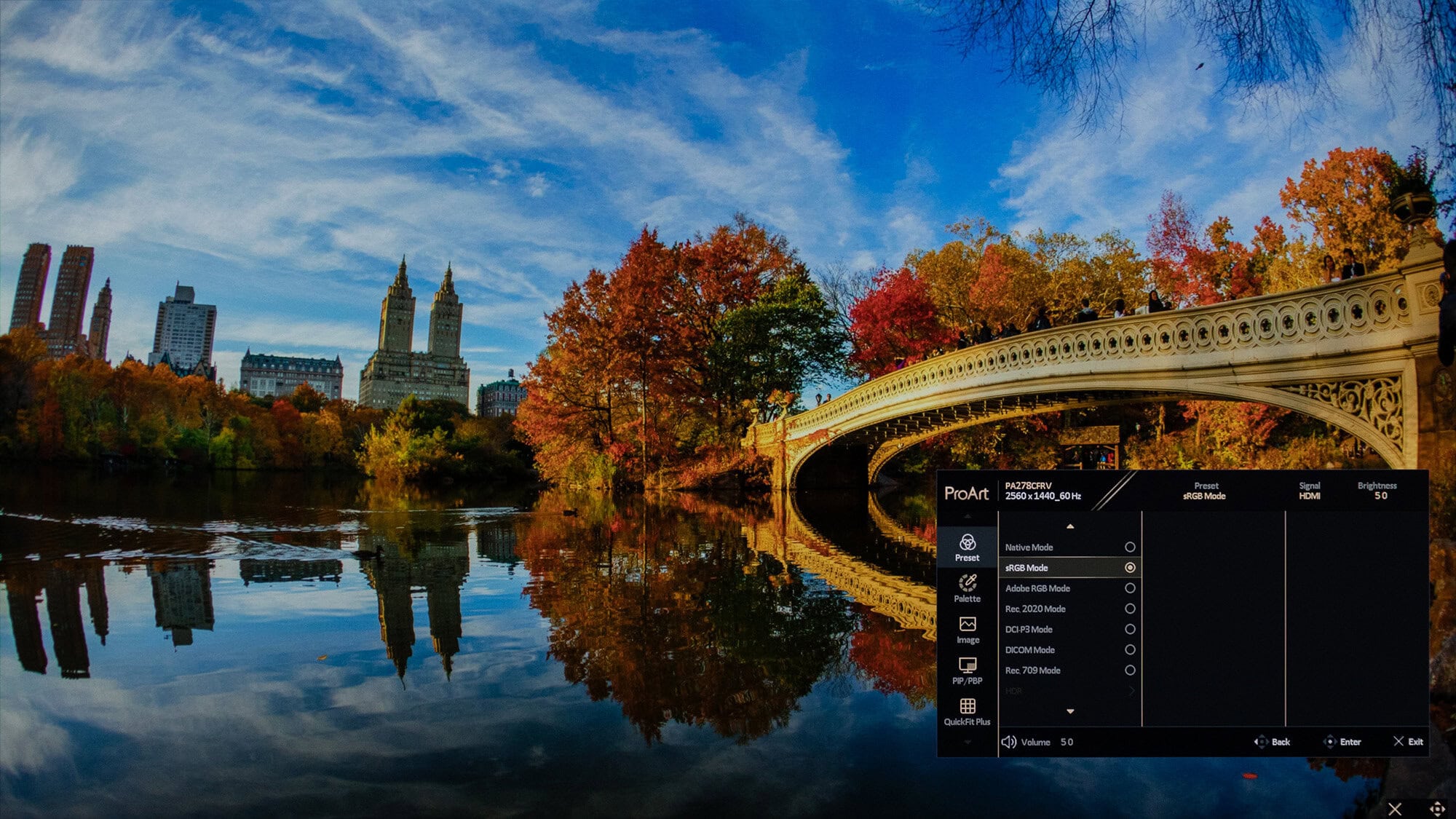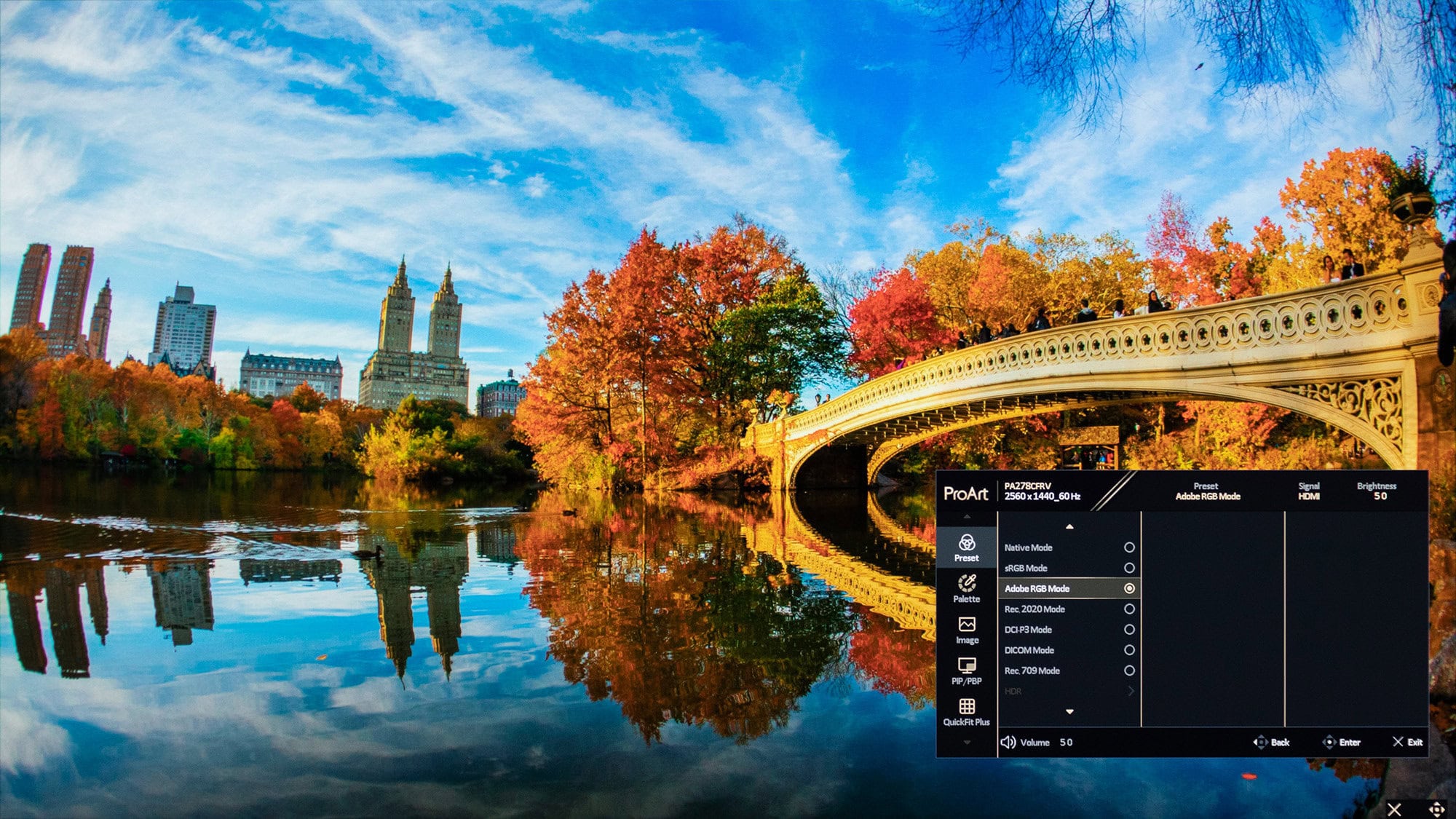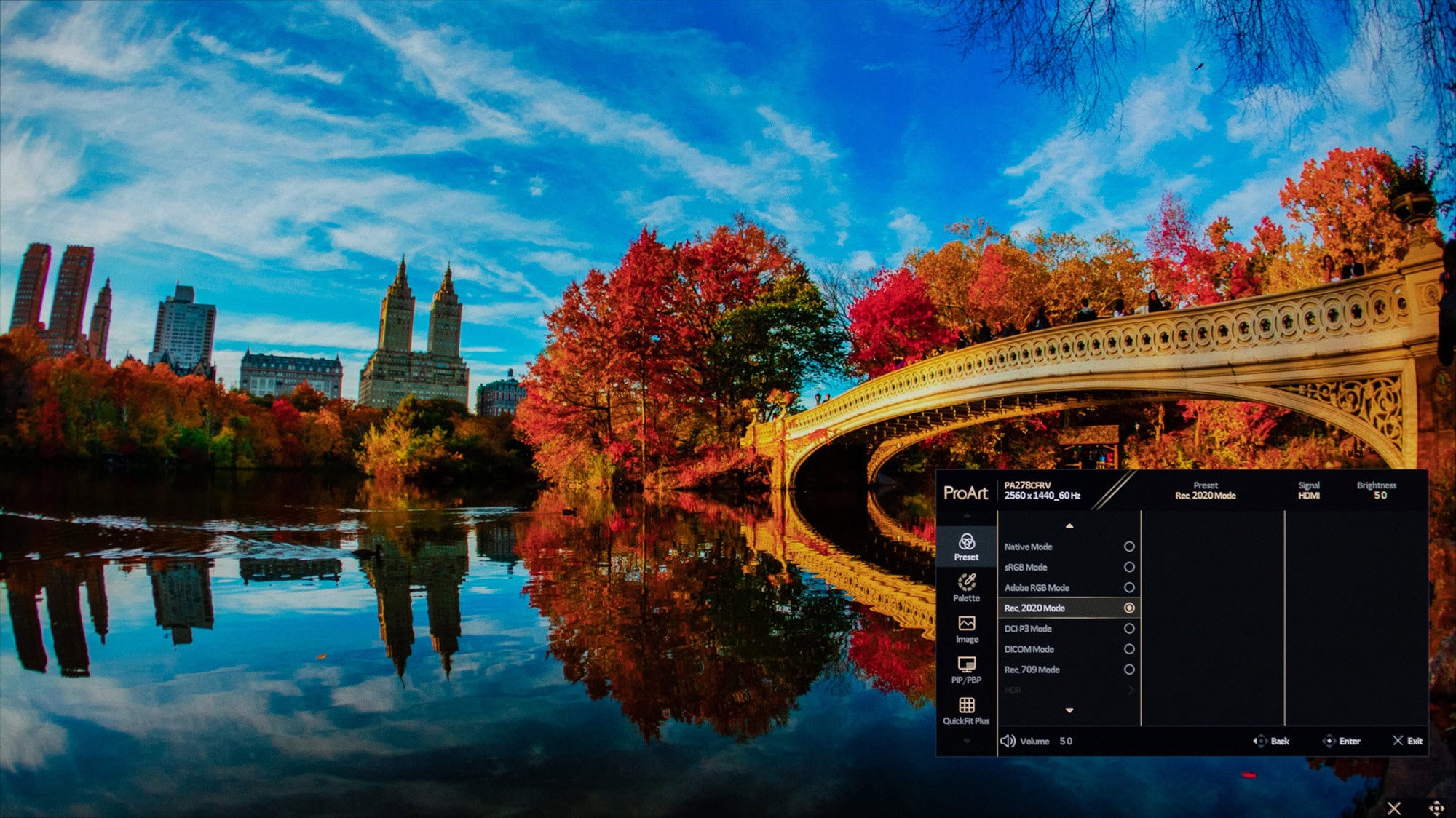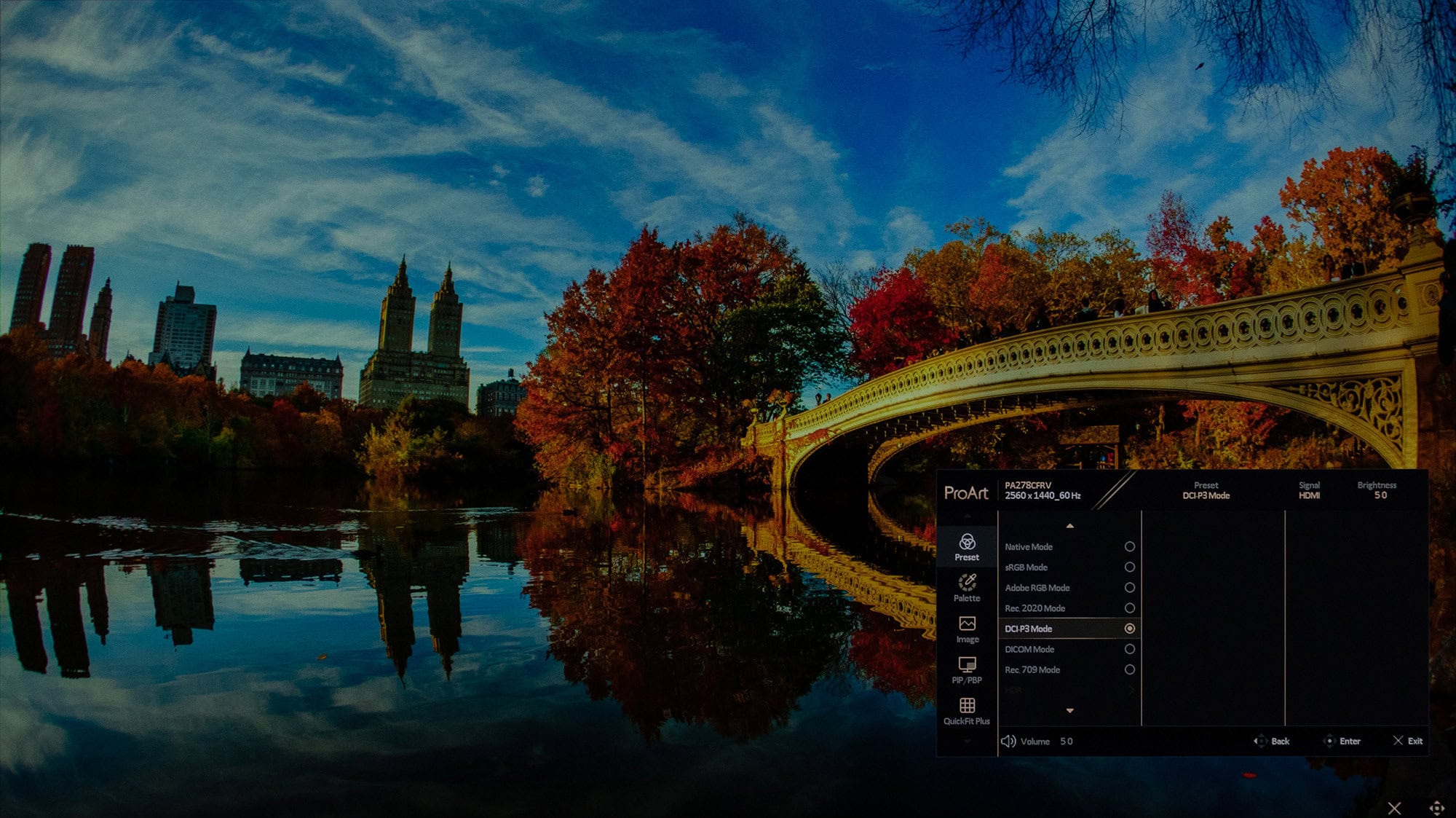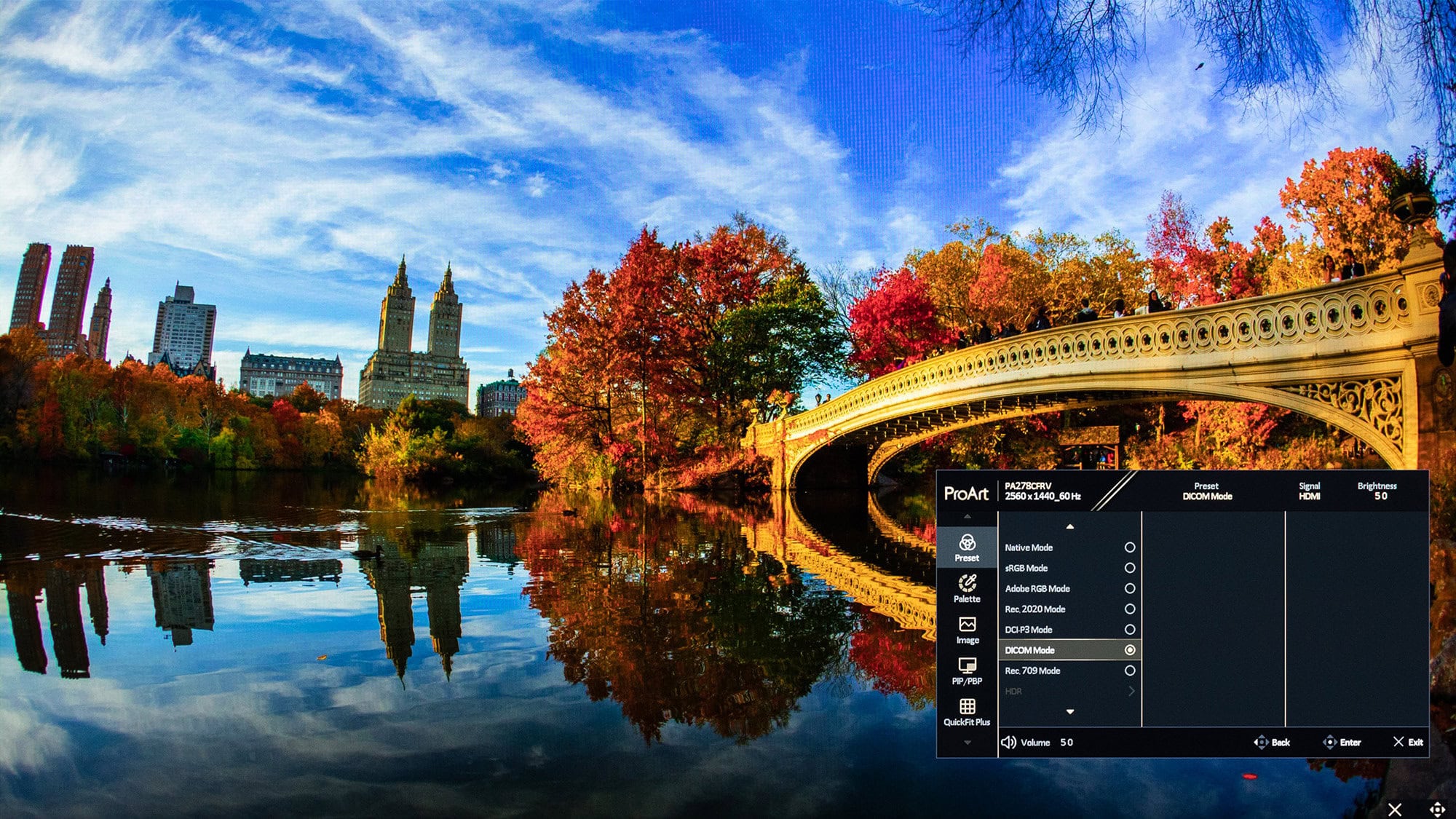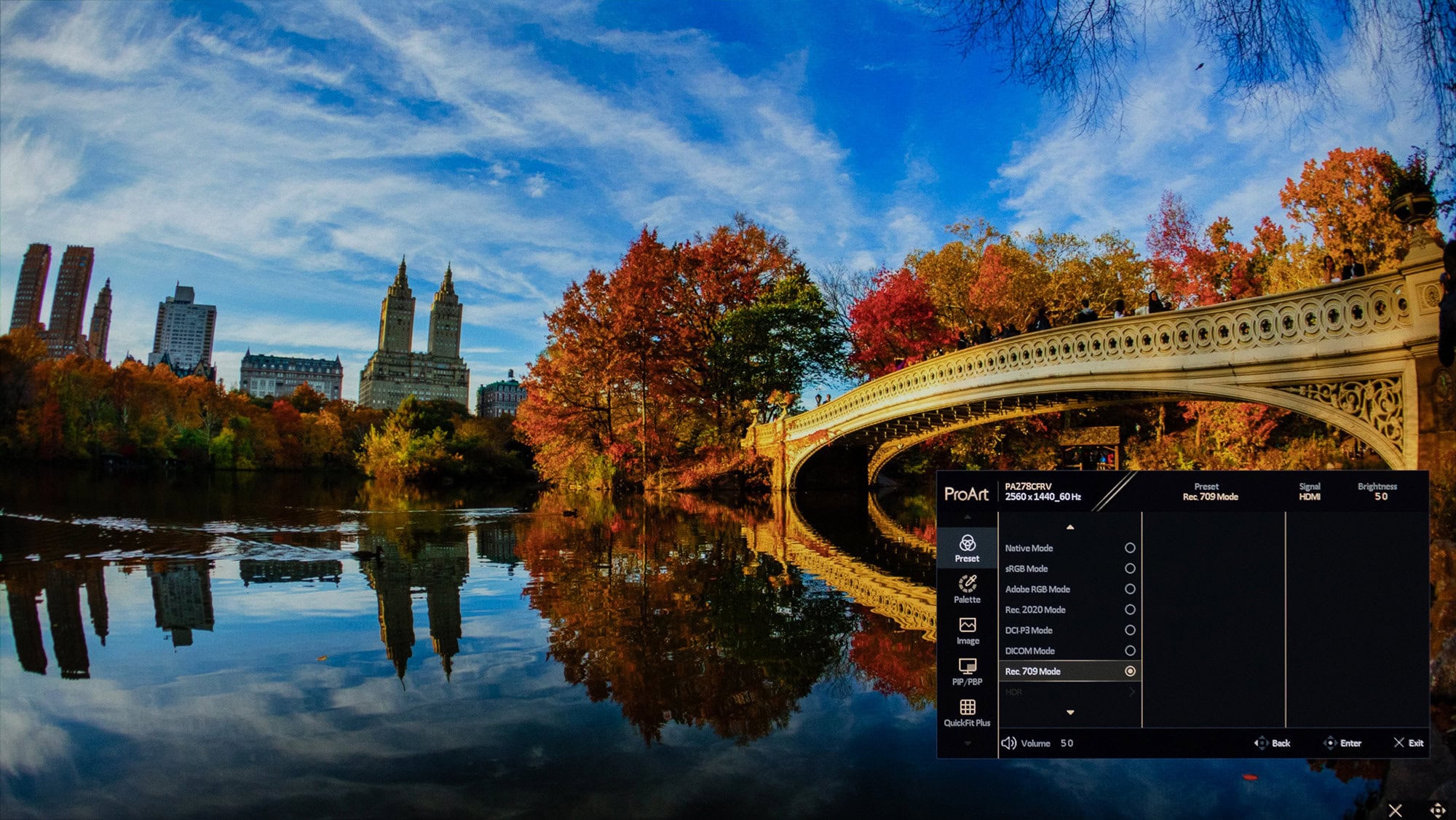The ProArt series in the ASUS product line consists of devices designed for professionals, mainly content creators. In the past, we've already reviewed monitors from this series, such as the 24-inch ProArt PA248CRV, and today we're going to get acquainted with a very similar model, but with a larger diagonal - the 27-inch PA278CFRV.
Specifications of ASUS ProArt PA278CFRV
| Diagonal | 27” |
| Curvature | ні |
| Aspect ratio | 16:9 |
| Screen type | IPS |
| Resolution | 2560х1440 |
| Frequency of update | 100 Hz |
| Color coverage | Advanced, 95% DCI-P3 |
| Brightness | 350 cd/m² (typical), 400 cd/m² (peak in HDR) |
| Contrast | 1000:1 (typical), 3000:1 (maximum) |
| HDR support | HDR10, VESA DisplayHDR 400 |
| Wall mounting | VESA 100x100 |
| Regulation | tilt back and forth, left-right rotation, height change, portrait mode |
| Connectors | Video: 2x DisplayPort 1.4, 1x HDMI 2.0, 1x USB-C (DP Alt Mode), USB Hub: 3x USB 3.2 Gen 1, headphone output |
| Additional functionality | Stereo speakers (2Wx2), USB-C Power Delivery (96W), light sensor |
| Dimensions (including stand), WxHxD | 613 x 537 x 197 mm |
| Weight | 6.6 kg |
| Price in Ukraine | ~22 thousand UAH |
Design
As noted at the beginning, the ProArt Display PA278CFRV has a lot in common with the more compact PA248CRV: a slim body with a rounded back panel made of practical matte dark gray plastic and a metal "pipe" leg with a thin and compact silver base. It should be noted that there is a model in the ProArt line that is more similar to this one in terms of characteristics, which is made in a noticeably different design - the 27-inch PA278CGV.
The screen is made in the traditional bezel-less design: when turned off, it is framed only by a thin line of the body on the sides and top and a panel with a subtle "polished" texture on the bottom. After switching on, an additional frame around the image becomes visible, hiding under a protective "glass" - along with the plastic of the body, the screen is surrounded by a 7 mm wide frame on the sides and top.
The stand is fully functional, allowing you to rotate the screen left-to-right (+30°~-30°), tilt it back and forth (+23°~-5°), adjust the height (0-130 mm), and switch the monitor to portrait mode.
The bottom of the leg has a cutout for organizing connected cables.
All video connectors are located in a small niche next to the stand mount: two DisplayPort 1.4, one HDMI 2.0, and one USB Type-C. You can also find a USB hub with one USB 3.2 and a headphone jack here. Two more USB 3.2 are located on the bottom side, which is more convenient for regularly connecting USB devices.
Menu
Just like the 24-inch model, the ASUS ProArt Display PA278CFRV is controlled by a joystick and five physical buttons on the right side of the bottom panel. Pressing any button brings up the "quick menu", which contains several "hot" functions and launches the main menu.
The first item in the menu is Preset, a collection of video mode templates with color space emulation and the ability to create two custom profiles. Next is the Palette, which contains traditional image settings: brightness, contrast, color saturation, color temperature, gamma, black level, etc.
Sharpness, panel overdrive, image proportions, and input range deserve a separate item - they are located in the Image item. The next item is PIP/PBP, where you can enable the output of images from two sources simultaneously and customize their behavior. In QuickFit Plus, the user can optionally display different types of rulers to simplify the work with graphics, and in Signal, the user can manually select the video source.
The Settings section contains all the other system settings that were not mentioned in the previous paragraphs: OSD menu options, operation indicator behavior, monitor information, factory reset, etc.
And in the last item, Shortcut, the user can assign his own functions to two "hot keys". Finally, it should be noted that, as with all the latest ASUS monitors, the PA278CFRV also has an on-screen menu with Ukrainian localization.
Functionality
ASUS ProArt Display PA278CFRV uses a 10-bit IPS panel with a diagonal of 27 inches, an aspect ratio of 16:9 and a resolution of 2560×1440 pixels. The pixel density is almost 109 PPI, and the dot size is 0.2335 mm.
This is a very common combination of features in modern monitors, offering a fairly large image size with high density: if you don't need to display a lot of information on the screen at once, this monitor may well be the best choice, cheaper than professional 4K models.
The maximum refresh rate is 100 Hz, which is more than the PA248CRV had at one time (75 Hz), but less than the PA278CGV (144 Hz). For work, this is quite a comfortable value, but for potential gaming sessions, I would like to have higher frequencies. The monitor also has support for variable refresh rate (VRR) - according to the manufacturer, this is implemented for the convenience of 3D game developers.
The brightness of this monitor is adjustable by changing the current, and PWM is not used throughout the entire brightness range, so there is no screen flicker.
The USB-C connector can be used not only for video transmission, but also for charging connected devices (96W), so it's very convenient to use it with a laptop. And the USB hub allows you to connect any peripheral to the monitor's three full-size USB ports and use it with your laptop without taking up any of its ports.
In addition to the on-screen menu, you can also customize the monitor's behavior using the DisplayWidget Center utility, which requires connecting the monitor to a PC via USB.
ASUS ProArt Display PA278CFRV is also equipped with a light sensor that can adjust the brightness and color temperature of the image according to the ambient light.
ASUS ProArt Display PA278CFRV image quality
The screen coating is completely matte, without a hint of "semi-gloss". The manufacturer even has a separate name for it: AGLR (Anti-Glare, Low-Reflection). ASUS calls the technology of manufacturing such a coating LuxPixel, noting that it makes the screen look like paper, and that unlike "ordinary matte coating," LuxPixel does not reduce image clarity.
It should be noted that such attention to clarity would be more appropriate on screens with a higher pixel density, but in the case of this 27-inch QHD display, we can state that the image is really clear and there is no parasitic glare even in a brightly lit room with contrasting surroundings behind the user.
The declared response time is typical for an IPS panel in a non-gaming monitor: 5 ms (GtG). Despite the fact that the monitor is designed for work, not gaming, it has a typical gaming function - matrix overdrive (the corresponding settings are located in the Picture section, Trace Free item).
The degree of overclocking is adjustable from 0 (overclocking is off) to 100 in increments of 20. There is practically no difference between the values of "0" and "60", then the blurring of the image in the dynamics decreases slightly, but already at "80" very weak overdrive artifacts appear in the form of dark plumes behind objects moving on the screen. At maximum overclocking, these artifacts become clearly visible, so we would recommend leaving this parameter at the value set by the manufacturer, namely "60".
Trace Free “0 / 60 / 100”:
Black uniformity is not bad, but at maximum brightness in a completely dark room, you can notice a couple of light spots in the upper corners of the screen.
At the same time, the monitor has a function of dynamic backlight shading - the Dynamic Dimming parameter in the general settings. It has three degrees of shading, which differ in response speed, and the ability to completely disable this option. The uniformly black screen with this setting becomes much darker, which is probably why the manufacturer gives two contrast values in the official specifications - "typical" and "maximum", which is three times higher than the first.
The glow effect is typical for IPS technology: when you look at the screen from the side and from above, a moderate gray glow with a subtle cold tint appears near the black background.
The viewing angles are traditionally large for IPS: when viewed from the side, the screen loses some brightness, but the colors remain almost as saturated, and the overall image quality is practically unchanged.
In the monitor settings, the Preset section offers various video modes that emulate the major color spaces and standards for storing and transmitting images. From left to right: Native (full coverage), sRGB, Adobe RGB, Rec. 2020, DCI-P3, DICOM, Rec. 709:
After the first power on or factory reset, the monitor sets the eco mode and immediately asks if the user wants to stay in it. After a refusal, the monitor switches to Native mode - judging by the name, it should offer the maximum color gamut capabilities of the panel, not limited to any color space. Let's start with it.
The color gamut fully covers the sRGB space and is 96% DCI-P3 (87% Adobe RGB), which is even slightly higher than the official specifications. The brightness is adjustable in the range of 8-430 cd/m² - the lowest value is so low that at minimum brightness the screen with a white background seems dim even in almost complete darkness. This is significantly less than typical desktop monitors, which typically have a minimum brightness of 50 cd/m² or more.
At the same time, thanks to ASUS Flicker-Free technology, there is no screen flicker even at zero - although such low indicators, at least previously, were achieved exclusively when adjusting the brightness using PWM, in which case the screens began to flicker noticeably. The maximum brightness of SDR is significantly higher than the officially declared one (350 cd/m²), and it is quite enough even for a very brightly lit office space.
But the maximum static contrast in this mode is lower than the official specification - 800:1; this is quite low even for an IPS panel.
ASUS ProArt Display PA278CFRV has a gamma adjustment: the user can choose one of five values, from 1.8 to 2.6 in increments of 0.2. In all cases, the actual gamma value perfectly matches the declared one.
There are four options for the color temperature, and the real value of this parameter in all of them turns out to be slightly overestimated: for example, the default "6500K" setting actually has a temperature of 7400K. Therefore, we would recommend switching to "5500K" - in this case, the real temperature is set at 6100K, which is much closer to the standard 6500K.
If you need a more precise correction without manually calibrating the monitor, you can use the Blue Light Filter option in the Image menu: this backlight blue filter has 10 intensity levels and allows you to change the temperature in very small increments: for example, at the second setting, you can get an almost exact match of 6500K.
The color temperature uniformity is very good: the maximum deviation in different areas of the screen ΔE is 3.1; an ordinary user will not notice this difference visually. The monitor coped with the white field uniformity test equally well: the brightest area is the center of the screen, the darkest is the top part, the difference in brightness between them is 13%; the deviation in the rest of the screen does not exceed 10-11%.
ASUS ProArt Display PA278CFRV is factory calibrated in sRGB and DCI-P3 modes, as evidenced by the corresponding report that comes with the monitor. But even in Native, the color accuracy is very high - the maximum ΔE value (except for one color, which is out of the picture due to the peculiarities of the test colorimeter) is only 1.63, and the average is about one. As a reminder, it is believed that the average user is not able to notice the difference between the reference color and the one displayed by the monitor if the ΔE does not exceed two or even three.
Almost all manual image settings are blocked in sRGB mode, including the brightness, which is 78 cd/m², so it's best to work in this mode in moderate lighting conditions.
This video mode also limits the color coverage to 98% of this space (74% Adobe RGB, 74% DCI-P3), sets the gamma to 2.2, and the color temperature to 7300K. The color accuracy is also very good, although slightly worse than in "Basic" - the average ΔE value is 1.5.
In DCI-P3 mode, almost all settings are available, but with some limitations: for example, the gamma can only be 2.2 or 2.6, the color temperature can be 6500K or "P3 Theater" (the real value is 7100K), etc.
The color gamut is slightly less than Native: over 100% sRGB, 87% Adobe RGB and 95% DCI-P3. The brightness is adjustable from 7 to 410 cd/m², and the maximum static contrast is slightly higher, although not significantly: 830:1. Color accuracy is better than sRGB, but not by much.
And finally, in Adobe RGB mode, the color temperature and gamma are locked to 7600K and 2.2, respectively. The color space is limited to 96% sRGB, 83% Adobe RGB, 82% DCI-P3, brightness is adjustable in the range of 8-430 cd/m², and the static contrast is the highest at 880:1. Color accuracy in this mode is the worst: the average value of ΔE = 2.45.
You can visually compare how the image changes in all modes in this gallery: