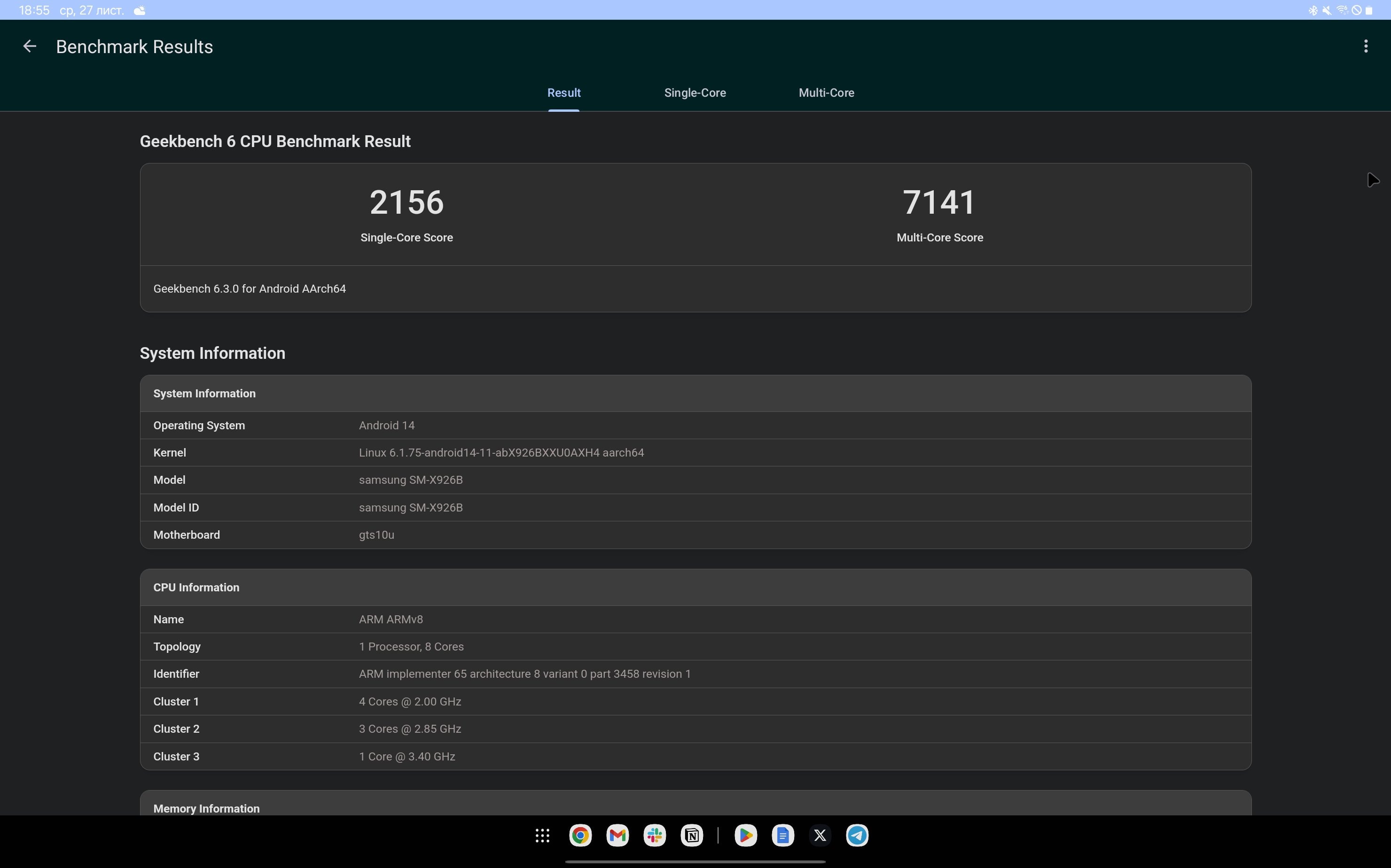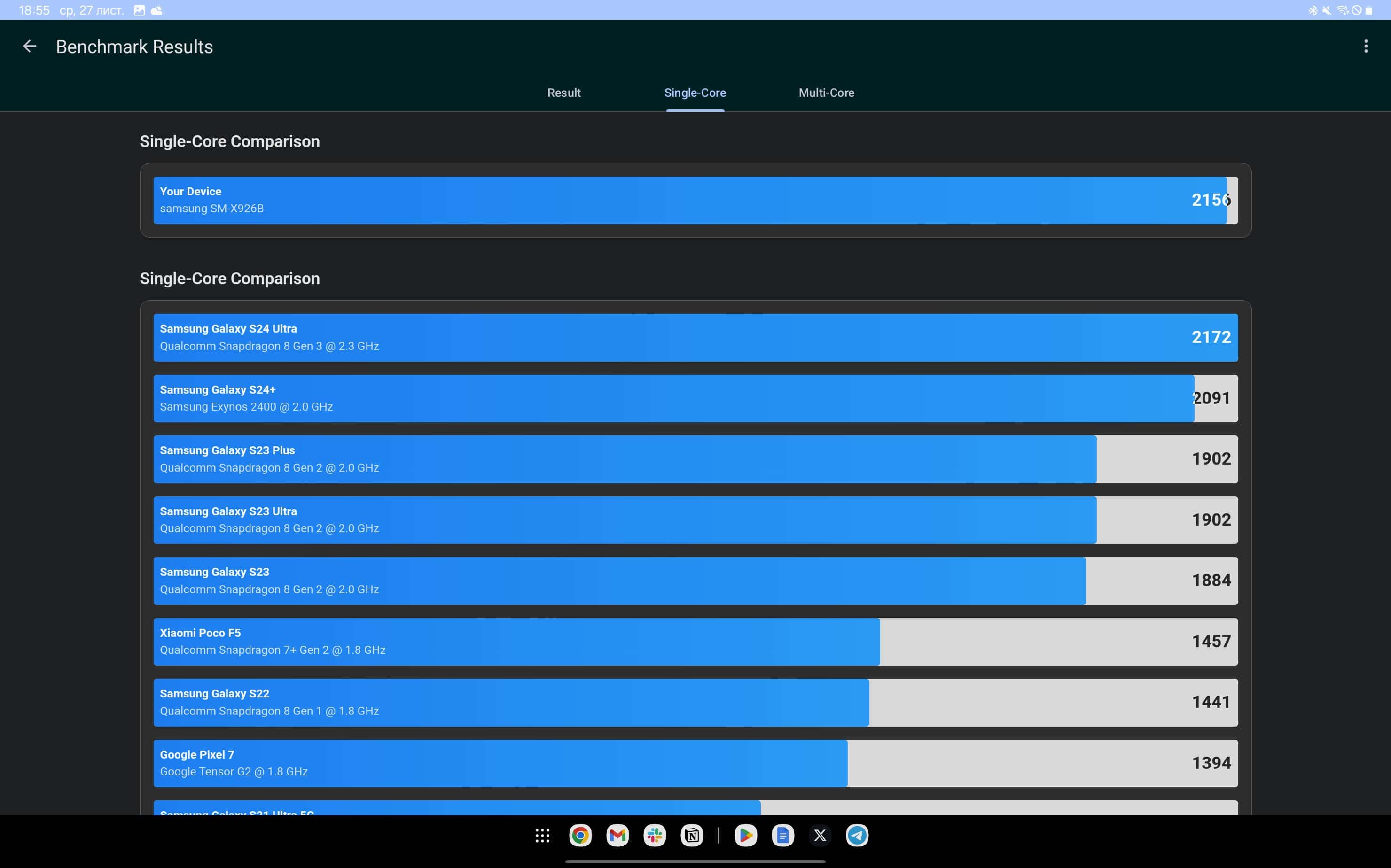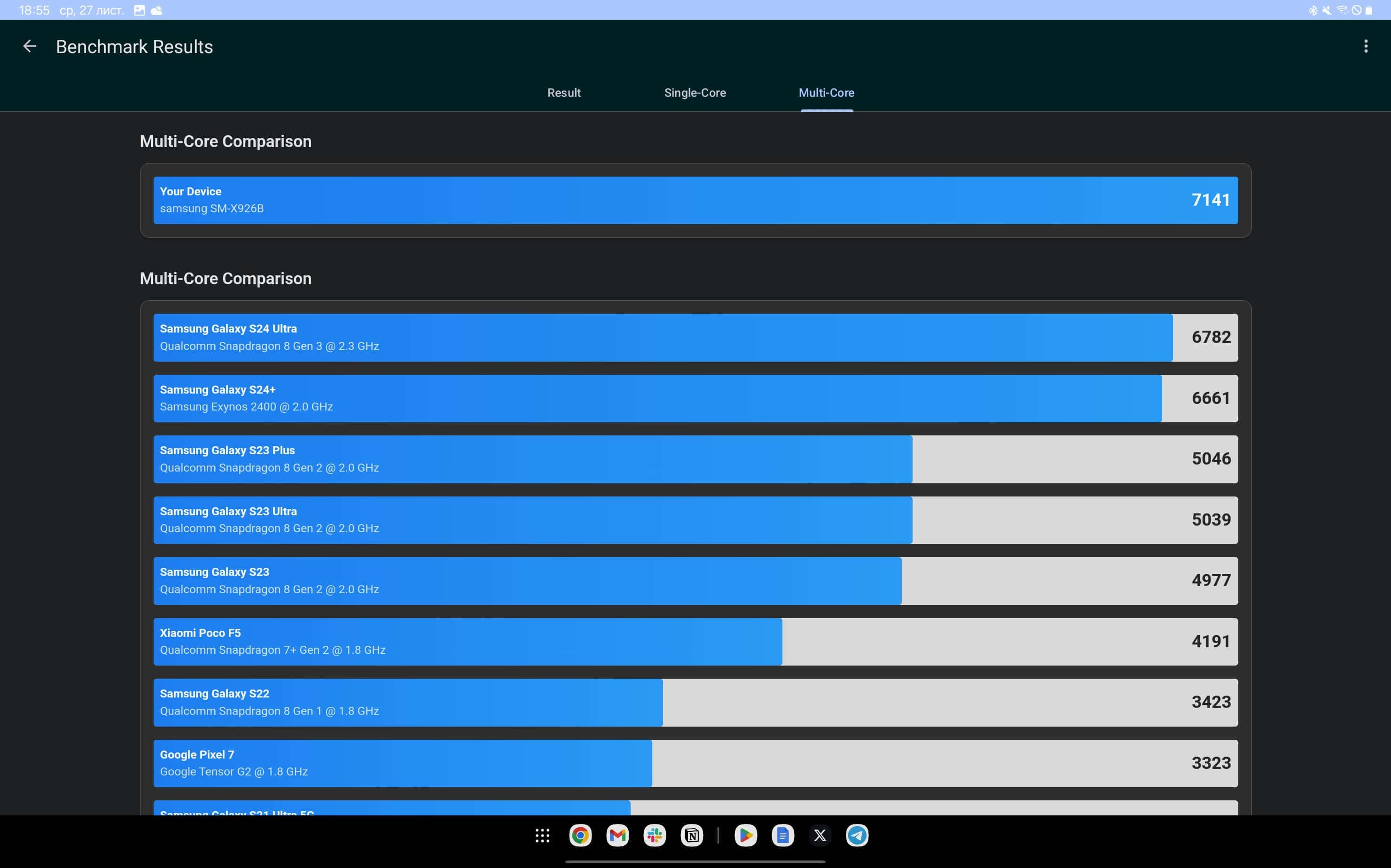Samsung has updated its flagship tablet lineup with the top-of-the-line Galaxy Tab S10 Ultra with a 14.6-inch display, which can compete with laptops in terms of features and price. But can a modern tablet with a large screen really help a user perform the same tasks as a laptop? This question has constantly fueled my interest in these devices, and I decided to find the answer to it by using Galaxy Tab S10 Ultra for two weeks. My goal was not so much to come up with a way to completely replace my work laptop, but rather to determine whether I could perform my tasks as efficiently on a tablet. In this article, I will share my observations and tell you how Samsung's new flagship tablet proved itself in the work of Mezha.Media's editor-in-chief.
What Galaxy Tab S10 Ultra offers
But first, let's take a look at the tablet's features and capabilities. Galaxy Tab S10 Ultra has a 14.6-inch Dynamic AMOLED 2X display with a resolution of 2960×1848 pixels and a refresh rate of 120 Hz. Interestingly, the screen has an anti-reflective coating similar to the one that was first introduced with the Galaxy S24 Ultra. And if with the release of Samsung's flagship smartphone it was a kind of game changer, then in a tablet this innovation becomes even more noticeable. After all, working with such a display even under direct light from lamps is very comfortable.
The model also offers the flagship Dimensity 9300+ processor, 12 GB of RAM, and 256 GB, 512 GB, or 1 TB of storage.
I think many people expected to see a Qualcomm processor in the Galaxy Tab S10 Ultra, as it was in the previous generation of the tablet, but it's worth noting that Dimensity 9300+ from MediaTek is also a fairly advanced solution.
The chip is built using TSMC's 4 nm process technology and is based on the ARM architecture with one 3.4 GHz Cortex-X4 core, three 2.85 GHz Cortex-X4 cores, and four 2 GHz Cortex-A720 cores. The Immortalis-G720 accelerator with ray tracing support is responsible for graphics processing, and the NPU 790 engine accelerates artificial intelligence tasks.
According to tests and real-world use, the Dimensity 9300+ proves to be a flagship. In the popular Geekbench 6 test, the MediaTek processor demonstrates performance on par with the Snapdragon 8 Gen 3 in single-threaded tasks and outperforms it in multi-threaded tasks. All in all, the result is a not yet very popular but productive solution that performs well in a flagship tablet.
I'll talk about the capabilities of this platform in more detail later, but for now, I'll note that it also offers 12 GB of RAM for models with 512 GB of storage, and 16 GB of RAM is available for the 1 TB version. The built-in storage can be expanded thanks to a microSD card slot. This also makes it possible to use it as a card reader, for example, to quickly transfer photos or videos from an action camera.
As you would expect from a top-of-the-line tablet, Galaxy Tab S10 Ultra has the latest wireless modules, including Wi-Fi 7, Bluetooth 5.3, and support for 5G networks with the ability to add a number via both nanoSIM and electronic eSIM card. The tablet uses the GPS, GLONASS, BDS and GALILEO satellite systems to determine the location.
The presence of not only Wi-Fi, but also the ability to connect to mobile operator networks makes Galaxy Tab S10 Ultra an interesting option for those who often work in the field. You can also add GPS support, which can be useful both for navigation and for running certain programs. As well as IP68 water and dust protection, you don't have to worry about getting caught in the rain with your tablet.
For added security, the Galaxy Tab S10 Ultra has an optical fingerprint scanner built into the screen, which is quick and makes logging in more comfortable.
In general, the tablet offers a fairly advanced set of features that are packed into a compact body with a thickness of only 5.4 mm and a weight of 723 grams. At the same time, the back of Galaxy Tab S10 Ultra is almost entirely made of aluminum, and the display is covered with a protective glass.
Keyboard case
The Galaxy Tab S10 Ultra itself offers an advanced set of features, but its full capabilities are revealed with the proprietary Book Cover Keyboard - AI Key. It fully protects the body and also offers a backlit island keyboard with a trackpad.
The case is made of polyurethane, and even with the keys, it is quite thin. The keyboard layout itself is standard, the typing convenience is on par with compact laptops, the only thing you need to get used to is the short key travel, but it doesn't take long. Short but soft button response allows you to keep a fairly fast typing pace.
Below the keys is a glass trackpad, small by laptop standards, but very sensitive and accurate. When I had my predecessor, the Tab S9 Ultra, for quite a while last year, it came with a case with only a keyboard, and the trackpad was really not enough, because I had to take my hands off the keyboard when I needed to do something in the interface. Despite all the features of touch screens, the trackpad still has its advantages. And it's worth noting that the cursor support in OneUI 6.1.1 is at a good level, which is not always expected from an Android system.
In general, it is comfortable to type large amounts of text on this keyboard, I wrote this entire article on the Galaxy Tab S10 Ultra, which is almost 19 thousand characters. The only thing is that when you work with the tablet not at a table, placing it on your lap, you should keep in mind that the case with the keyboard has only a magnetic attachment, and the folding stand on the back of the case is responsible for the angle of the screen. That is, Galaxy Tab S10 Ultra must be installed so that it does not accidentally tip over. I never even had a hint of this, but I always remembered that I was not using a laptop, but a device with a different design.
However, it is worth noting that the ability to detach the keyboard has its own advantage, because you can leave it aside when you don't need it. For example, when watching a video, or when you decide to play something. Or, if you take scenarios at work, when you meet with a client somewhere on the road and show them a presentation. Considering that the entire case weighs 670 grams, and the keyboard part accounts for most of this weight, it's convenient to be able to detach it when you don't need it. Conventional laptops don't have this option.
Galaxy Tab S10 Ultra for all kinds of work tasks
As the editor-in-chief of a fairly large website, in addition to creating content and editing it, a significant part of my working time is also spent planning and communicating with colleagues and partners. And since we mostly work remotely, various communication programs are very important for the editorial team.
This year, our corporate email moved to Google Workspace, so Gmail is now our main email program. And I should note that it is perfectly adapted for Android tablets. In the horizontal position of the screen, the Gmail interface adapts to two columns, and it is possible to immediately start a video meeting in Google Meet. All these years later, Gmail is still one of the best options in terms of convenience and speed.
Speaking of writing letters, it's worth noting that the keyboard of the Galaxy Tab S10 Ultra case has a separate key to call Google's Gemini chatbot. And I have to admit, while using the tablet, I pressed it surprisingly often. For example, when I needed to find some basic information, as well as when writing letters in English. I asked Gemini to check the spelling, and the AI gave generally good advice. In addition, if you need to reply to an email and the keyboard is somewhere else in the room, you can use a virtual keyboard that has a built-in Galaxy AI text generator. You can ask it to create a response for you. There is also a grammar checker and you can choose a text style, such as friendly or formal.
Every Monday I participate in two, and sometimes three, editorial planning meetings. We plan the week with the editorial team for reviews, for articles for the business section, and then I join a general meeting of all the editors-in-chief of the UP media holding. So the ability to make group calls and video calls is quite important to me. Galaxy Tab S10 Ultra is actually an ultimatum device in this regard, because it offers two front cameras at once, one 12-megapixel wide-angle, and the second 12-megapixel ultra-wide-angle, if you need to fit more people in the frame. Moreover, if you like to spin around during meetings, the camera has automatic focusing that will adjust the viewing angle so that your face is always in the frame.
Over the past year, I have fallen in love with pens and notebooks. First, it allows you to quickly jot down ideas and write out plans, and second, it's nice to switch from the keyboard and stretch your hands, writing with one hand and twisting the pen cap with the other. Recently, I saw an interview with Sam Altman, CEO of OpenAI, in which he said that he carries a pen and a tear-off notebook with him all the time. I understand him very much, although I haven't gotten around to using a tear-off notebook yet. But I did get around to using a tablet for handwriting. At first, I was just curious, because a 14.6-inch display is a large area for writing, especially since the tablet comes with an S Pen, which has long proven to be a convenient way to enter information.
Then I slowly got into it. When you don't need video on a call, you can listen to the other party and take notes right on the tablet. The S Pen and the screen surface do not completely replace the feeling of writing with a 0.3 mm pen on the soft surface of good paper, but it has its advantages. You can write and erase notes with one pen, you can instantly switch from pen to pencil to marker, you can change the color and highlight what you have already written. The versatility of the S Pen provides a very wide range of tools, and the pen tip is also very thin and recognizes the degree of pressure and angle. Plus, with an input lag of just 2.8 ms, the human eye can't tell the difference between the movement of the pen tip and the image appearing on the screen. It seems that you are actually writing on the display surface.
So if you feel comfortable writing, then drawing with the S Pen will be just as comfortable. Unfortunately, I'm not much of an artist, but there are a lot of coloring apps for people like me that allow you to enter an almost meditative state.
Another important program that the editorial team and I switched to this year is Slack. I've never been a fan of corporate messengers, but I have to admit that it's convenient. People around you can use Telegram, WhatsApp, or Facebook Messenger, and there will be a bunch of correspondence with them, in which work chats are simply lost. Then you have to remember which service you wrote in. Slack doesn't have this problem, it's all about work-related correspondence, only communication with the team. The only problem is that Slack doesn't bother much with Android tablets. The program works stably on them, but the interface here is simply stretched from the smartphone. On the large display of Galaxy Tab S10 Ultra, it looks almost surreal, because so much free space is lost.
At times when I need more time for Slack chats and generally need to multitask more, I switch to DeX mode on the Galaxy Tab S10 Ultra, which turns the tablet's interface into a classic Windows UI. There is a desktop, a menu, and a toolbar, and all programs open in separate windows. Thus, you can allocate exactly as much screen space for Slack as its interface requires on your smartphone.
Another purpose of the DeX mode is to make it easier and more efficient to use large screens, because the tablet can be connected via USB-C to monitors and even wirelessly to supported TVs. If you connect a mouse and keyboard to the Galaxy Tab S10 Ultra at this point, you can almost replace a desktop.
I spend quite a lot of time in a browser every working day, and even off, too. Mostly I use Chrome, so it would be strange to put something else on an Android tablet. The interface of the program on Galaxy Tab S10 Ultra resembles the desktop version, there are also tabs. However, by default, the browser is identified as a mobile browser, and sites display pages adapted for smaller screens. Fortunately, this can be fixed quite easily by selecting the "Computer version" option in the menu.
In general, Chrome on an Android tablet is quite convenient, the speed and interface are on par with the desktop, but it lacks the ability to install extensions. I don't have a lot of them, but the LanguageTool plugin, which emphasizes spelling and grammar mistakes, is very helpful in editing and is still one of the best solutions for editing Ukrainian texts. I don't know if Google still plans to add plugins to the mobile version of Chrome, but I hope that the company will come to this conclusion someday.
There is still a preconception among many users that the experience of using Chrome on an Android tablet will be closer to smartphones than to the desktop version of the program. However, apart from the lack of plugins, the experience is actually closer to the desktop. Websites work the same way they would in Chrome on a laptop, but the user on an Android tablet has a wider choice, because, for example, you can use both the built-in Gmail, Google Photo, YouTube, and their web versions.
We actively use Notion to plan the work of the newsroom, and I have adapted the same service for myself to create my own knowledge bases and store the information I need. The program works equally well on desktop, tablet, and smartphone. And that's the main advantage of Notion right now: it's cross-platform and provides the same experience on different devices. In addition, a large number of templates and the ability to format note pages to suit your needs allow you to use the program for various tasks, from a shopping list to keeping a calendar with planned materials for your website.
For writing long texts on the Galaxy Tab S10 Ultra, I used Google Docs and sometimes Microsoft 365. Both programs are quite convenient for basic tasks, but if you need something more than simple formatting, you should use the desktop version. For example, for a scientific publication, it is better to use the desktop version. For a journalist, Google Docs is more than enough, and the program automatically saves text both online and offline on the device itself.
So, if we talk about my work tasks, which mainly require the use of a browser, mail, messenger, video conferencing, planning and simple word processing, then Galaxy Tab S10 Ultra copes with them without any problems. I would like to see better optimization of some programs, like Slack, and support for plug-ins in Chrome, but overall, while using the tablet, I didn't feel like something was missing and didn't go back to my laptop.
Samsung ecosystem
Since I also used the Galaxy S24 Ultra and Galaxy Buds3 Pro headphones while using the Galaxy Tab S10 Ultra, I'll focus on what opportunities the Samsung ecosystem currently offers.
If you use your Samsung account on all your devices, it allows them to "see" each other and simplify some tasks. For example, it's easy to share files between your smartphone and tablet. You can take a photo and immediately transfer it from one device to the other, and the same goes for documents and other files. In addition, if you copy text or a link on your smartphone, it is automatically transferred to the clipboard on your tablet and can be pasted with a simple Ctrl+V.
When using the Galaxy Buds3 Pro headphones, you also don't have to think about manually switching them from your smartphone to your tablet, it happens automatically when media starts up or when you receive an incoming call. A very convenient feature that makes using your smartphone and tablet at the same time very convenient.
Photos, videos, music, books and games
In addition to two front cameras, Galaxy Tab S10 Ultra has two main cameras: A 13-megapixel wide-angle camera with autofocus and an 8-megapixel ultra-wide-angle camera. As you might guess, these modules are not added to the tablet to take incredible photos, they do not compete with smartphone cameras. Cameras are needed for simple tasks, such as taking pictures of documents, demonstrating something during a video call, and so on. However, this does not mean that the tablet will not be of interest to those who are fond of photography. After all, it can be used for photo editing.
With its gorgeous screen, fast platform, and S Pen, the Galaxy Tab S10 Ultra makes it easy to edit your photos. To do this, you can install Lightroom or the free Snapseed, or use the built-in gallery features. They have become quite advanced over the past few years and also offer AI functions. For example, it is possible to automatically select objects and remove them from the photo or move them to another part of the picture.
In addition, Galaxy AI allows you to create generated images from photos. You can take the S Pen and sketch anything in the photo, and the AI will try to generate a realistic image based on it. You can also generate an image completely from scratch, just based on a sketch. You can also edit portraits and generate avatars in different styles from them.
To watch videos, I use streaming services such as YouTube and Amazon Prime Video. Consuming video content on a 14.6-inch screen is a pleasure. In addition, the tablet has four speakers with decent volume and bass. So much so that I sometimes used it as a portable speaker while running Spotify.
The 14.6-inch display does not immediately seem convenient for reading books, it seems that the tablet is too large, but in practice it is the opposite. It is comfortable to read books on the Galaxy Tab S10 Ultra screen, of course, not on the go, but sitting in a chair or on the couch, or just at a table in a cafe. But in general, this is a good solution if you also need a tablet for e-books or comics.
The ability to play games on Galaxy Tab S10 Ultra is limited only by the number of games on the Android platform itself. But not all of them will be convenient to play, as most of them are designed to be run on smartphones. However, if you are fond of strategy games, urban planning simulators, card games, or Tower Defense, then the tablet reveals itself in these genres to the best of its ability. I periodically played Civilization 6, Northgard, Hearthstone, and Kingdom Rush on Galaxy Tab S10 Ultra. When I needed to kill some time (especially during power outages), it was a great help.
Battery life
The tablet uses an 11200 mAh battery, which on average lasted me 9-10 hours of non-stop work, which is more than a standard working day. If you combine the use of the tablet with a desktop PC, the battery life can be extended by 1.5, sometimes even 2 days. In general, it's at the level of modern laptops, but we're talking about a more compact, much thinner device.
Galaxy Tab S10 Ultra is charged via USB-C, with support for fast charging up to 45 watts. However, given the battery capacity, a full charge still takes a little over 2 hours. If the tablet is completely discharged, it will charge up to 22% in 30 minutes, which will allow you to work for several more hours until you can recharge it again.
To summarize
The experience of using Galaxy Tab S10 Ultra turned out to be quite long and productive, as you can see from the size of this material. As for me, the tablet coped with its task quite well, I actively worked on it, typed large amounts of text, edited articles and did other related things without using my own laptop. However, due to the limitations of Android apps, I could hardly switch to such a device and give up everything else. But as an addition to a large gaming laptop or desktop PC, such a tablet would be a very convenient companion.