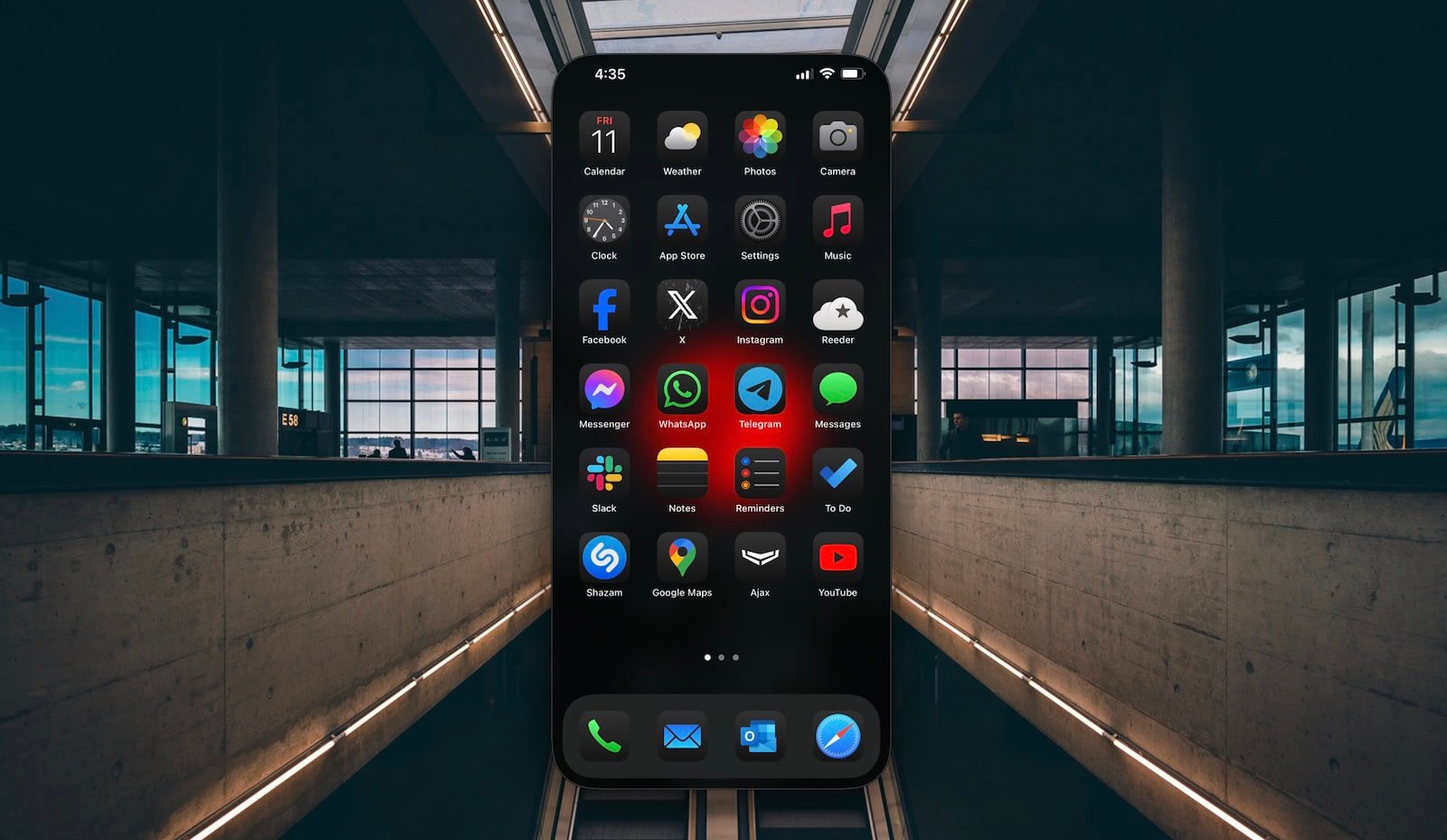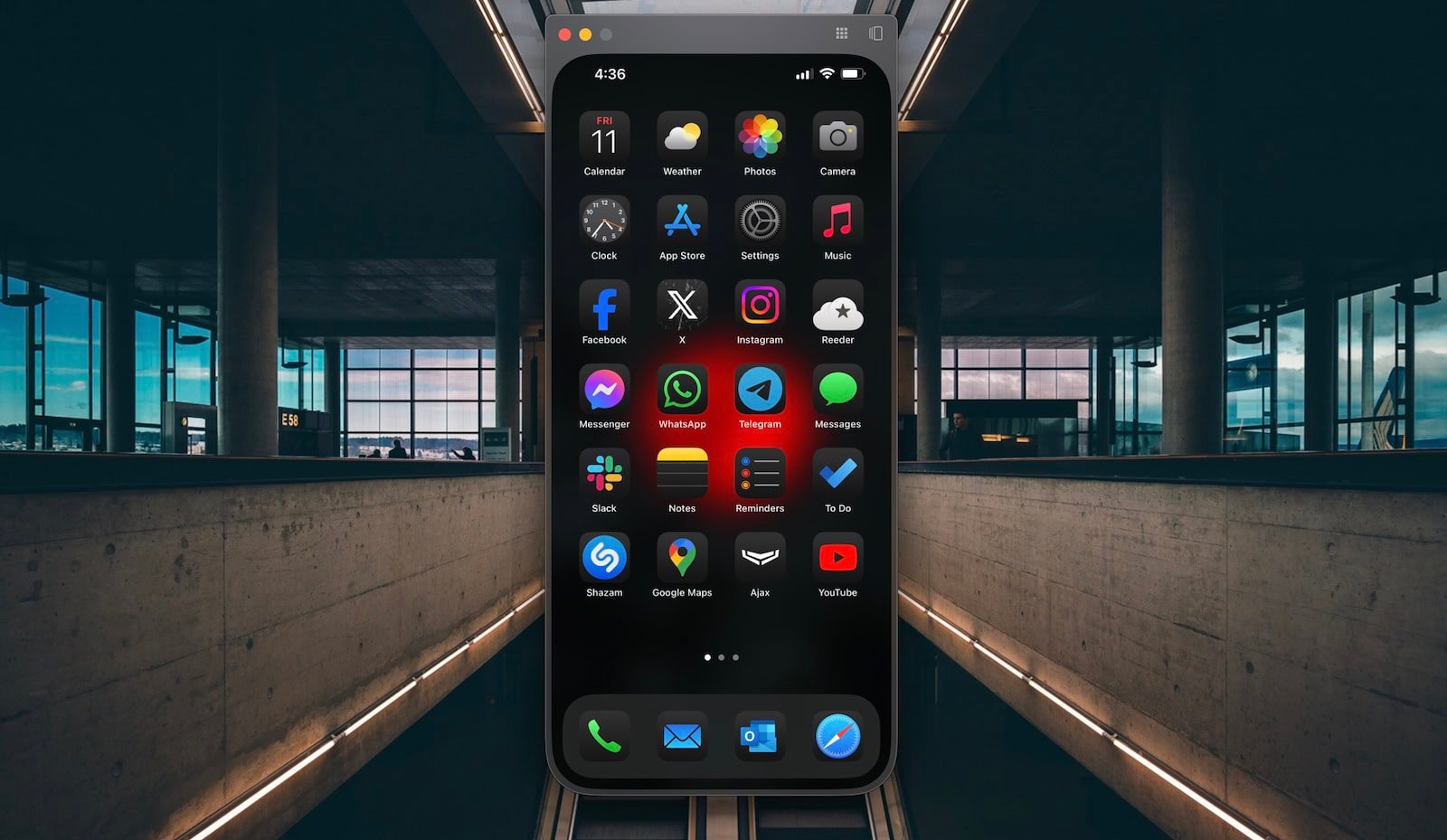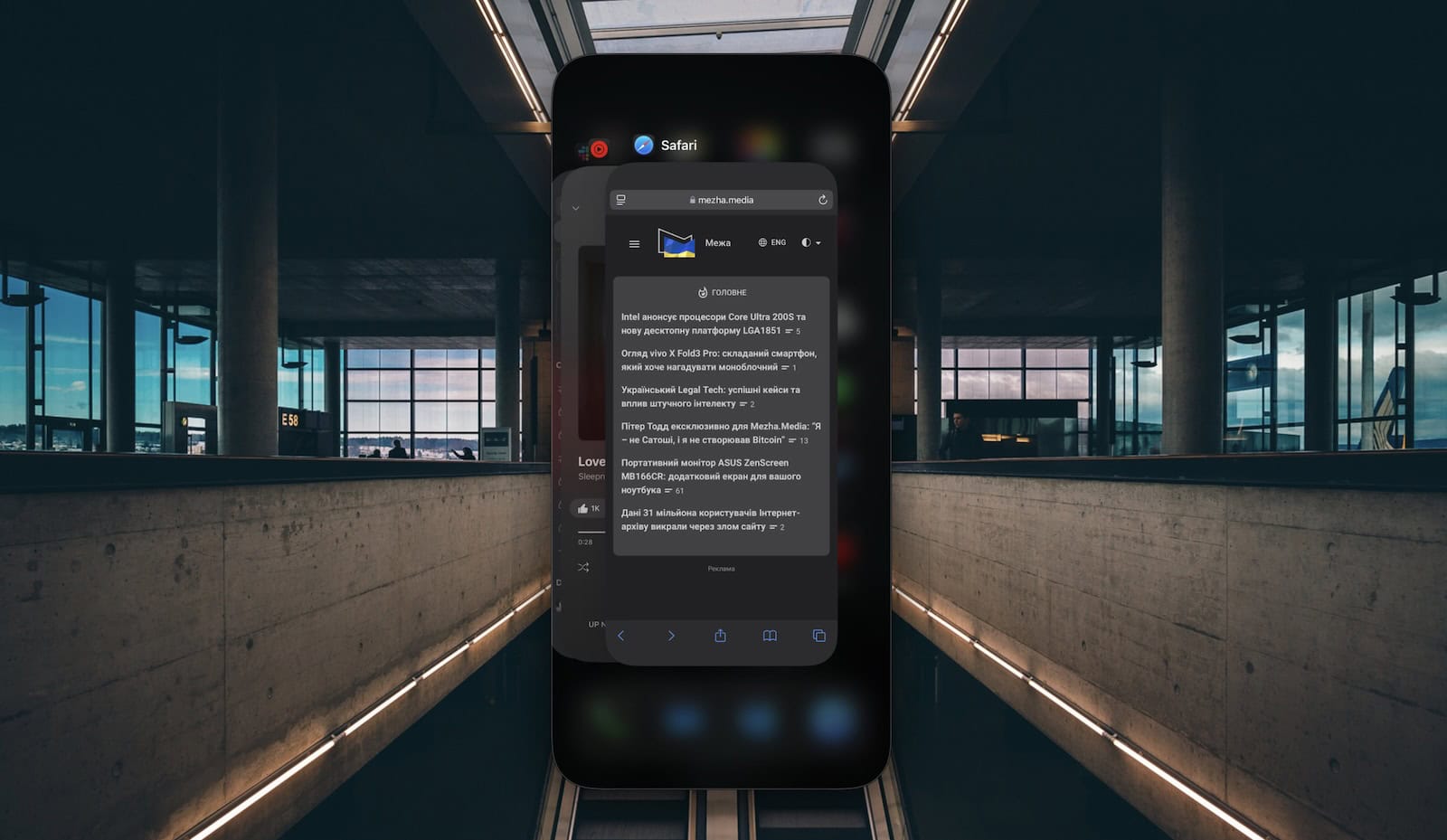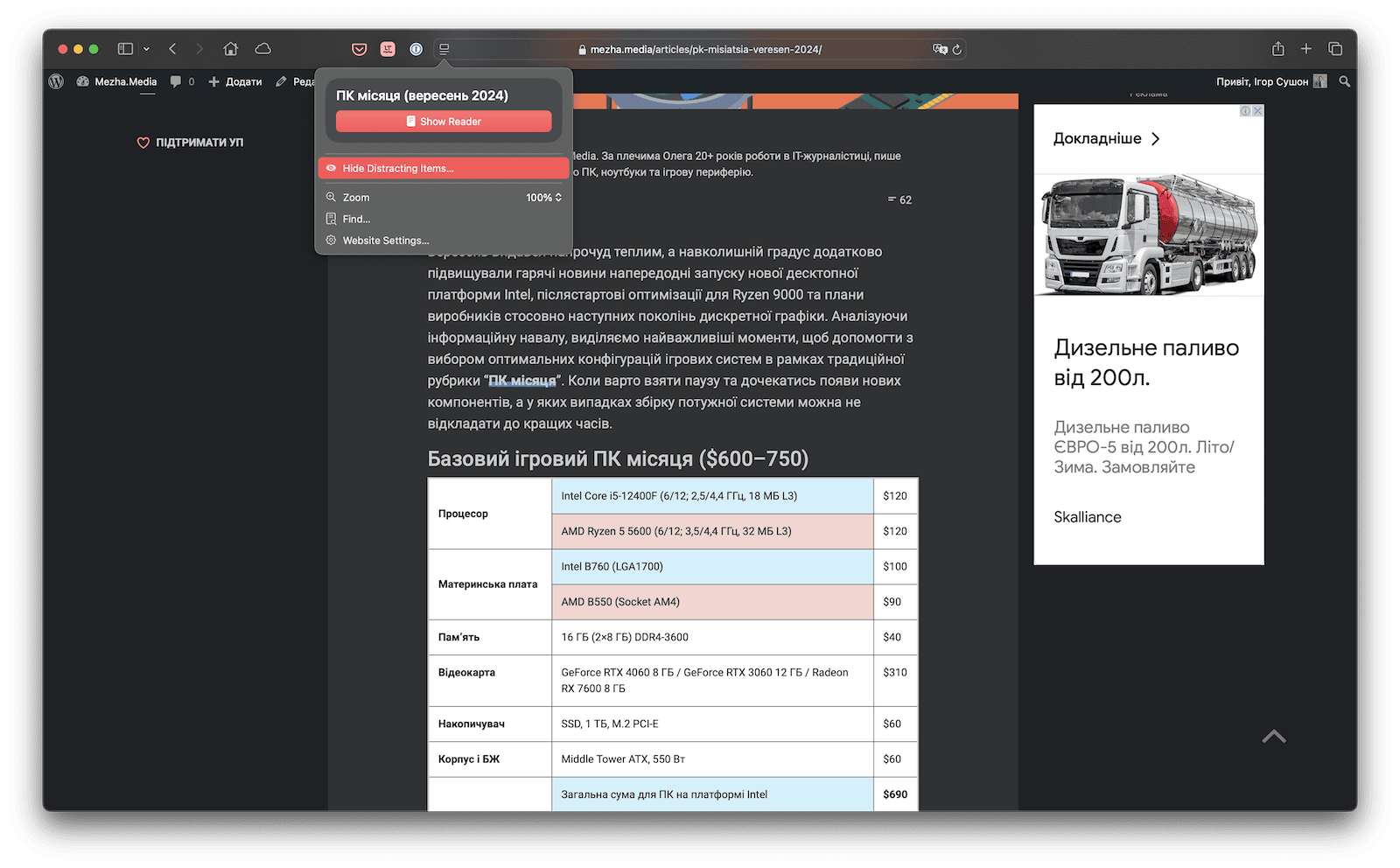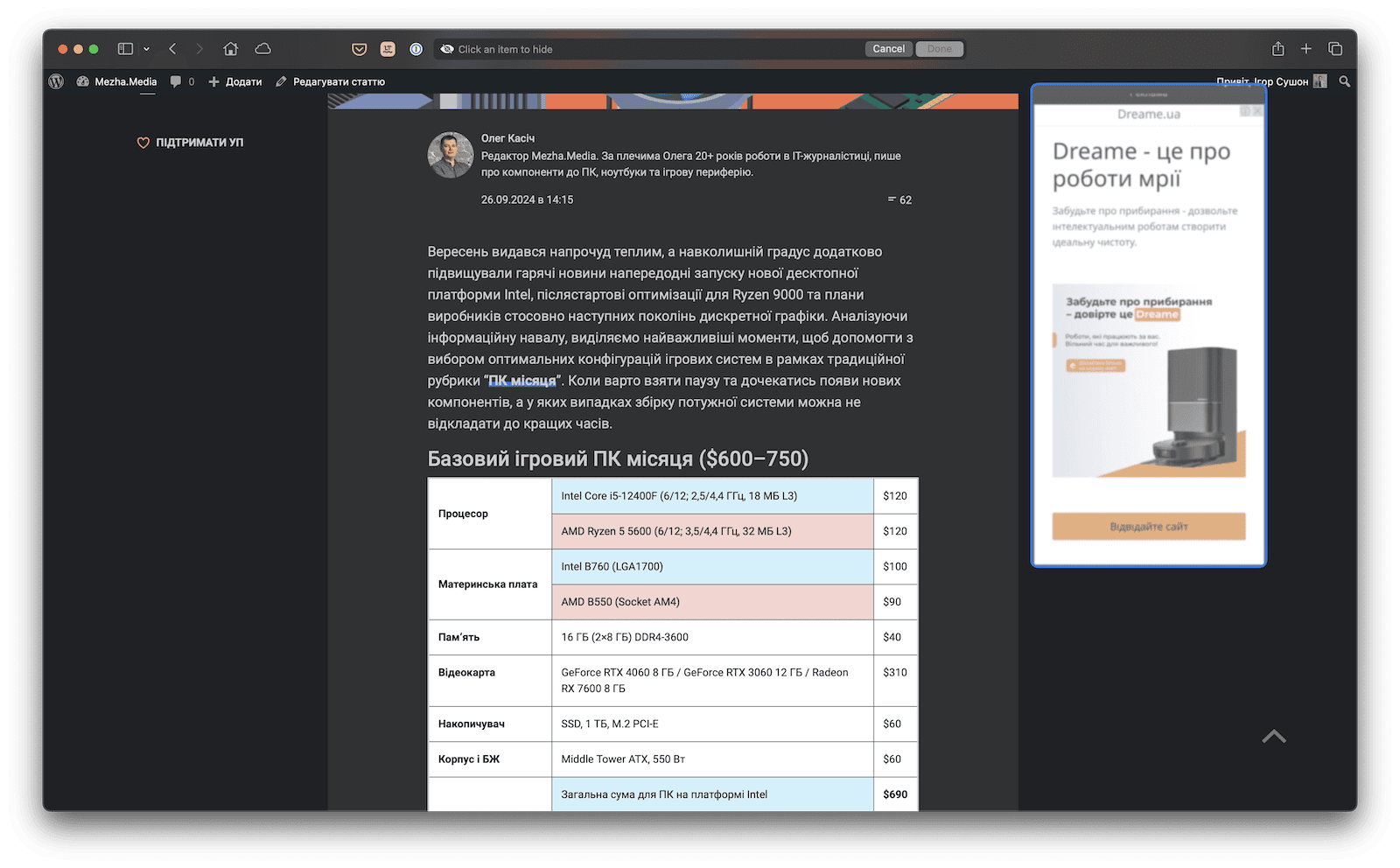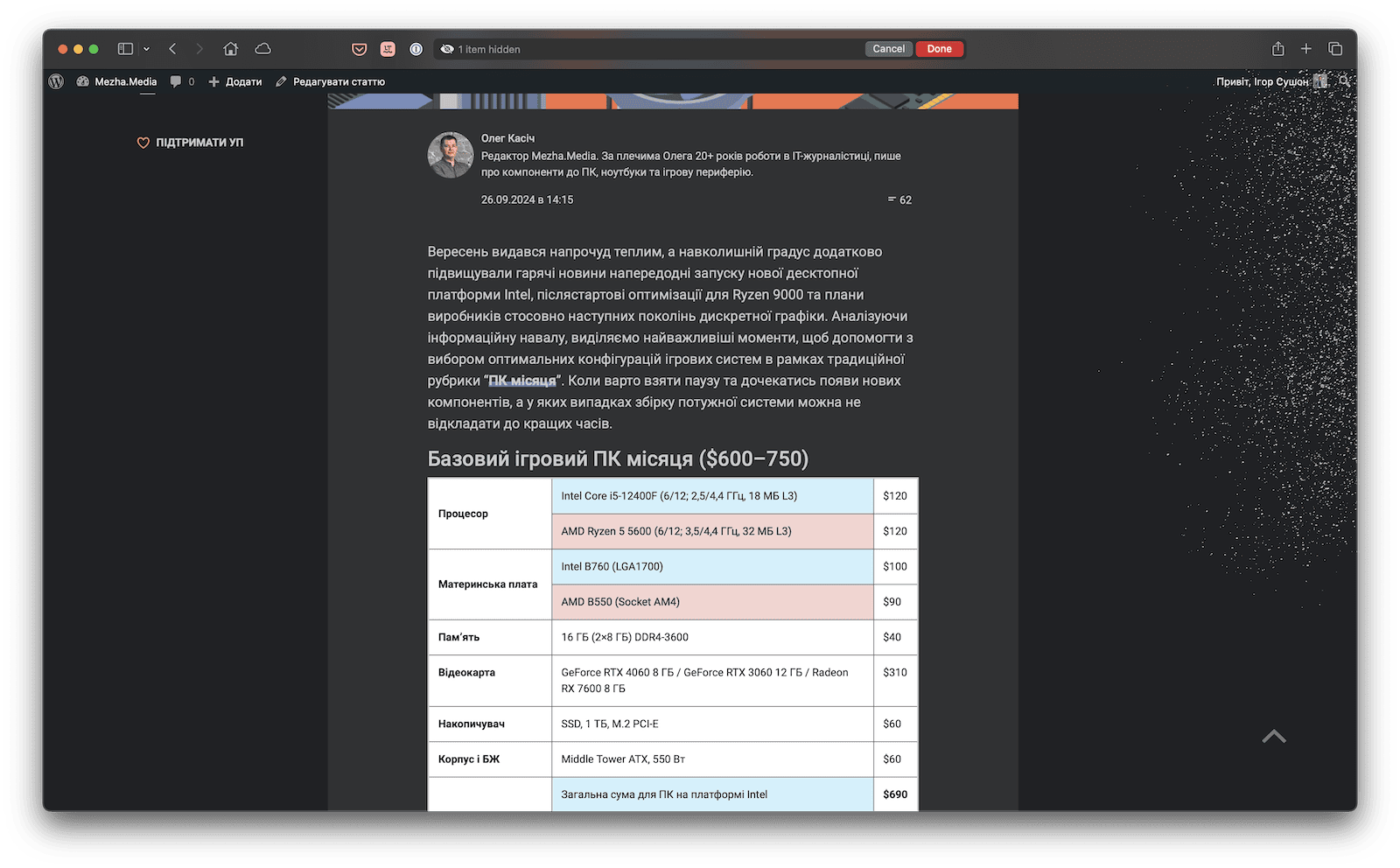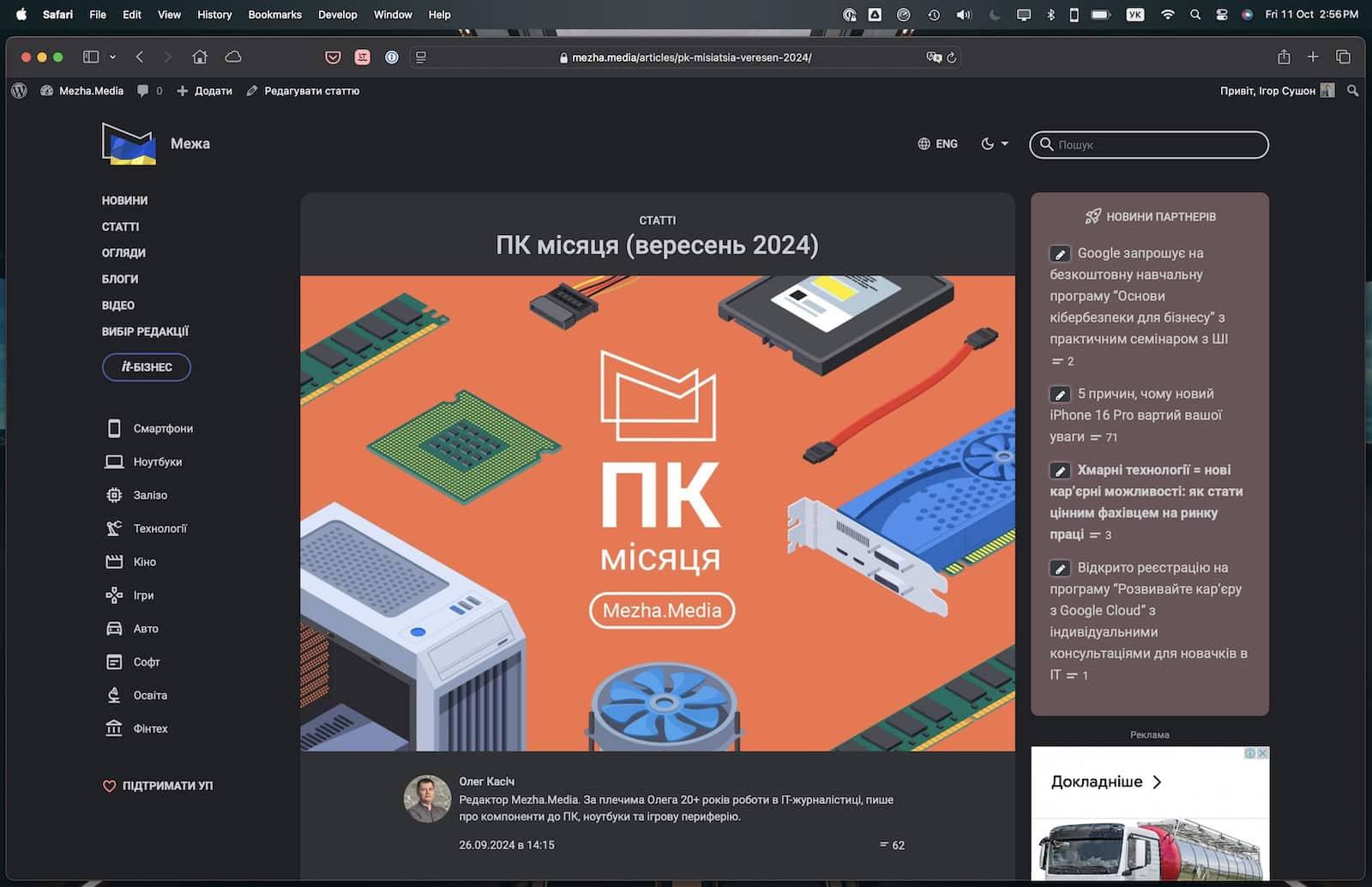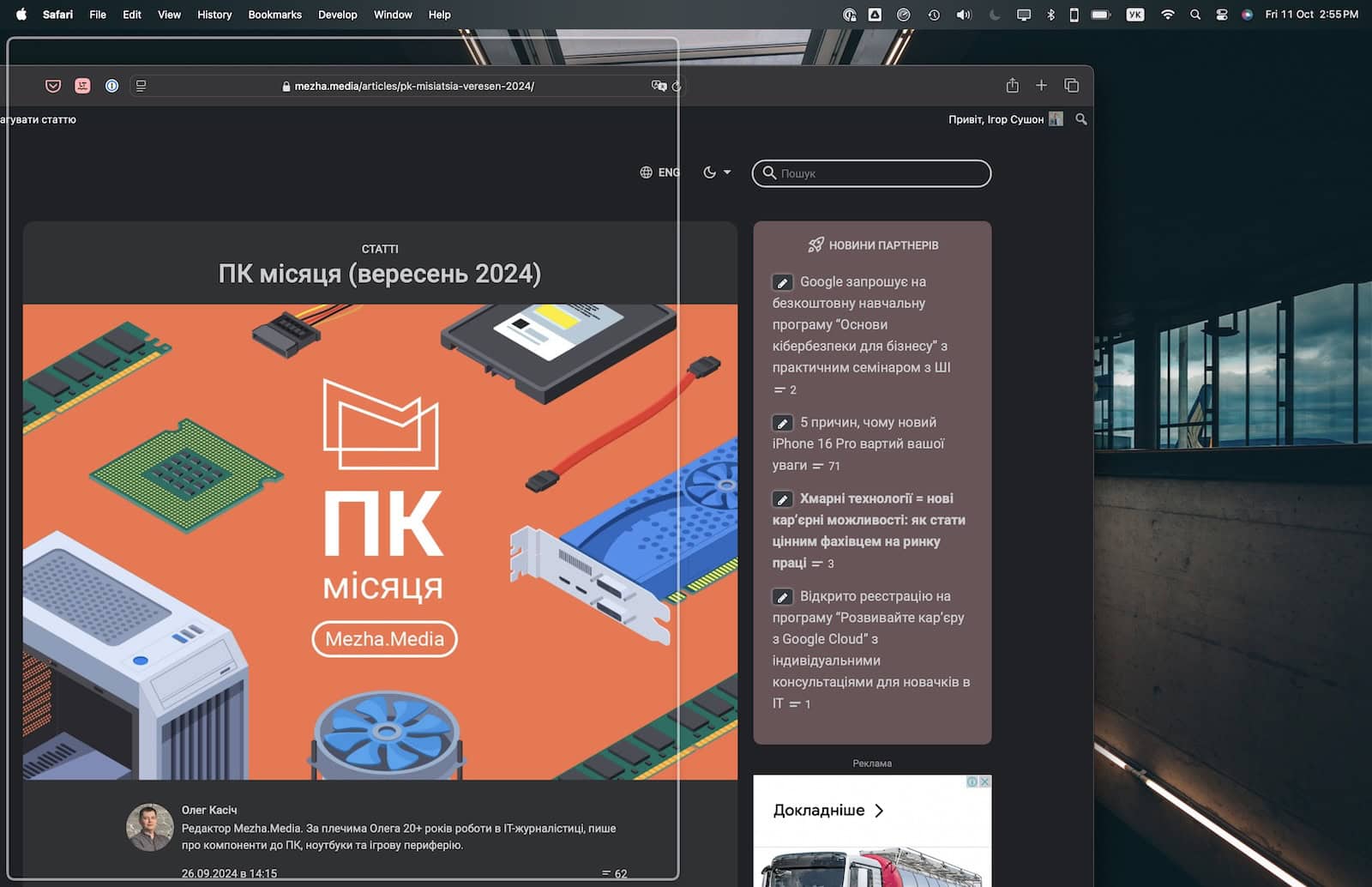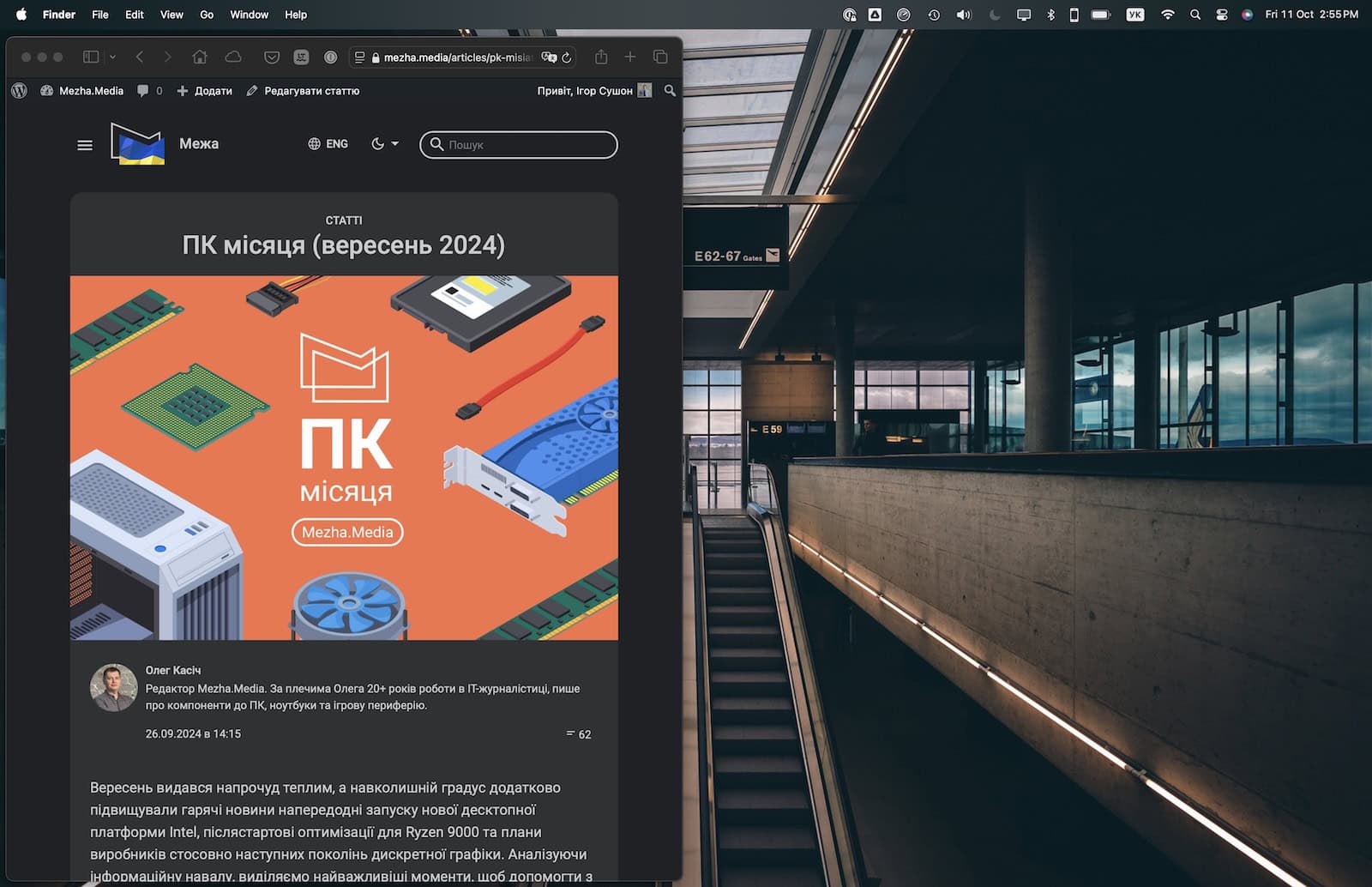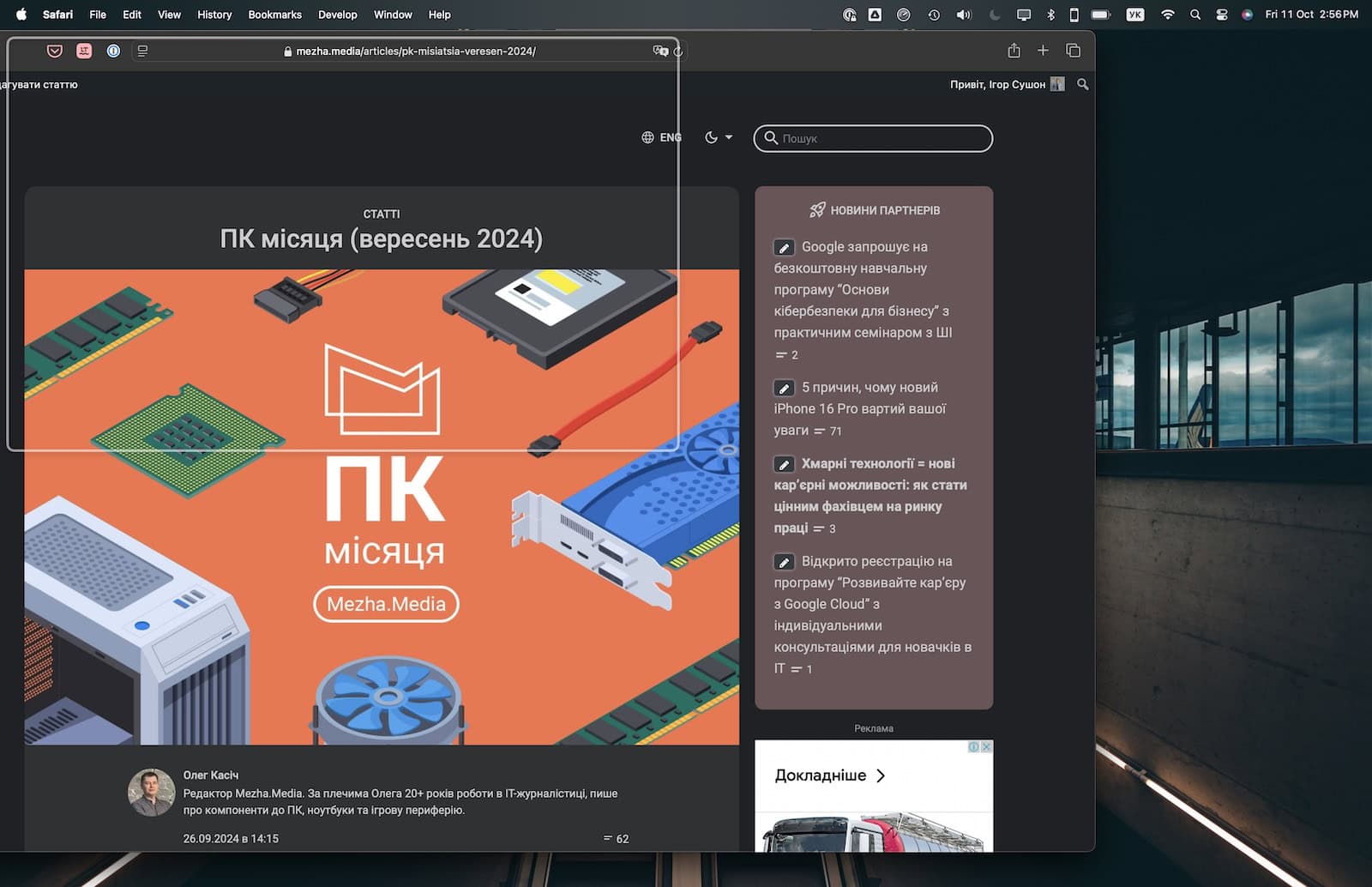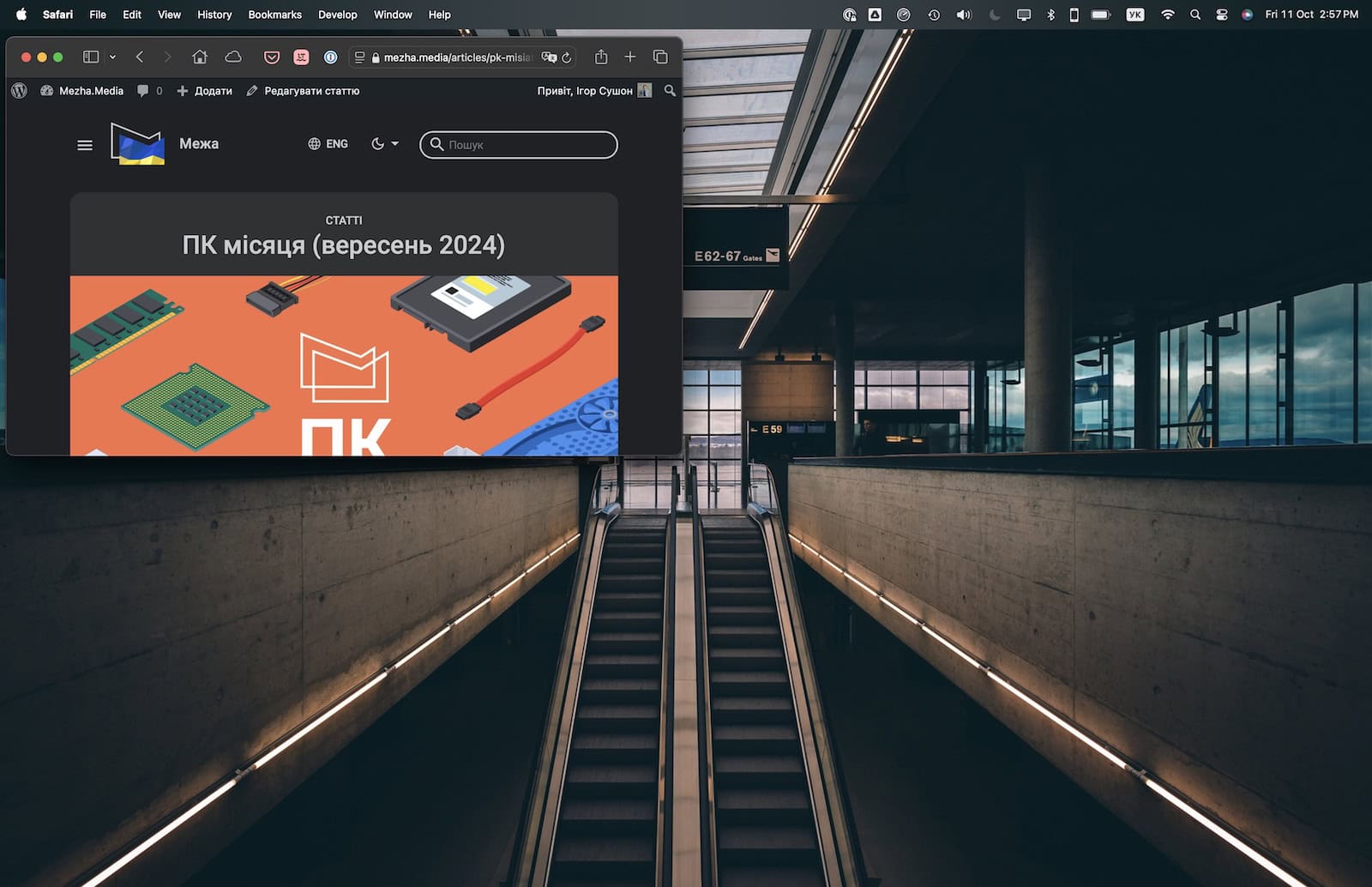The annual mandatory upgrade of the operating system for Apple computers, macOS Sequoia, this year placed a great emphasis on... artificial intelligence. Thus, the Cupertino developers literally had no choice, as all competitors managed to implement some functions in their systems in one way or another, and they could not lag behind.
However, Apple Intelligence is still on the way, and many of the promised features will appear gradually. I'm not even talking about support for the Ukrainian language (spoiler alert: we'll be waiting a long time).
However, the system is not limited to AI innovations. Therefore, in this (subjective) article, I will share a few other features that I advise Apple users to pay attention to. Not all of them will change your life dramatically, but they can improve it somewhat.
1. iPhone Mirroring
iPhone Mirroring was probably the most anticipated upgrade for me. This great feature allows you to access your smartphone without having to take it out of your pocket, reach across the table for it, or walk to the charging station while the process is in progress.
And it's been implemented very well. The basic scenario for me is that my smartphone receives a notification from an application that is not available on the desktop system (for example, food delivery) and transmits it to my laptop. From there, I open iPhone Mirroring in one click and almost immediately have access to a window with a "broadcast" image from the iPhone, where I can continue to interact with the application.
You can also simply use your smartphone from a laptop, initiating the process at any time by launching iPhone Mirroring. There is even support for drag-and-drop files.
Some drawbacks: either I haven't figured it out, or it's currently impossible to see the lock screen with the rest of the notifications, as well as go to Control Center. All the other features, navigation, and gestures work as expected.
2. Hide unnecessary content on a web page in Safari
There are often times when you need to return to an open tab with a particular site while, say, working on a project. Unfortunately, not all pages on the Internet are free of ads or other annoying elements that flicker, flash, or otherwise distract. Of course, various ad blockers can help with this, but not everyone uses them.
And now Safari has a feature for just such a case. It's called Hide Distracting Items and it's located right in the additional menu of the browser's address bar. By selecting it, you can highlight certain blocks of the page that are distracting, after which they literally evaporate (almost like in a Marvel movie).
It's worth noting that when you close the tab or move on to the next page, these elements will be restored. But at least until you take further action, this page will no longer contain those very things that in some cases, to put it mildly, are very disturbing.
3. Video Viewer
This is also a new feature in Safari that has a similar purpose to the previous point. After launching, say, a YouTube video, you can find Video Viewer in the same browser address bar menu, which will expand the video to almost the entire tab, darkening the page interface in the background.
Additional features include playback control, AirPlay, picture-in-picture mode, and certain settings for subtitles, playback speed, etc.
It's not that it's a necessary feature, but when you start a long video (a podcast, a recording of your favorite DJ, an episode of a program...), you can leave only the video on the page and not be distracted by everything else. For me, I sometimes find this feature convenient and return to it from time to time.
4. Organization of windows
Among other things, macOS Sequoia has improved the work with multiple windows in the workspace. There were some options for organizing windows before, but with the new system, there are more options and easier interaction with them.
So, for example, if you want to place three separate programs on the display, you just need to move them one by one to the desired corners of the display. As soon as the cursor with the paused window touches a certain edge of the screen, a highlighted area appears, into which the system automatically adjusts the window size and places it there. It can be full screen, half screen, or quarter screen.
Personally, I'm not always comfortable with this option, but, say, when comparing documents or working with several tables, this functionality helps to organize the space neatly. And the inner perfectionist is almost satisfied ("almost" because the system can still slightly overlay some windows on others).
Of course, experienced users will remember third-party solutions that have existed for years for macOS and performed exactly this function. But for beginners or just users who don't use third-party software very often, having a native feature won't hurt.
5. Passwords
As with iOS 18, macOS Sequoia also has a separate Password app, which is obviously a new password manager. For those who previously stored them in iCloud Keychain (or wrote them down on a piece of paper), Password will be a little more convenient to interact with. The basic functionality of creating and storing passwords is absolutely intuitive, there is synchronization with other devices (from Apple, of course), and even access sharing options.
However, users who have previously worked with, for example, 1Password, will not see many of the features they are used to, because Apple's version of the password manager is much simpler. So, for example, as a business solution, Password will be too simple. But for personal use, it's perfect.
6. Many updates to Notes
And again, by analogy with iOS 18, the desktop system has also received a good upgrade of native Notes. They will synchronize call recordings with your iPhone, help you with math problems and draw a graph, make voice recordings, and more.
Also, every year the app gets more and more organizational and visual improvements. Personally, it's not a big deal for me, but for people with a lot of notes who regularly organize certain processes, there are more and more convenient options. (Not Notion, of course, but as a purely "notebook" app, Notes has improved quite a bit over the past few updates.)
Another convenient feature is the transcription of voice recordings. Unfortunately, it only works with English at the start. Later on, however, Notes will also get generative features, which will further improve the user experience.
7. Reminders in the calendar
A small but very handy little thing. There's a little symbiosis between the native Calendar and Reminders apps. And now you can create not just a new entry in your own calendar, but a convenient reminder with a confirmation of completion.
Actually, the convenience is that you can now exclude the Reminders app from your own workflow. Tasks that need to be marked as complete and have a deadline can now exist in Calendars, and simple to-do lists (which often ended up in Reminders for other purposes) have been in Notes for some time.
8. Advanced calculator
In the summer at WWDC 2024, when the company presented iPadOS 18, a lot of time was spent talking about the functionality of the Calculator app. It's funny, but the iPad has never had a native one. And now there is, and it has a pretty decent set of features. But despite the fact that the updated application was focused on the iPad version, this does not mean that it has not been supplemented on other systems.
Yes, iPhones and Macs have basically all the same features. But in macOS Sequoia, in addition to the Basic, Scientific, and Math Notes options, it has a Programmer option. The logic of such a section in a desktop system is not difficult to understand. Similarly, the macOS calculator now supports currency conversion, units of measurement, and more.
9. Presenter preview
For those users who need to display certain information from their own desktop during a video call, Presenter preview is now available. With its help, you can stream not only the entire desktop, but also select a specific window. You can also add an overlay with a webcam image, if necessary.
In fact, the convenience of this approach with the Presenter preview and Play preview functions allows you to avoid cases when, for example, colleagues are shown personal information, notifications from friends, or simply clutter on the desktop, leaving only the necessary information in the meeting.
And yes, third-party solutions have similar features, but Apple can't lag behind, right?
10. Change the background during a video call
Of course, another camera feature is not new in the general sense, but it is new and native to macOS. Experienced Mac users will recall that earlier you could see something like this in Photo Booth for fun, but now it's about a wider range of possibilities.
In addition to the camera's old features of adding animations and additional effects to video chats, macOS Sequoia allows users to not only "blur" the background, but also replace it. It can be simple gradients, several options for views of the company's headquarters (Apple Park), where the latest presentations were recorded, or a custom image. So if the user doesn't like the way the background can cut out a particular app, there's now another option (spoiler alert: it's not perfect, but it can be useful).
Bonus: more beautiful chess
Chess.app is one of the few native games in Apple's desktop OS. It allows you to play chess with a computer or other players. The application itself is simple and not oversaturated with many functions. And with macOS Sequoia, the design of the board and figures, in my opinion, has been pleasantly refreshed.
Finally: Apple Intelligence.
Still, the biggest upgrade to the system will be the artificial intelligence features. Summaries of large emails and documents, generative functions, smarter Siri, access to ChatGPT (or other "AI providers") directly from the system, and many other little things will simplify many tasks.
However... when exactly they will be available to users in Ukraine, and how many more years we will have to wait for support for the Ukrainian language are still open questions. It is also very interesting how long Apple Intelligence will be a free service.